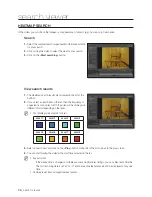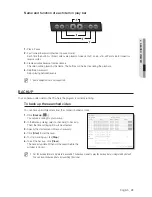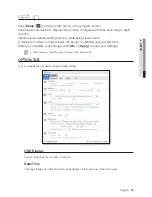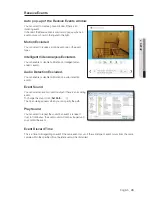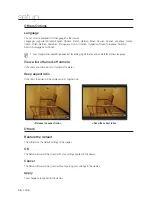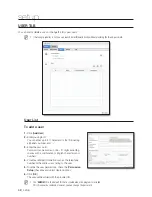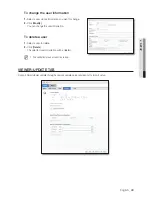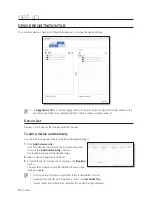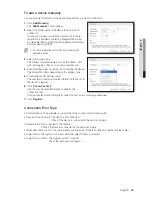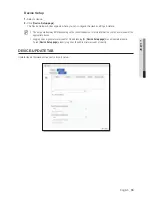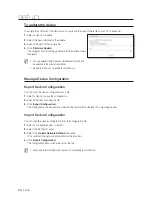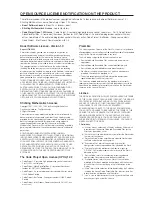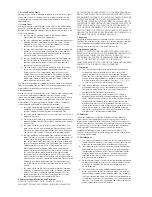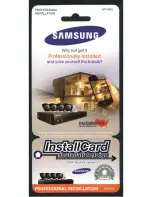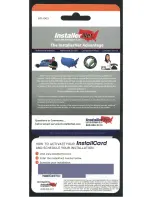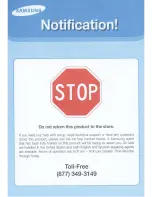50_
setup
setup
Auto Update
If Auto Update is checked, check if a new software file is available in the server.
To specify the interval of checking the update server
You can specify the interval of checking the update server.
1.
Specify the interval and the date.
Select one from once/everyday/every week/every month, and you can specify the date/time according to
your selection.
2.
If a new software file is found in checking the update server, the fact will be notified to the user who can
select to perform the update.
3.
Click [
Update
].
Regardless of the Auto Update setting, the program will
check if there is a new software file available in the update
server.
Manage SmartViewer Configuration
You can export the SmartViewer configuration file.
Export SmartViewer configuration
You can save the SmartViewer configuration as a file.
1.
Check the checkbox and select configuration items.
2.
Specify the path of saving the items.
3.
Click [
Export Configuration
].
The configuration items will be saved as a file and the result will be displayed in a message popup.
Import SmartViewer configuration
You can import and read the SmartViewer configuration items as a file.
1.
Select a configuration item to import.
2.
Select the file that is saved.
3.
Click [
Import Configuration
].
The configuration items will be read from the file.