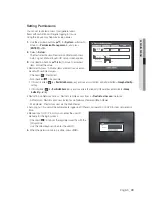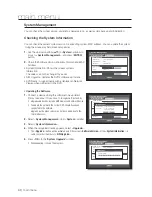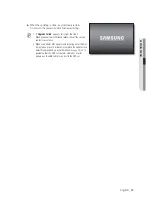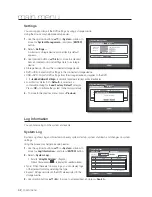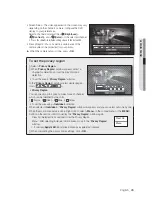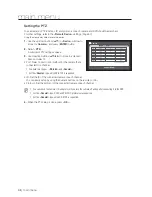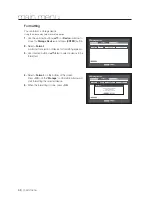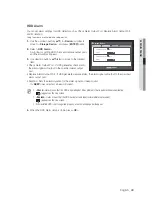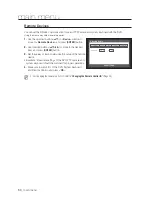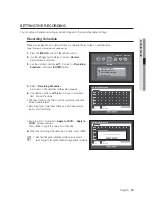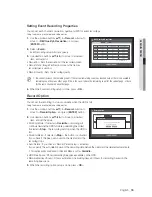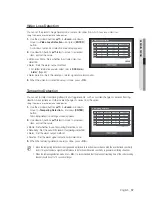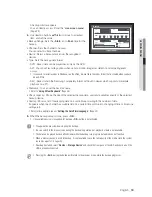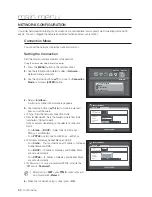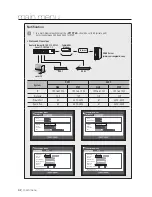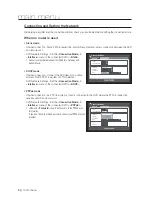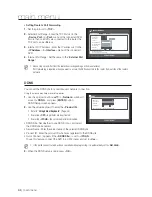English
_51
MAIN MENU
Monitor
You can configure information to be displayed and its format for Spot Out monitor.
Setting the Monitor
Using the mouse may help make setup easier.
1.
Use the up/down buttons (
▲▼
) in <
Device
> window to
move to <
Monitor
>, and press [
ENTER
] button.
2.
Select <
Monitor
>.
3.
Use direction buttons (
▲▼◄ ►
) to move to a desired
item, and set the value.
1
Event Display : Sets the dwell time of the event channel
display on the monitor when an event occurs.
If selected <
Continuous
>, it displays the channel until you
press [
ALARM
] button to release it.
1
Display : Displays only checked items on the monitor
screen.
1
Multi CH SEQ Time : Sets the interval between automatic display switching in 4-split and 9-split mode of
the Live screen.
1
VGA/HDMI : Set your preferred screen resolution to <
VGA
> or <
HDMI
>.
If the monitor does not support selected resolution of <
VGA
> or <
HDMI
>, it may not display video properly.
1
HDMI Resolution Auto Detection: If the option is checked on and the HDMI is available, DVR will
automatically adjust optimized resolution based on monitor's setting. If you need to configure the resolution
manually, please turn the option off.
4.
When the monitor setup is done, press <
OK
>.
Screen Setup
Some monitors many not display information (camera name, icon, time information, etc.) about the DVR,
depending on the condition. Then, you can change the display position of the data.
1.
In the <
Device
> window, press the up/down (
▲▼
) button
to move to <
Monitor
> and press the [
ENTER
] button.
2.
Select the <
Monitor
> item.
3.
Select <
Display Position Setup
> in the bottom.
You will move to the <
Display Position Setup
> window.
4.
Use the four direction buttons or the number buttons on
the remote control to adjust the data position.
Monitor
Monitor
Mode
x
Event Display
OFF
x
Display
Date
Time
CH Name
Icon
x
Multi CH SEQ Time 5
sec
x
VGA/HDMI 1280X720
x
HDMI Resolution Auto Detection ON
OK
Cancel
Display Position Setup
2013-01-01 01:10:25
Display Position Setup
OK
Cancel
30
30
30
30