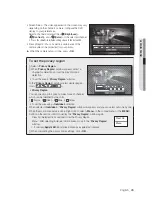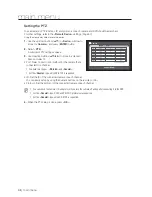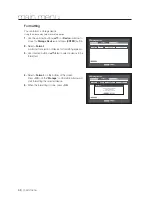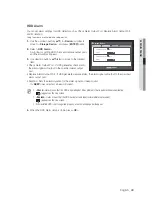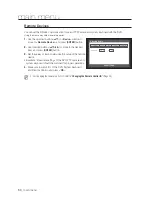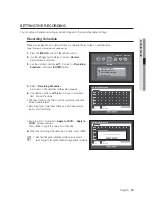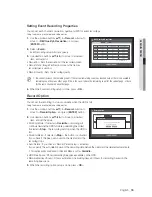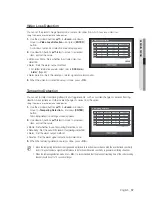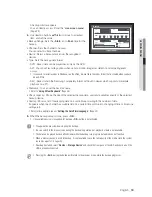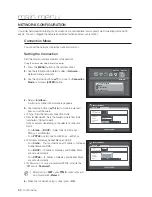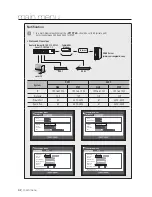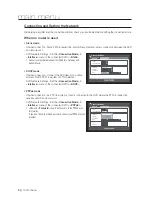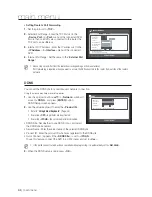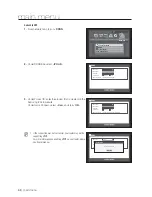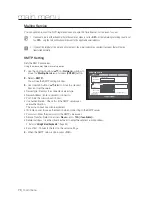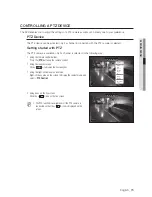58_
main menu
main menu
Alarm Schedule
You can set the conditions and operating hours for scheduled alarms.
Using the mouse may help make setup easier.
1.
Use the up/down buttons (
▲▼
) in <
Event
> window to
move to <
Alarm Schedule
>, and press [
ENTER
] button.
2.
Use direction buttons (
▲▼◄►
) to move to a desired item,
and set the value.
1
Alarm : Sets the alarm output method.
For further information on alarm output, refer to “
HDD Alarm
>
Alarm
”. (Page
49
)
1
ON : Marked in orange, and always generates alarm on
scheduled time.
1
OFF : Marked in white, no alarm is generated even if an
event occurs.
1
Event Sync : Marked in Blue, generates alarm only when an event occurs.
M
When the alarm is generated on the scheduled time, you can stop the alarm by canceling the schedule.
3.
When the Alarm Schedule setup is done, press <
OK
>.
BACKUP
You can check the backup device and set the backup schedule by channel or by time.
The product only supports external HDD of USB memory
and USB/SATA type. (Page
114
)
Setting the Backup
You can backup the desired data to a connected device.
Using the mouse may help make setup easier.
1.
Press the [
MENU
] button on the remote control.
2.
Use the left/right button (
◄ ►
) to select <
Backup
>.
Backup menu is selected.
3.
Press the [
ENTER
] button.
Backup
Logout
Return
Backup
All
0
0
0
1
0
2
0
3
0
4
0
5
0
6
0
7
0
8
0
9 10 11 12 13 14 15 16 17 18 19 20 21 22 23
Sun
Mon
Tue
Wed
Thu
Fri
Sat
Hol
OFF ON Event
Sync
OK
Cancel
Alarm Schedule
BEEP