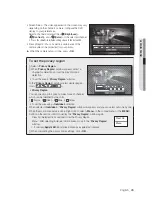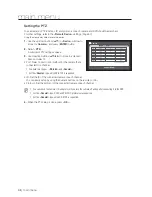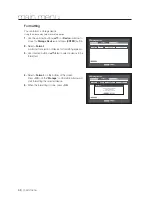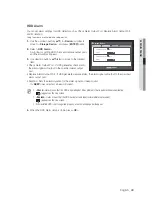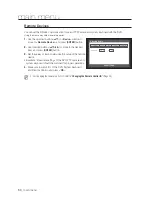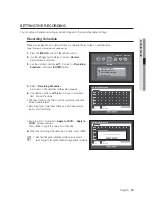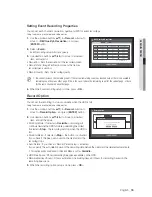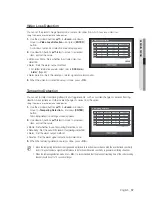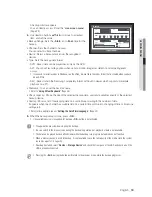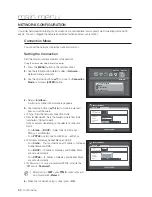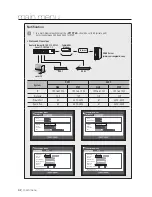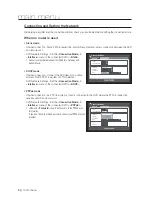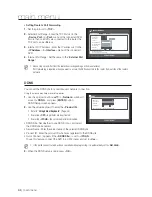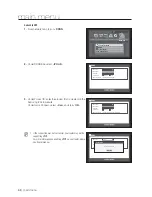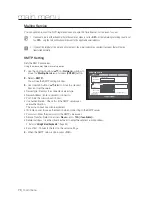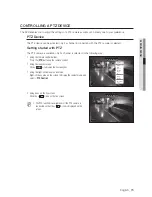English
_59
MAIN MENU
A backup window appears.
You can directly access it from the “
Live screen menu
”.
(Page
23
)
4.
Use direction buttons (
▲▼◄ ►
) to move to a desired
item, and set the value.
1
Backup Range : Sets the <
Start
> and <
End
> time for the
backup.
1
Channel : Sets the channel to backup.
You can select multiple channels.
1
Device : Select a backup device from the recognized
devi
ces.
1
Type : Sets the backup data format.
- DVR : Saved data can be played back only by the DVR.
- AVI : You can set recording options when sensor, motion, image loss detection or tampering event
occurs.
If you need to install a codec in Windows, run the x264_dvr.exe file in the codec folder that is created when you back
up an AVI file.
- SEC : Saves data in the Samsung’s proprietary format with built-in viewer, which supports immediate
playback on a PC.
1
File Name : You can set the back file name.
Refer to “
Using Virtual Keyboard
”. (Page
35
)
1
Check capacity : Shows the size of the selected backup data, used and available capacity of the selected
backup device.
1
Overlap : Shows a list of overlapping data on a same time according to the number of data.
It appears when one channel has multiple data on a certain time point due to changing of time or time zone
settings, etc.
Refer to time and time zone of “
Setting the Date/Time/Language
”. (Page
32
)
5.
When the backup setup is done, press <
OK
>.
If no available device is recognized for backup, <
OK
> button is not activated.
J
The application may slow down during the backup.
You can switch to the menu screen during the backup in operation, but playback of data is not available.
The data can be played back on a Webviewer while the backup is in progress but audio does not function.
When a memory device is used for backup, it is not available to use the full capacity of the media since the system
consumes a part of its capacity.
If backup has failed, select “
Device
>
Storage Device
” and check the free space of the HDD and check also if the
HDD is properly connected.
M
Pressing the <
Exit
> during the backup will return to the previous menu, while the backup progresses.
Backup
:
Used
:
Free
:
Check capacity
OK
Cancel
Backup
x
Start
2013
-01-01 00:01:06
x
End
2013
-01-01 08:25:45
x
Overlap
List0
x
Device
USB-Storage
x
Type
SEC
x
Folder
\20120101\
x
File Name
0001
1 2 3 4 5 6 7 8
9 10 11 12 13 14 15 16
ALL
Change