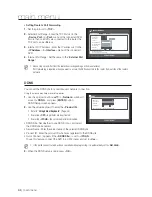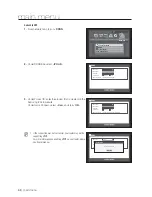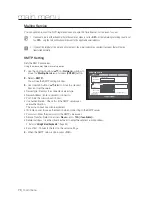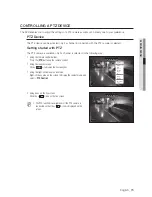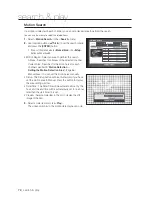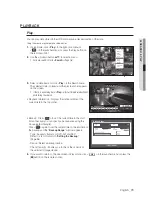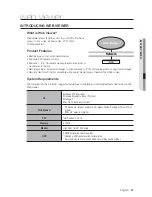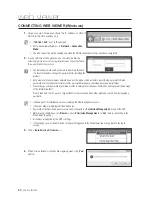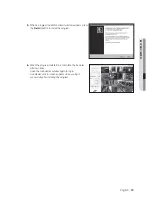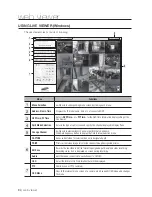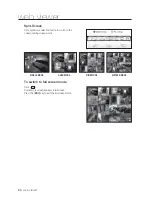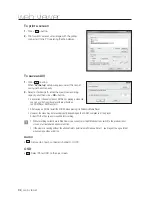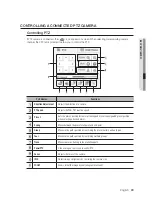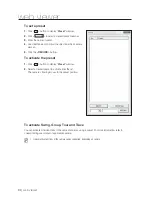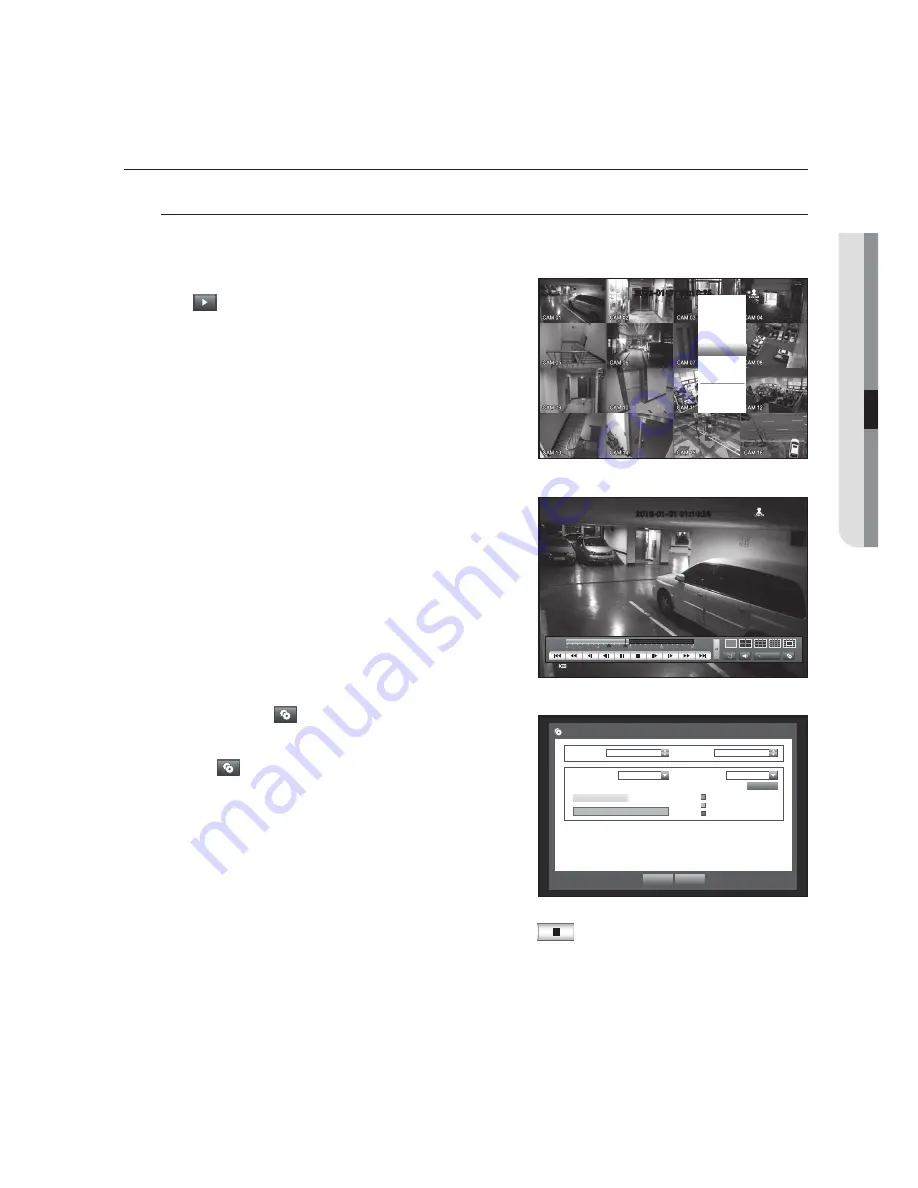
English
_79
SEARCH & PLA
Y
PLAYBACK
Play
You can play data stored in the HDD and backup a desired portion of the data.
Using the mouse may help make setup easier.
1.
In Live mode, click <
Play
> in the right-click menu or
<
> in the launcher menu, or press the Play button on
the remote control.
2.
Use the up/down button (
▲▼
) to select a menu.
For data search, refer to <
Search
>. (Page
76
)
3.
Select a data item and click <
Play
> in the Search menu.
The selected data is played and the play launcher appears
on the screen.
If there is an existing data, <
Play
> will start immediately without
performing the search.
1
Playback Information : Displays the date and time of the
current data in the top corner.
1
Backup : Click <
> to set the current time to the start
time of backup; you can specify a backup area using the
mouse (yellow triangle).
Click <
> again to set the current time to the end time of
the backup and the “
Backup Range
” window appears.
- Type : Supports formats of DV
R, AVI and S
EC.
Refer to a list of formats in “
Setting the Backup
”.
(Page
58
)
- Device : Select a backup device.
- Check Capacity : Enables you to check the capacity of
the selected storage device.
4.
If you want to return to the Live screen in Play mode, click <
> in the launcher menu or press the
[
] button on the remote control.
2013-01-01 01:10:25
Scene Mode
f
Audio Off
Freeze
Stop Alarm
Record
Play
Search
Backup
Main Menu
Shutdown
Hide Launcher
Logout
2013-01-01 01:10:25
REC
OK
Cancel
Backup Range
x
Start
2013
-01-01 00:01:06
x
End
2013
-01-01 01:10:25
x
Device
USB-Storage
x
Type
SEC
x
Folder
\
20130101
\
x
File Name
0001
Backup
:
Used
:
Free
:
Change
Check capacity