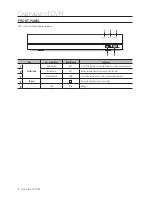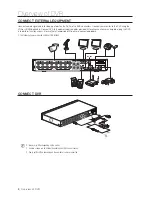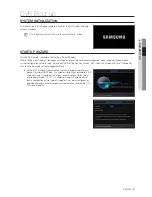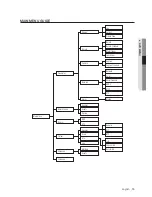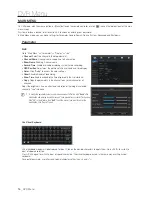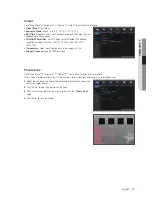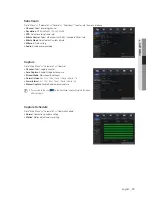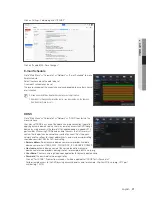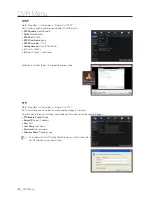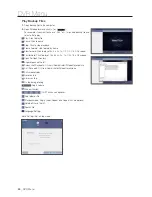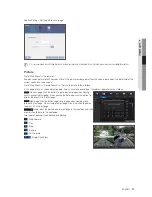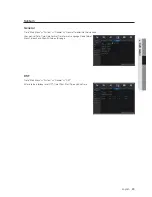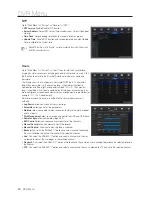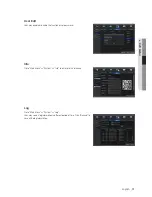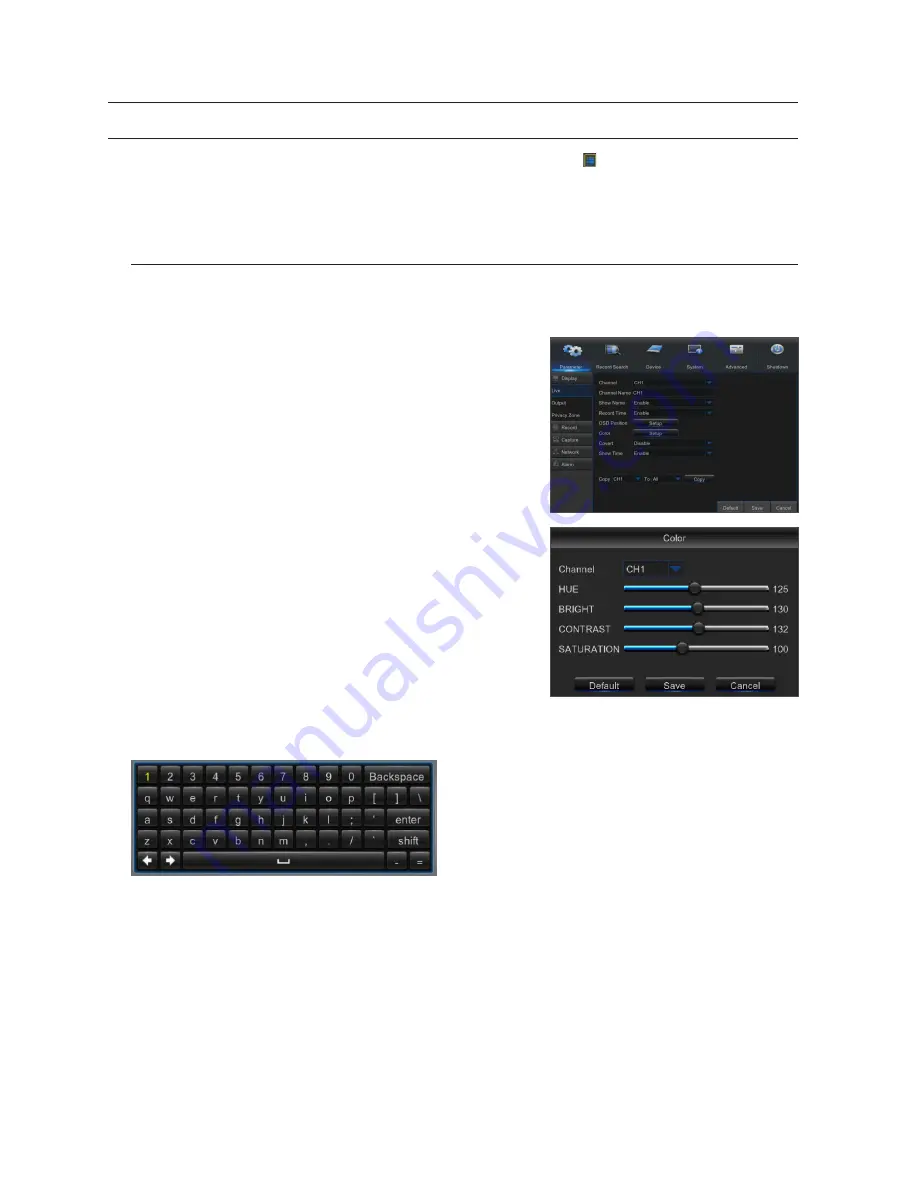
MAin Menu
On LIVE mode, click the mouse button, or [Menu] button on the remote controller, or click [ ] icon on the toolbar to enter the main
menu screen.
If system interface is locked, refer to section 3.3 to unlock by entering your password.
In Main Menu mode, you can make settings for Parameter, Record Search, Device, System, Advanced and Shutdown.
parameter
live
Go to "Main Menu"
;
"Parameter"
;
"Display"
;
"Live"
•
Channel
: Select the channel in the drop-down list.
•
Channel name
: Channel name, support up to 8 characters.
•
show name
: Showing Channel name
•
record time
: Enable or disable displaying system time in recording.
•
osD position
: Adjustment the position of channel name and time display
•
Color
: Click "Setup" to access the color settings
•
Covert
: Enable/Disable Video hiding.
•
show time
: Enable or disable the time displayed in the live interface.
•
Copy
: Copy the parameters in the channel to any other channel or all
channels.
Adjust the brightness, hue, contrast and saturation of the image in selected
channel in "Live" interface.
M
`
To modify the parameter value in sub-menu and make it effective, click "
Save
" after
modification and a dialog box with message "Save parameters successful!" will pop up.
Click "OK" in the interface, then "
Exit
" to exit the menu. If you want to cancel the
modification, click "Cancel" to exit.
use virtual Keyboard
Virtual keyboard window will be displayed for input. Click on the desired characters to apply them. Press <Shift> to switch to
input of upper-case letters.
Press <Shift> again to switch to input of special characters. The virtual keyboard is used in the same way as with physical
keyboard.
For input of password, use letters and special characters other than <\> and <">.
DVR Menu
16
_
DVR Menu