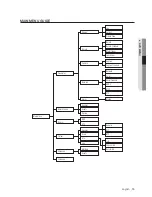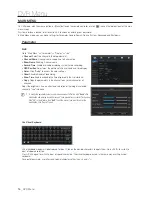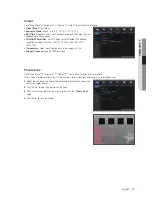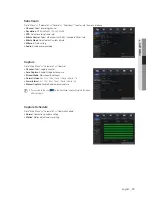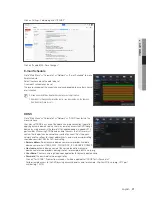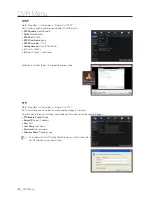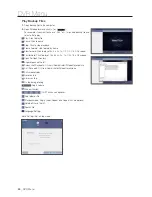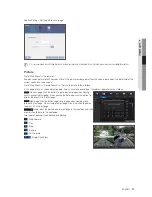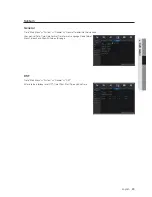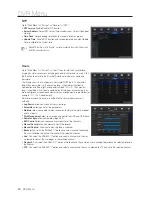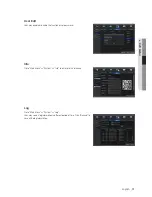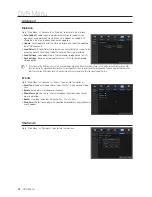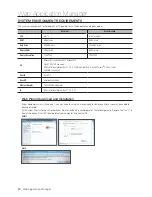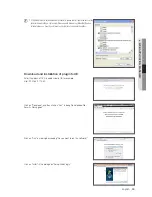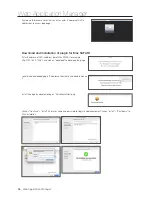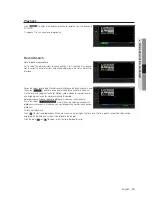record search
general
Go to "Main Menu"
;
"Record Search"
;
"Record Search" to enter into the interface.
•
Channel
: Select the channel you want to search.
•
type
: Select the type the playback record. There are three options: All,
Normal and Motion.
•
start time/end time
: Select the specific period of time. The default setting
is from 0:00 to 24:00.
•
playback Channel
: Click a date and select corresponding channel in
Playback Channel.
The selected channels must not be more than 16.
•
playback
: Select the desired year and month and click "Search". If there
are any records, a yellow corner mark which shows the recording at specific
date will appear at the down-right corner of the date sheet. Select the date
checkbox and select playback channel and click Playback to enter into the
interface.
•
playback interface
: You can use the Playback Control bar to operate the
Fast Forward (X2, X4, X8 and X16), Rewind (X2, X4, X8 and X16), Slow play
(1/2, 1/4, 1/8 and 1/16 speed), Play, Pause/Frame. You can click or drag the
volume control bar to adjust volume. When playback ends, DVR will remain in
the playback interface.
time Axis setup, file clip and zoom in/out
The DVR supports the processing control bar function when playing back record files.
•
time Axis zoom
: Default value is 24hours. Allow user to select 2 hours, 1
hour, 30 minutes or user-defined.
•
Detailed operation
Fixed time axis: If you select [
] option, that means the processing control
bar covers two hour of video content. The time range refers to 1 hour before
and after the middle point. Record clip and backup function and playback
zoom in/out function.
DVR Menu
24
_
DVR Menu