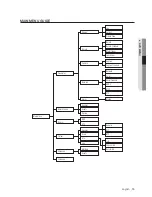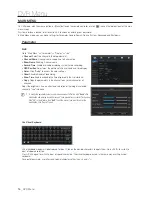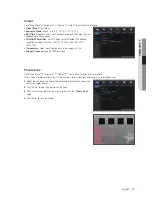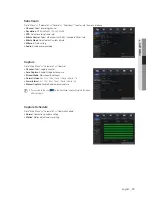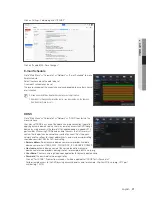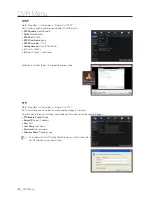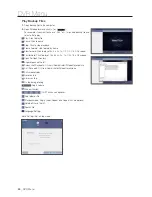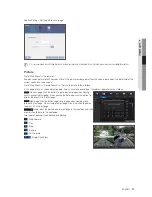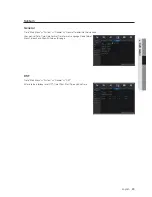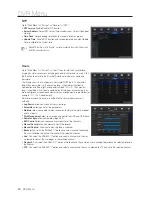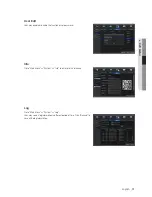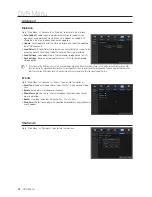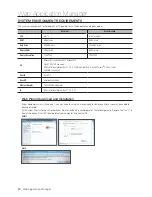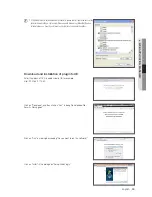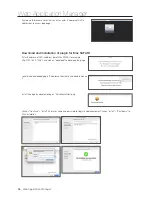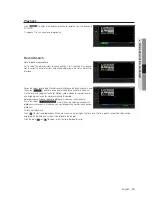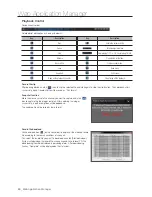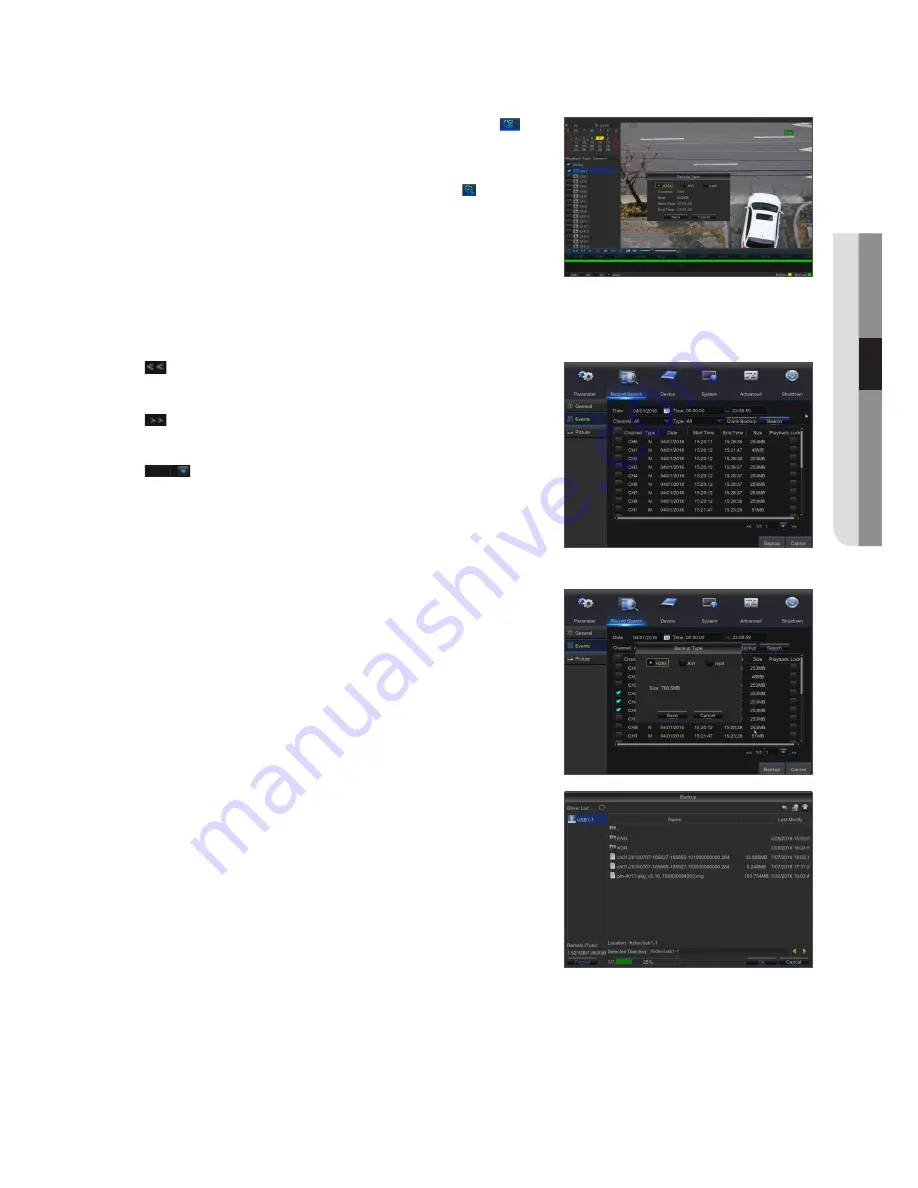
•
Clip and backup
: When it is under single channel playback, the [
] icon
will appear in the Play Control bar. Click the icon to start video clip function,
click the icon again to end the function and pop up the dialog. Now, you may
save the clipped video file.
•
zoom out
: When it is under single channel playback, the [ ] icon will
appear in the Play Control bar. Click the icon to zoom in certain area of the
playback screen and right click mouse to return the Playback page.
events
Go to "Main Menu"
;
"Record Search"
;
"Events" to enter into the interface.
In this page, user may search details by date, time, channel and record type. The relevant operations are as follows:
Previous page : Click the button to go to previous page when viewing
events (except the first page). When viewing the first page, click this button to
display the event list in the first page.
Next page : Click the button to go to next page when viewing events (except
the last page). When viewing the last page, click this button to display the event
list in the last page.
Jump : Input the desired record event page in the input box and click
arrow button to jump to the input page.
Two types of backup: Quick Backup and Backup
If you want to back up a record in the detailed file list, you may check the
checkbox at the left of the record ("
√
" means it has been selected) and click
"Backup" to enter into "Select backup type" (Make sure USB flash drive or
other portable storage device are connected).
If you want to back up with USB, select USB and click OK to start processing
and you will see the backup progress.
After backup finishes, message Backup Finishes will appear at down-right
corner.
M
`
Before backup, connect devices for backup (USB flash drive or other mobile storage
devices with USB interface)
English
_
25
●
Dvr
Menu