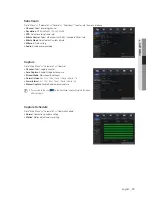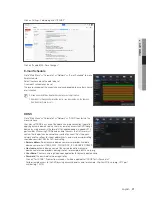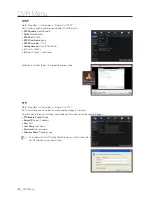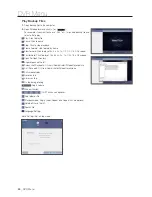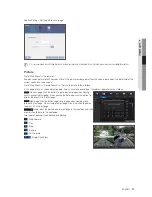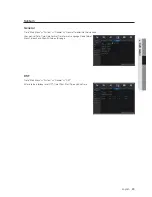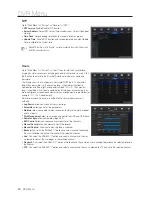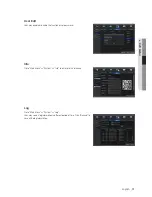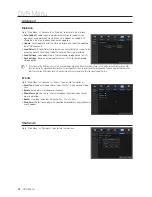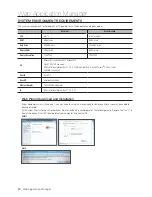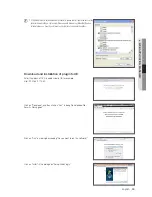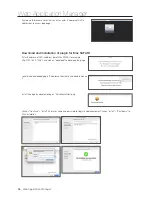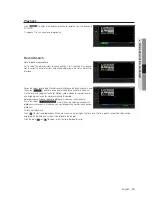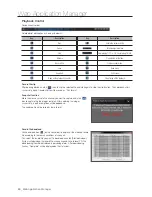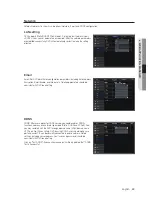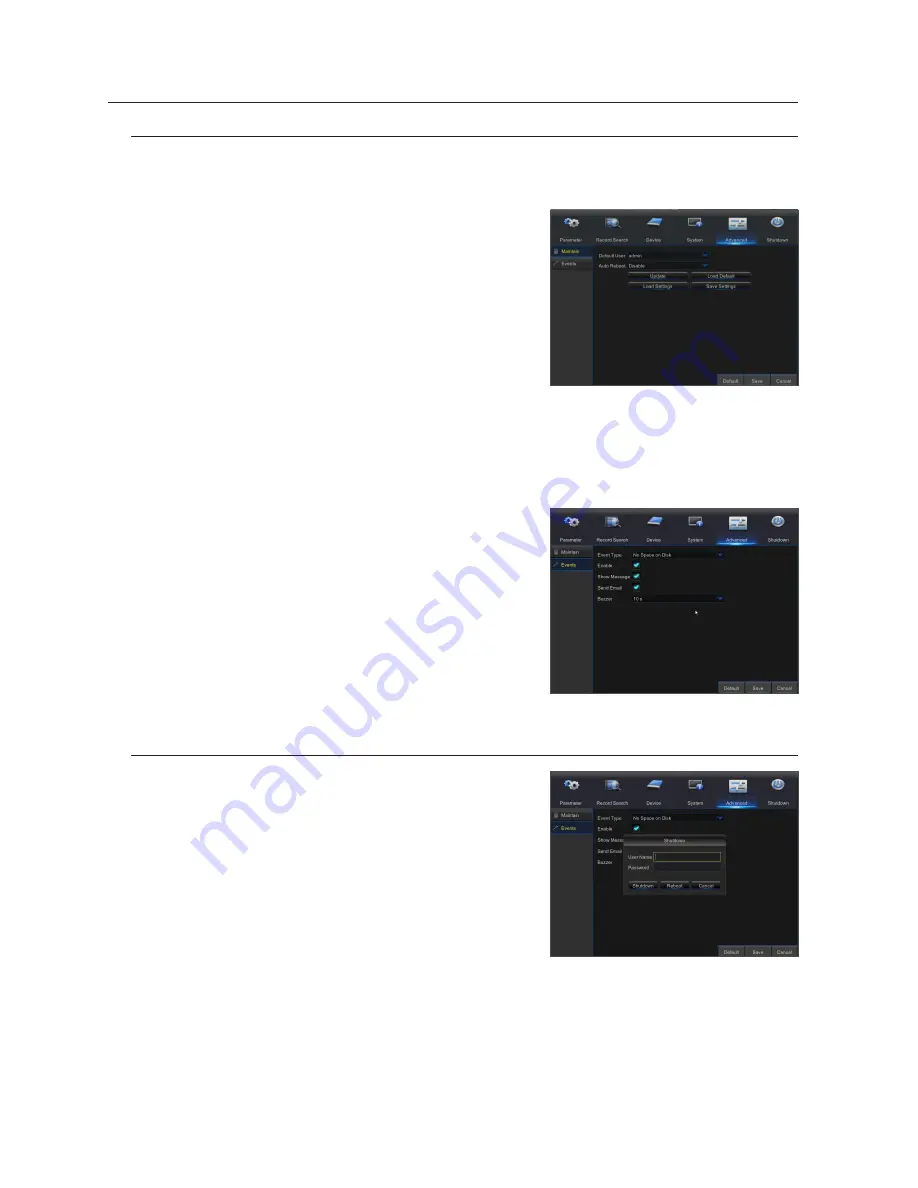
Advanced
Maintain
Go to "Main Menu"
;
"Advanced"
;
"Maintain" to enter into the interface.
•
Auto reboot
: Enable the auto maintenance function to reboot system
regularly at every day/week/month. When Auto Reboot is enabled, DVR
should be in the main interface and no user operation.
•
update
: Click Update to enter the Device interface and select the updating
file in USB to execute.
•
load Default
: If [Load Default] is selected, you can initialize the system to the
ex-factory default. Click "Load Default" and select items to be restored
•
load settings
: Load parameters in the removable storage device to DVR.
•
save settings
: Save the set parameters of user's DVR to the removable
storage device.
M
`
Do not take out the USB memory or cut off the power during upgrading. When the update is done, system will be automatically restarted. After
about 5 minutes, the upgrading will be finished. It is recommended to load ex-factory default after upgrading. The auto maintain function can be
effective only when DVR returns back to Preview mode with no any operation within the set auto maintain time.
events
Go to "Main Menu"
;
"Advance"
;
"Events" to enter into the interface.
•
event type
: Support three abnormal types: Disk Full, Disk Error and Video
Loss.
•
enable
: Active alarms for abnormal situations.
•
show Message
: You can set show message on the screen when sensor
alarm is detected.
•
Buzzer
: How long the buzzer will sound (10s, 20s, 40s, 60s).
•
send email
: Select to send Email to specified Email address when abnormal
events appear.
shutdown
Go to "Main Menu"
;
"Shutdown" to enter into the interface.
DVR Menu
32
_
DVR Menu