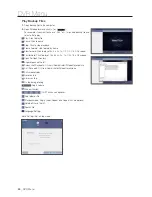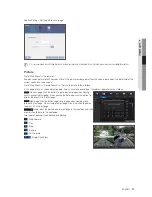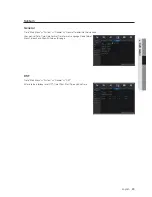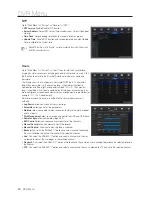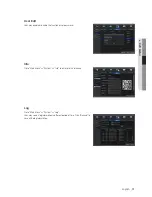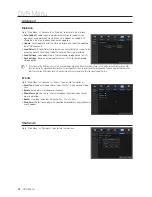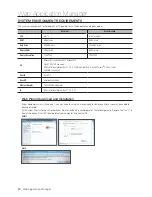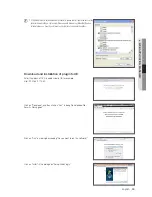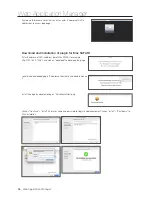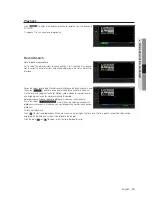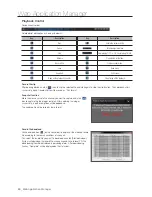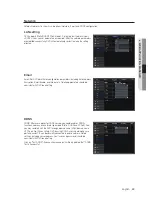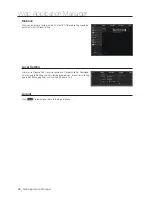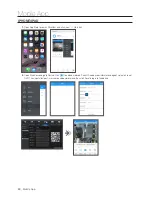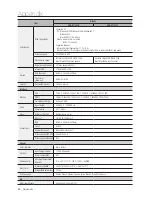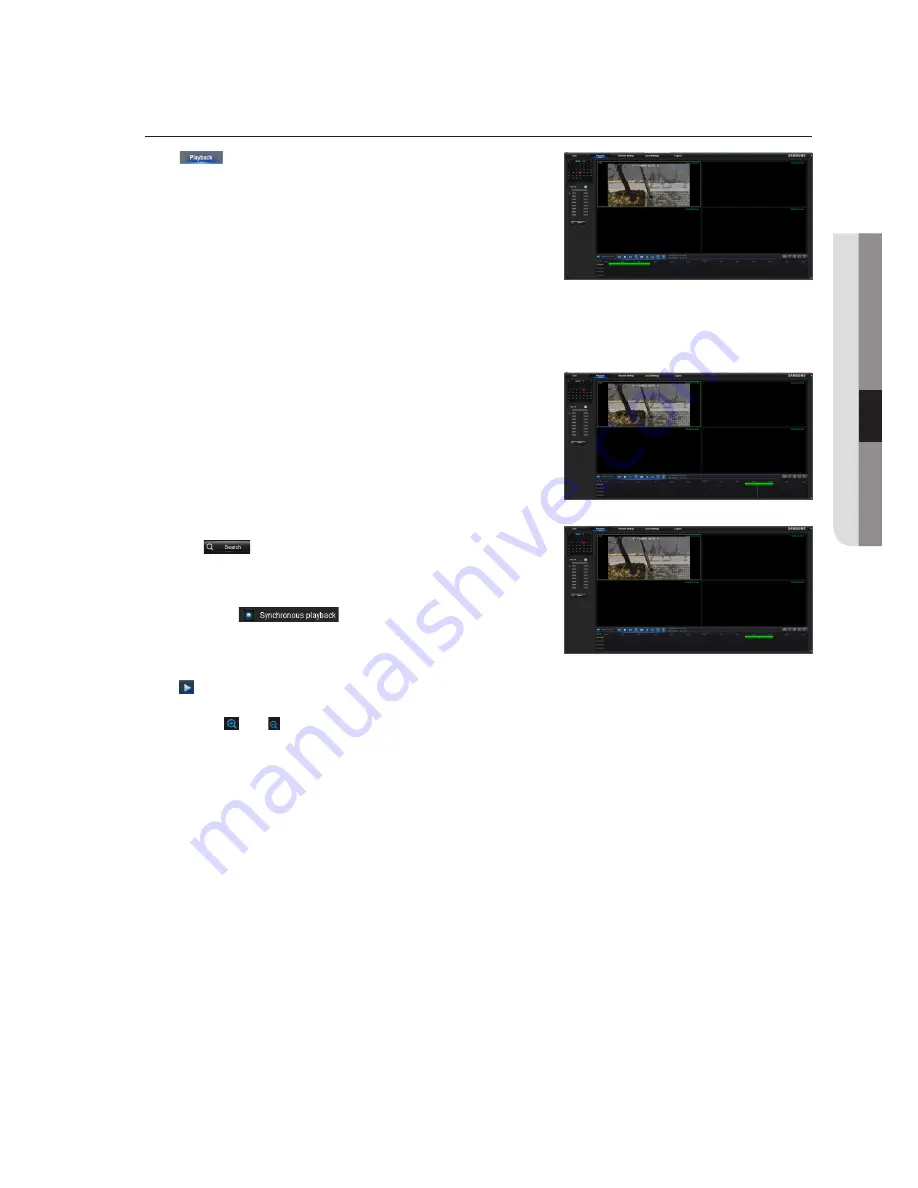
playback
Click [
] to enter into Playback interface to remotely view the records in
DVR HDD.
It supports 1 to 4 channel record playback.
record search
Record playback procedure
Firstly, select the date you want to check and tick 1 to 4 channels. Any record
files in current channel at current date will be displayed in the status bar of the
interface.
Secondly, select record type (Normal record, Motion and All) and channels, and
then click [
], and time axis panel will display specific time quantum.
On the time axis, red part stands for Motion, yellow stands for normal record
and original part stands for no record during this period.
Before playback, choose to enable playback 4 channels synchronously.
If you tick-select [
], that means the selected channel will
playback synchronously; otherwise, you could separately control the channels
playback.
Thirdly, start playback
Click [ ] to start record playback. When mouse curse is moving on the time axis, the time point of current position will be
displayed on the time axis screen. Click to locate the record.
Click the icon [ ] or [ ] to zoom in/out the time bar display ratio.
English
_
39
●
w
eB
Appli
CA
tion M
An
Ager