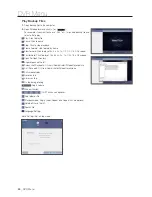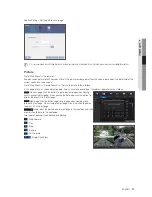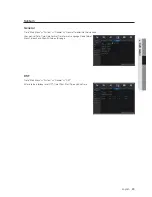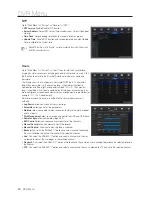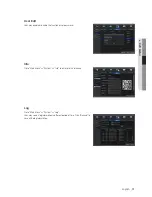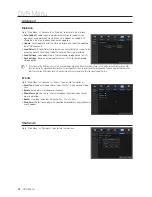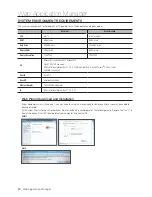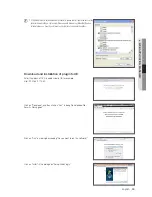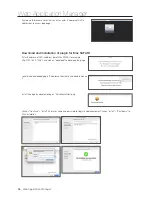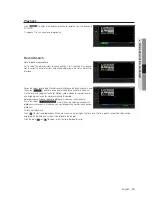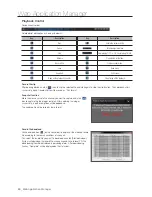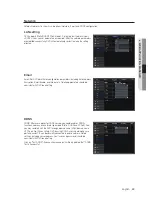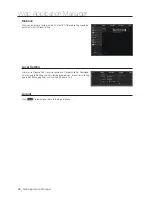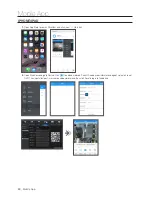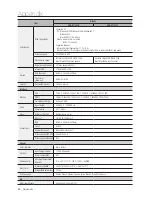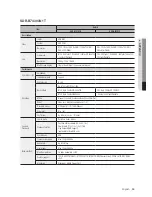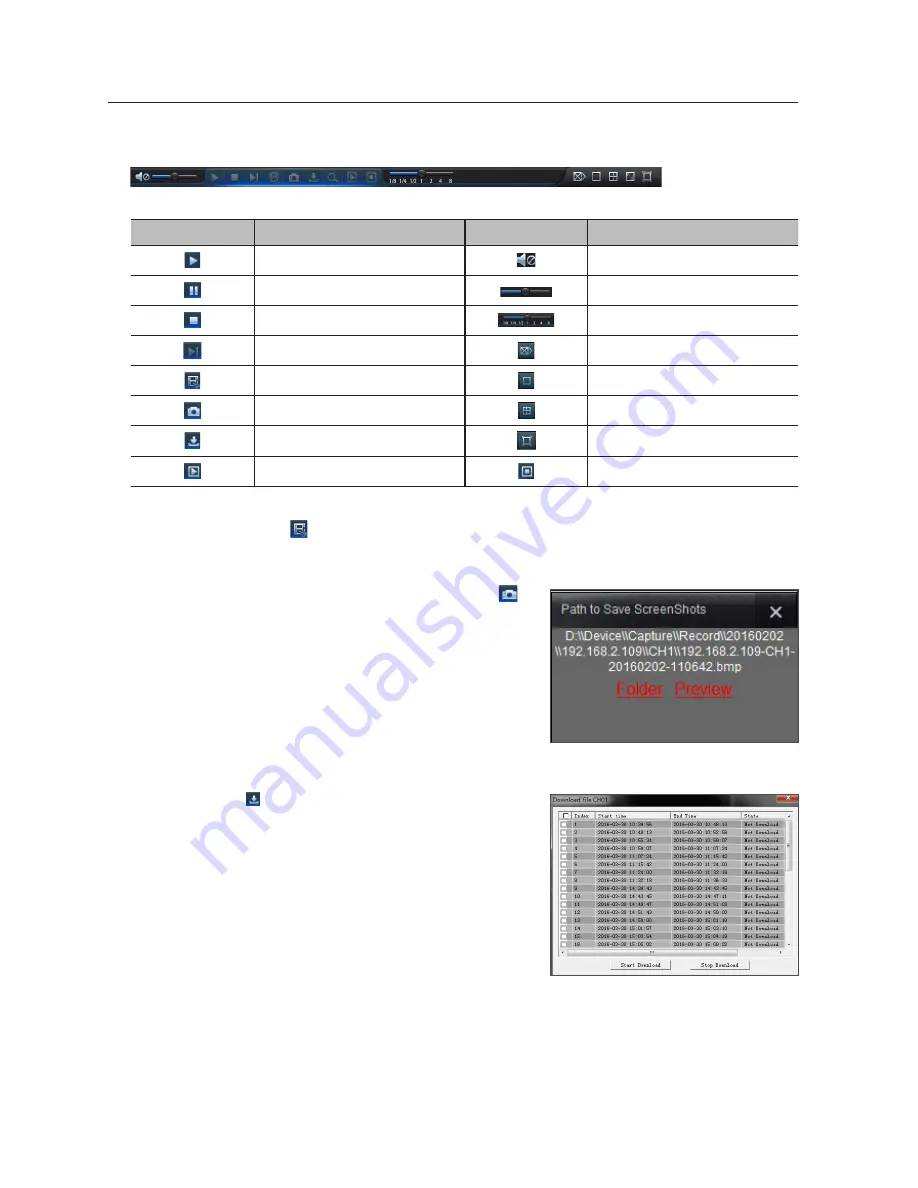
playback Control
Playback control bar
Detailed brief description is shown as below list
Key
Description
Key
Description
Play
Enable the volume switch
Pause
Volume adjustment bar
Stop
Slow playing 1/2,1/4, 1/8, Fast playing 1/2/4/8
Byframe
Stop playing all the files
Record Clip
Single channel mode
Snap
Quad mode
Download
Full Screen
Open all the playback channels
Stop playing all the playback
record file clip
After opening playback, click [ ] icon to clip the selected file; and click again to stop the clip function. Then playback clip is
successfully done. Record clip file will be saved as *.264 format.
snapshot function
Move the mouse curse to the channel you want to capture, and click [ ]
icon to capture the live images remotely. After capturing the images
successfully, a path prompt box will be popped up.
The captured file will be saved as .bmp format.
record file download
Click download icon [ ] on the control bar to display all the matched record
file according to the search conditions of channels.
Tick-select the record file you want to download and click [Start download].
System will download the record file in sequence and save to local PC. The
downloading file will be displayed in percentage form. After downloading
finishes, "Complete" will be displayed on the status bar.
Web Application Manager
40
_
Web Application Manager