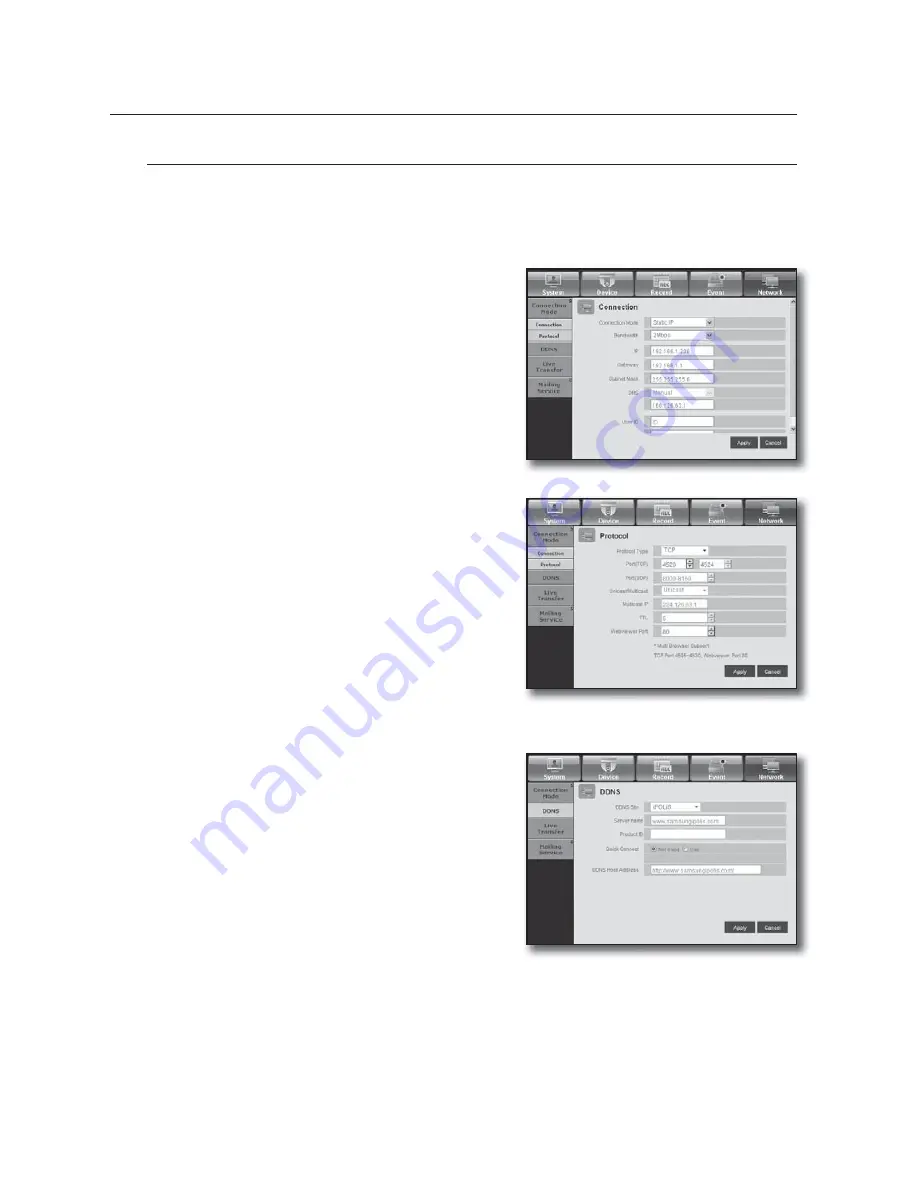
Network
For more information, refer to <
Network Configuration
>. (Page 58)
Connection
A remote user can access the DVR via the network to check the current mode and the IP address.
•
Connection
You can set the network connection route.
•
Protocol
You can configure the protocol related settings.
DDNS
You can check the DDNS settings.
If you select <
iPOLiS
>, the “DDNS Host Address” item will be
displayed.
102_
web viewer
web viewer
Summary of Contents for SDS-P3040
Page 1: ...SDS P3040 4 CHANNEL DVR User Manual ...
Page 129: ......
















































