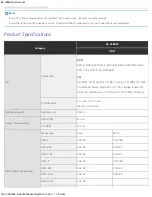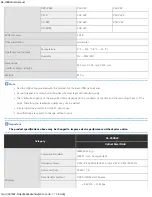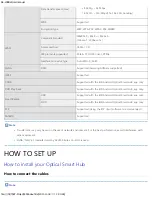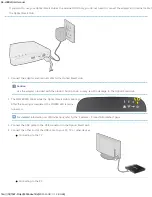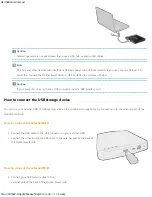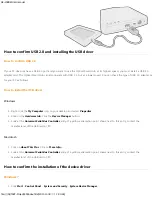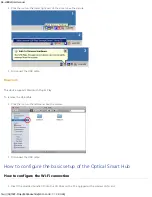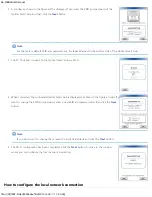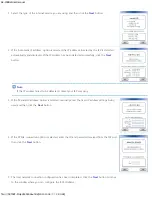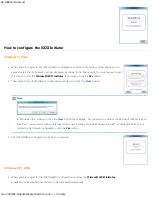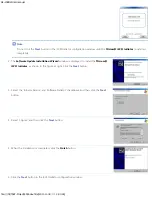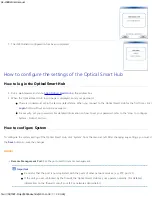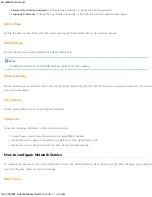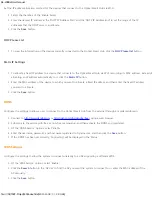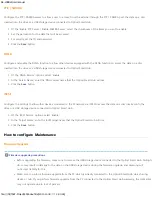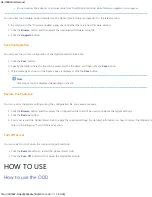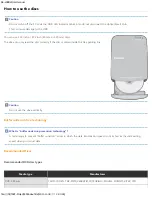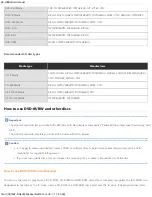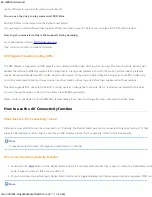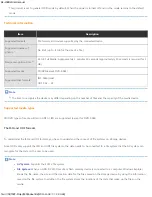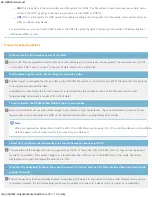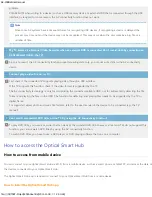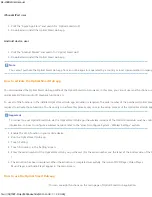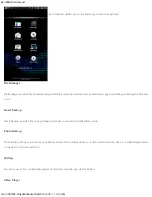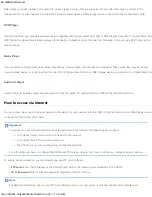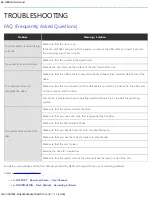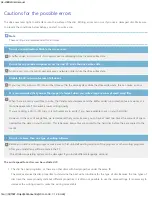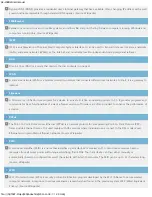SE-208BW User manual
file:///N|/TSST-Project/EN/index.html[2011-11-08
오후
2:30:46]
Set the IP address allocation method for the devices that connect to the
Optical Smart Hub
via Wi-Fi.
1. Select the checkbox of the 'Enable Server'.
2. Enter the desired IP address in the 'DHCP IP Address Start' and the 'DHCP IP Address End' to set the range of the IP
addresses that the DHCP server can allocate.
3. Click the
Save
button.
DHCP Lease List
1. To view the information on the devices currently connected to the
Optical Smart Hub
, click the
DHCP lease list
button.
Static IP Settings
1. To allocate a fixed IP address to a device that connects to the
Optical Smart Hub
via Wi-Fi according its MAC address, instead of
allocating an IP address automatically to it, click the
Static IP
button.
2. Enter the MAC address of the device to which you want to allocate a fixed IP address, and then enter the fixed IP address
you want to allocate.
3. Click the
Save
button.
DDNS
Configure the settings to allow a user to connect to the
Optical Smart Hub
from the external through a registered domain.
1. Connect to
http://www.dyndns.com
or
http://dyn.com/dns/dyndns-free/
using a web browser.
2. Subscribe to the service with free or non-free membership, and then activate the DDNS you registered.
3. Of the 'DDNS Service' options, select 'Enable'.
4. Enter the username, password, and host name registered to Dyndns.com, and then click the
Save
button.
5. If the DDNS has been set correctly, 'Connecting' will be displayed in the 'Status'.
WDS Settings
Configure the settings to allow the system to connect wirelessly to an AP supporting a different WDS.
1. Of the 'WDS Service' options, select 'Enable'.
2. Click the
Search
button in the 'AP List' to find the AP you want the system to connect to or enter the MAC address of the
AP manually.
3. Click the
Save
button.