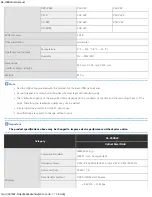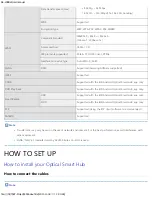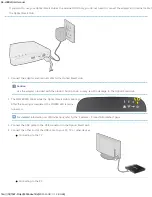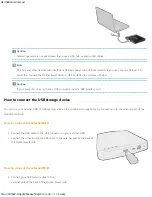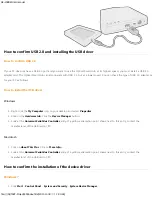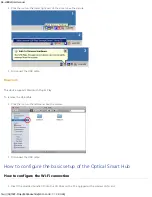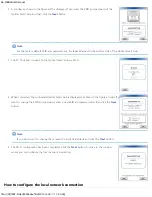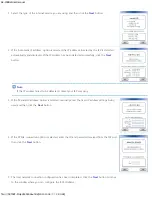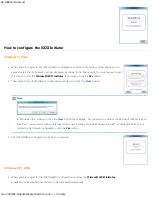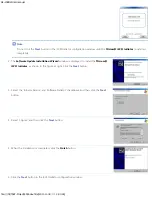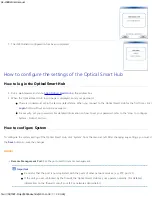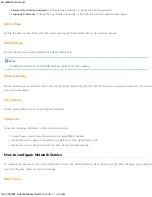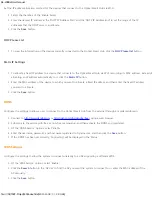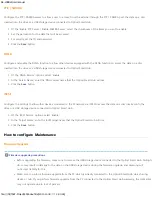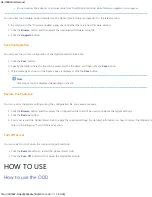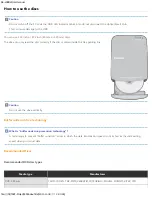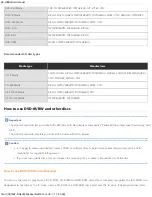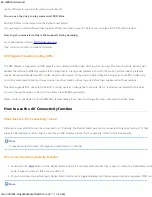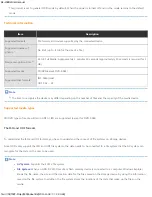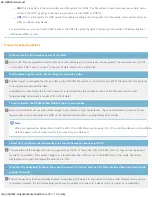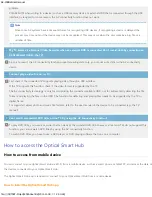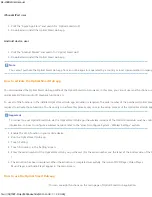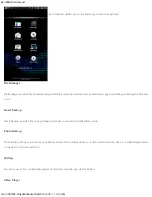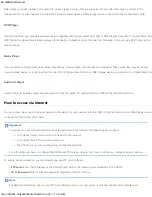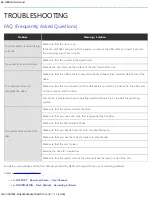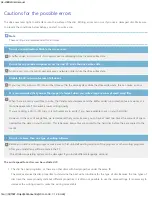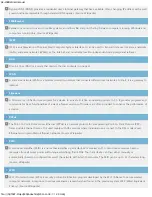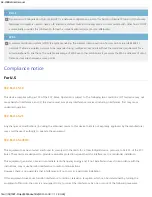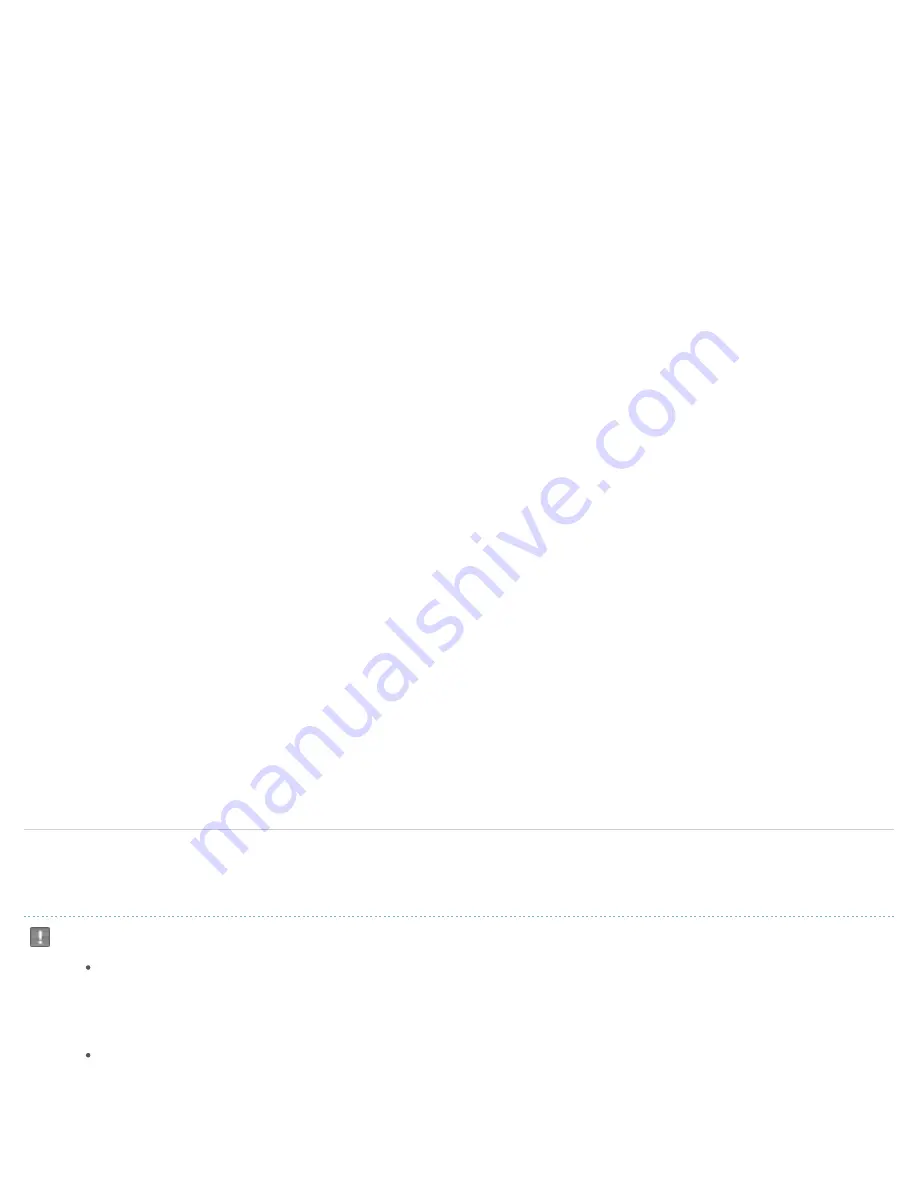
SE-208BW User manual
file:///N|/TSST-Project/EN/index.html[2011-11-08
오후
2:30:46]
FTP / SAMBA
Configure the FTP / SAMBA server to allow a user to access, from the external through the FTP / SAMBA port, the data on a disc
inserted into the drive or a USB storage device connected to
Optical Smart Hub
.
1. Of the 'Enable FTP Server / Enable SAMBA Server', select the checkboxes of the items you want to enable.
2. Set the permission for the data that will be accessed.
3. For security, set the ID and password.
4. Click the
Save
button.
DLNA
Configure and enable the DLNA function to allow other devices equipped with the DLNA function to access the data on a disc
inserted into the drive or a USB storage device connected to
Optical Smart Hub
.
1. Of the 'DNLA Service' options, select 'Enable'.
2. In the 'Server Name', enter the DNLA server name that the
Optical Smart Hub
will use.
3. Click the
Save
button.
iSCSI
Configure the settings to allow other devices connected to the IP network via iSCSI to access the data on a disc inserted into the
drive or a USB storage device connected to
Optical Smart Hub
.
1. Of the 'iSCSI Service' options, select 'Enable'.
2. In the 'Target Name', enter the iSCSI target name that the
Optical Smart Hub
will use.
3. Click the
Save
button.
How to configure Maintenance
Firmware Upgrade
Firmware upgrade precautions
Before upgrading the firmware, make sure to remove the USB storage device connected to the
Optical Smart Hub
. Failing to
do so may result in damage to the data on the USB storage device during the firmware upgrade, and Samsung will
not accept liability for this.
Make sure to perform firmware upgrade from the PC which is wiredly connected to the
Optical Smart Hub
via a sharing
device or hub. If you perform firmware upgrade from the PC connected to the
Optical Smart Hub
wirelessly, the
Optical Smart Hub
SMARTLINK
may not operate due to loss of packets.