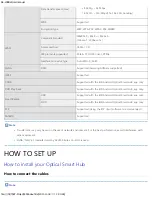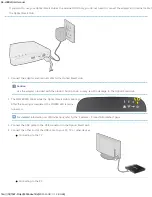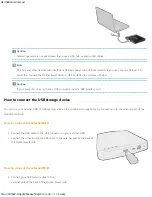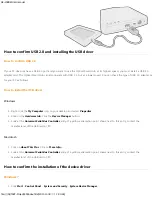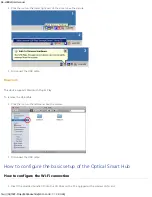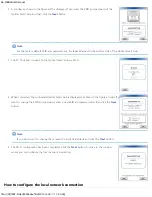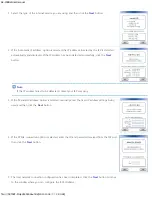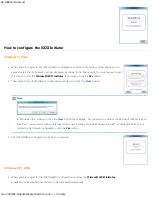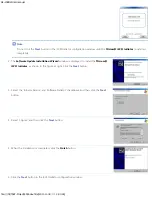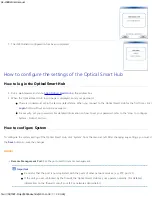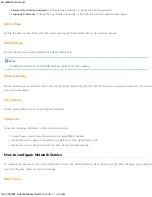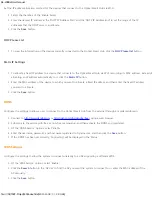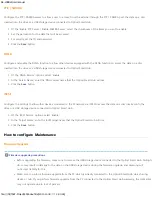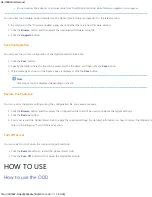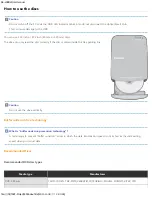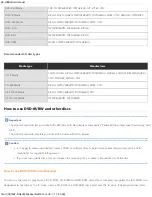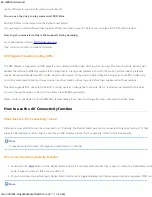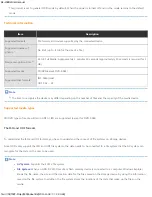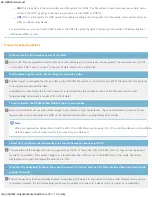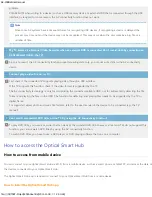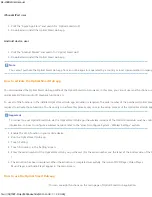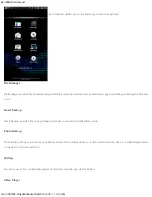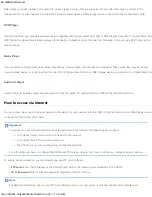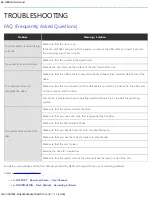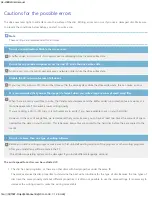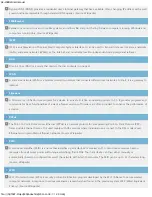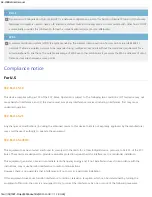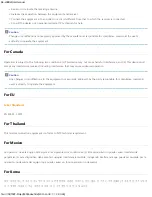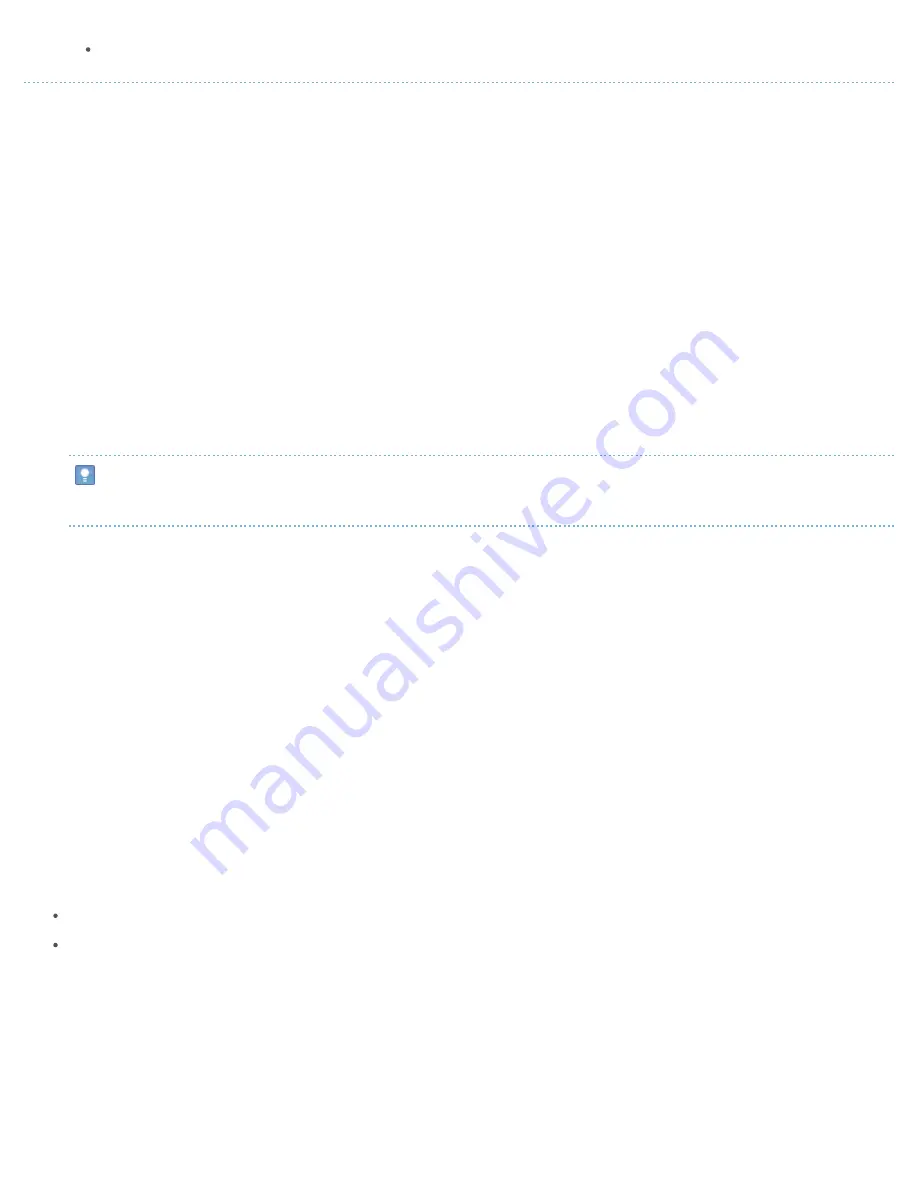
SE-208BW User manual
file:///N|/TSST-Project/EN/index.html[2011-11-08
오후
2:30:46]
Do not remove the adapter or internet cable from the
Optical Smart Hub
while firmware upgrade is in progress.
You can view the firmware version installed on the
Optical Smart Hub
and upgrade it to the latest version.
1. By referring to the “Firmware update” page, check whether there is a new firmware version.
2. Click the
Browse
button and then select the downloaded firmware setup file.
3. Click the
Upgrade
button.
Save Configuration
You can save the current configuration of the
Optical Smart Hub
as a file.
1. Click the
Save
button.
2. Specify the folder where the file will be saved and the file name, and then click the
Save
button.
3. If the message as shown in the figure above is displayed, click the
Save
button.
Note
This step cannot be displayed depending on the OS.
Restore Configuration
You can restore the system settings using the configuration file you saved previously.
1. Click the
Browse
button and then select the configuration file that will be used to restores the system settings.
2. Click the
Restore
button.
3. You must restart the
Optical Smart Hub
to apply the restored settings. For detailed information on how to restart the
Optical Smart Hub
refer to the following “Turn Off Server” section.
Turn Off Server
You can restart or shut down the running
Optical Smart Hub
.
Click the
Restart
button to restart the
Optical Smart Hub
.
Click the
Turn Off
button to shut down the
Optical Smart Hub
.
HOW TO USE
How to use the ODD