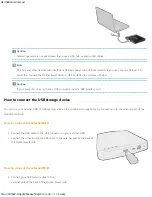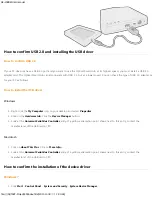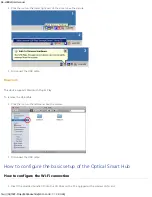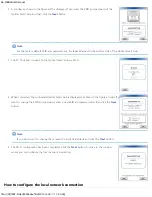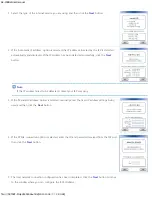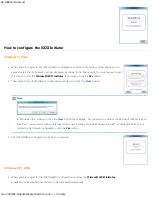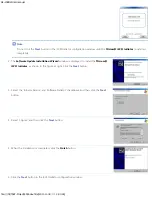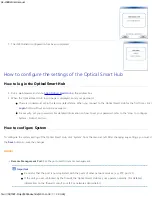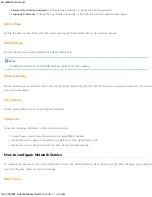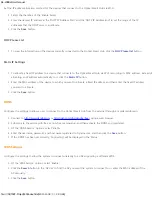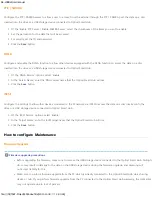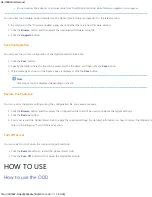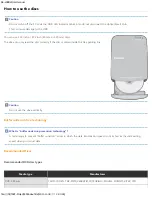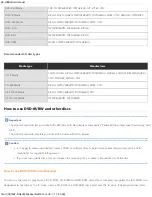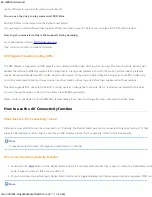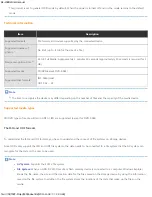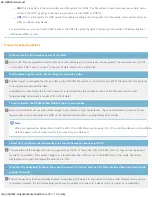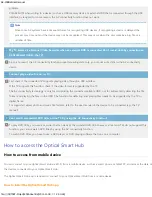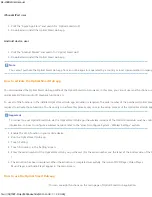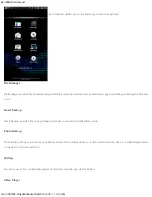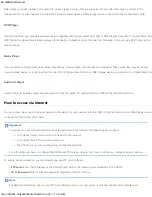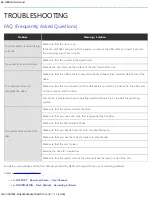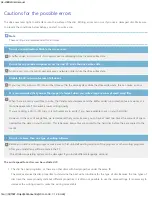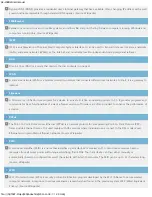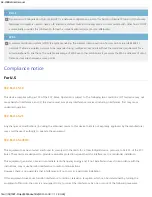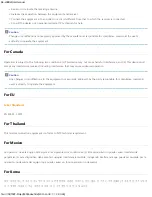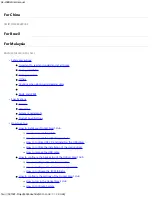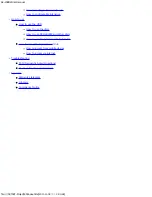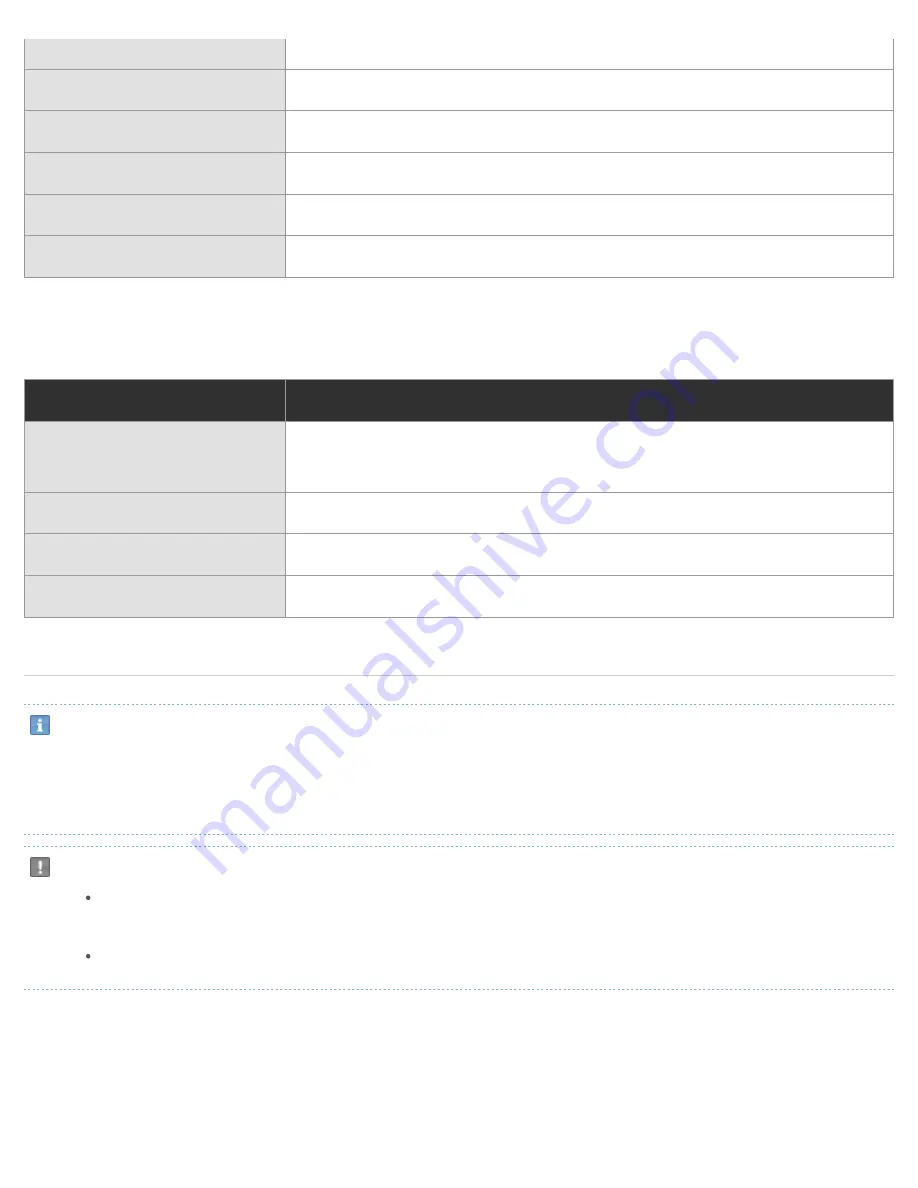
SE-208BW User manual
file:///N|/TSST-Project/EN/index.html[2011-11-08
오후
2:30:46]
DVD-RW Media
TDK, MKM(VERBATIM, MITSUBISHI), JVC, RITEK, CMC
DVD+R Media
RICOH, TAIYO-YUDEN, MKM(VERBATIM, MITSUBISHI), RITEK, CMC, PRODISC, OPTODISC
DVD+RW Media
RICOH, MKM(VERBATIM, MITSUBISHI), RITEK, CMC
DVD+R DL
MKM(VERBATIM, MITSUBISHI), RICOH
DVD-R DL
MKM(VERBATIM, MITSUBISHI), RICOH
DVD-RAM
MAXELL, MKM(VERBATIM, MITSUBISHI)
Recommended CD disc types
Media type
Manufacturer
CD-R Media
TAIYO-YUDEN, RICOH, MKM(VERBATIM, MITSUBISHI), MAXELL, FUJIFILM, RITEK(PHTHARO),
CMC, PIONEER, PRINCO, TDK
CD-RW Media
RICOH, MKM(VERBATIM, MITSUBISHI), RITEK, CMC
HS CD-RW Media
RICOH, MKM(VERBATIM, MITSUBISHI), CMC
US CD-RW Media
MKM(VERBATIM, MITSUBISHI)
How to use DVD±R/RW and other discs
Important
The
Optical Smart Hub
lets you write DVD±RW discs with Nero Express and enables "Packet Writing (high-speed recording)" with
InCD.
The
Optical Smart Hub
also lets you write DVD±R discs with Nero Express.
Caution
It is illegal to make unauthorized copies of DVD or software titles. A person who makes illegal copies can be held
responsible for copyright infringement.
If you use low-quality discs, this can increase the recording time or make it impossible to use the disc.
How to use DVD±R/RW and other discs
You can use the drive to play Audio CD, CD-ROM, CD-R/RW and DVD-ROM discs. If your computer recognizes the [CD-ROM] icon
designated to the drive as the 'E:' drive, insert a CD-ROM or a DVD-ROM disc and access the 'E:' drive. (The assigned drive letter