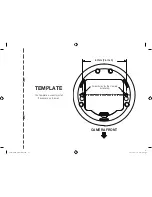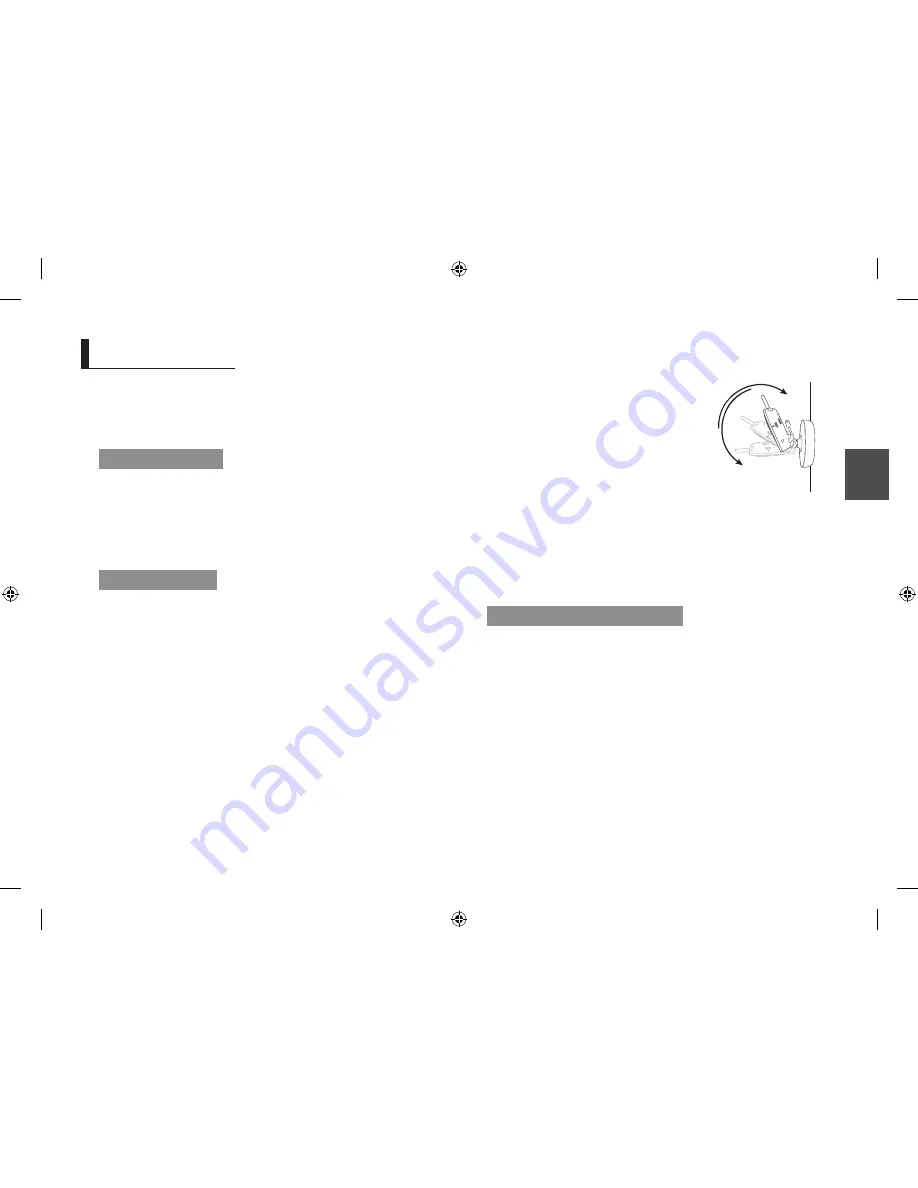
English ·
ins
tall
atio
n
02
How to Install
Caution if you use the system to watch a young child, do not place the camera where the
child can reach.
Wirelessreceiver
Place the receiver in a place that will have clear reception with your camera(s).
Pull out the stand.
Do not pull up the stand lever with an excessive force. Otherwise, it may be broken.
WirelessCamera
Before you install the camera, carefully plan where and how it will be positioned, and
where you will route the cable that connects the camera to the power adapter.
Before starting permanent installation, verify its performance by observing the image
on the receiver when camera is positioned in the same location/position where it will
be permanently installed and the receiver is placed in the location where it will be used
most of the time.
installationWarnings
Aim the camera(s) to best optimize the viewing area: Select a location for the camera
that provides a clear view of the area you want to monitor, which is free from dust, and
is not in line-of-sight to a strong light source or direct sunlight.
Avoid installing the camera where there are thick walls or obstructions between the
camera and the receiver.
STRANGULATION HAZARD - Keep cord out of child's reach. NEVER place camera or
cords within 3 feet of crib or playpen. Use enclosed wire clips to help secure cord
away from child's reach. Never use extension cords with AC Adapters. Only use the
AC Adaptors provided.
1.
2.
n
`
Carefullyunpackthecamera.
If you are installing cameras that did not come with the system, please see the
pairing camera section of this manual for details on installation.
Mountthecameratothewall.
Mark the position of the screw holes on the wall,
and drill holes and insert 2 screws, then firmly
attach the camera to the wall by placing the
stand over the installed screws and pushing the
base downwards.
The camera can also be placed on a flat surface,
such as a table or shelf, and no mounting
hardware is required.
Adjusttheviewingangleofthecamera
You can install additional cameras (maximum of 4 cameras).
When adding cameras that were not included in the original box, you will need to pair up
the cameras with the receiver.
For paring to add a camera, refer to “
Pairing
”. (Page 12)
Howitworksinviewingmode
If you want to view the child’s scene (on the camera display) on a larger screen such
as TV or computer monitor, use the provided AV cable to connect the wireless receiver
with the TV.
When using with a TV or computer monitor, the picture may appear to be grainy as the
camera limits video resolution to VGA.
This is not a product defect. For best performance, use with the TV/Monitor PIP (Picture
in Picture) function.
Check your TV/Monitor product manual to see if this feature is available on your TV/
Monitor.
When connected to the TV or monitor, the receiver will show black screen.
1.
2.
n
`
3.
n
`
n
`
`
i
nStallation
SEW-3035-ENGLISH.indd 9
2011-04-13 오후 5:37:30