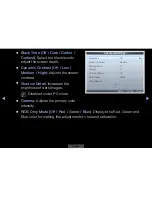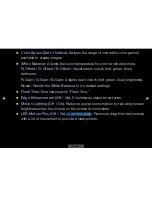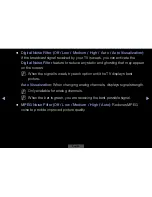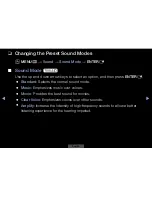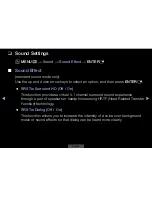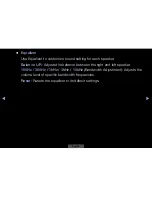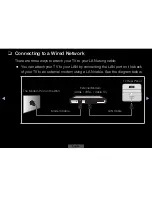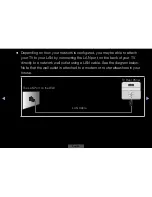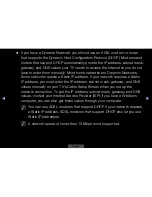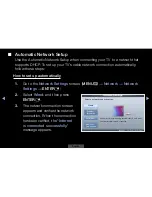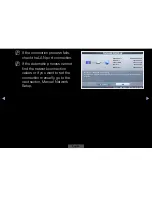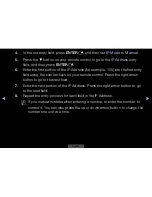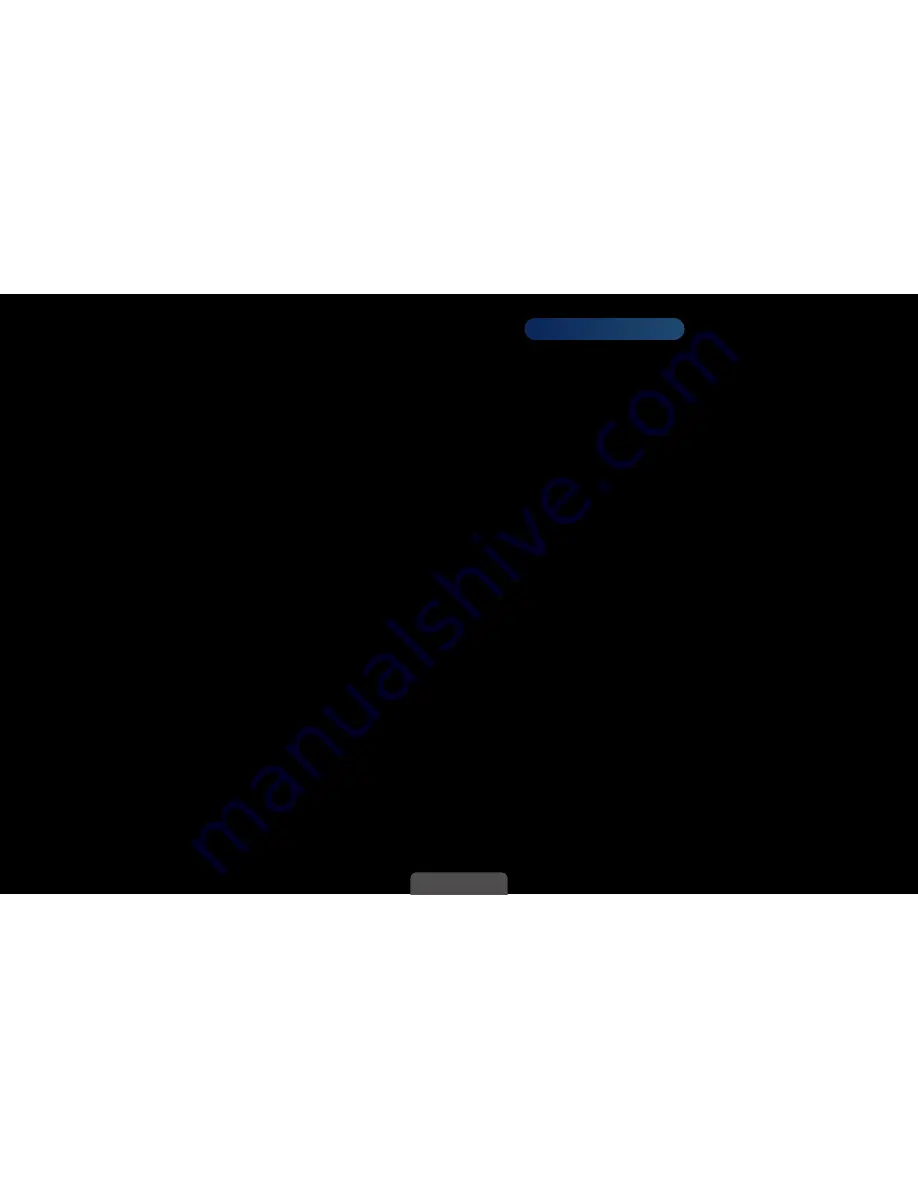
◀
▶
English
❑
Setting the Network Connection
for LED 5500 series
■
Network Settings
O
MENU
m
→
Network
→
Network Settings
→
ENTER
E
Set up your network connection so you can use AllShare
™
and perform software
upgrade.
■
Network Status
O
MENU
m
→
Network
→
Network Status
→
ENTER
E
Let you check the current network and Internet status.
■
AllShare Settings
O
MENU
m
→
Network
→
AllShare Settings
→
ENTER
E
Let you select whether to use the call arrivals text message contents, and
schedules set on the network. For details on set up options, refer to the “About
AllShare
™
” instructions.