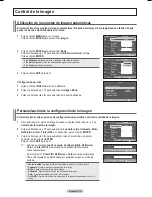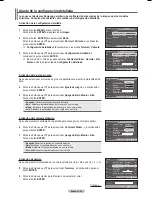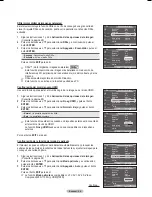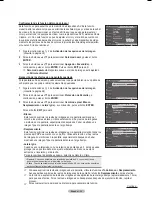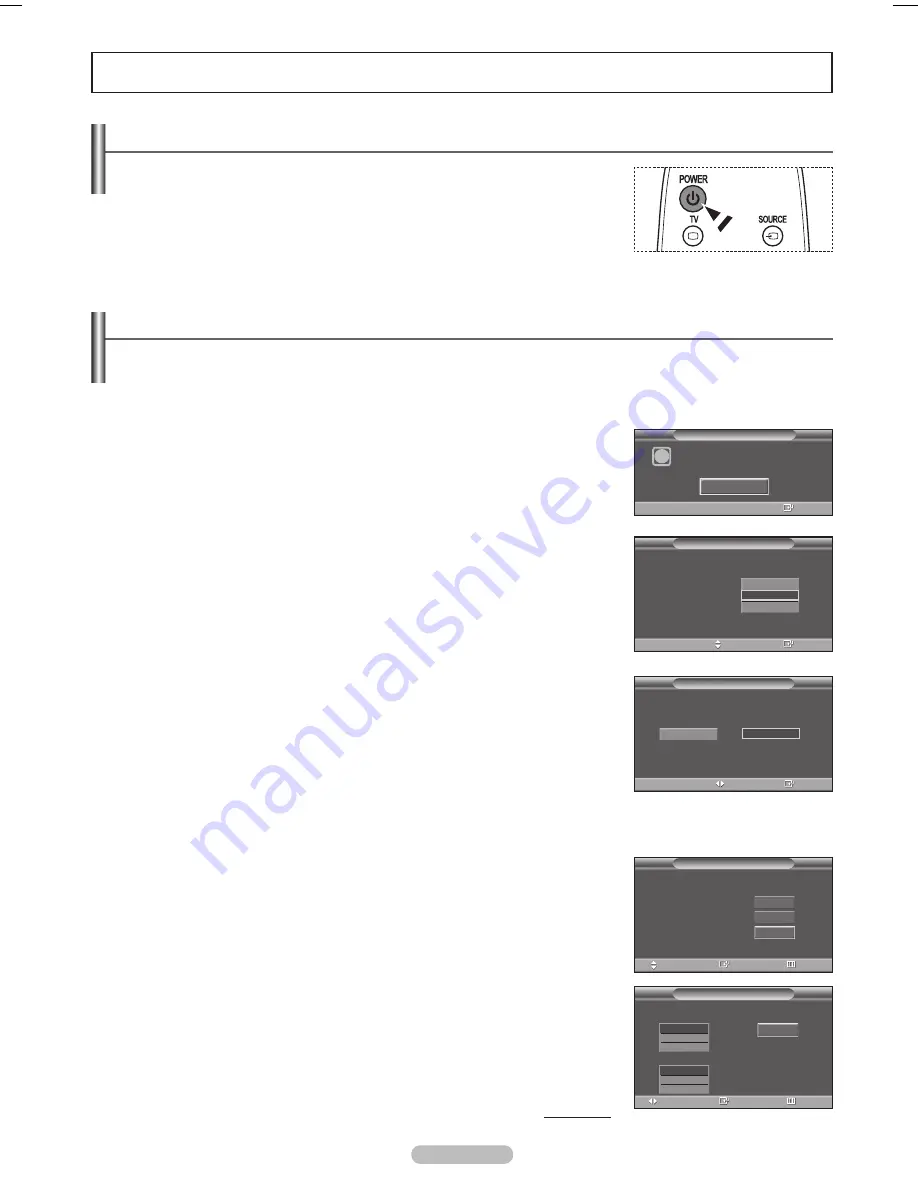
Español - 1
funcionamiento
Encendido y apagado del televisor
Pulse el botón POWER del mando a distancia.
También puede usar el botón POWER del televisor.
➢
El televisor puede tardar unos segundos en encenderse.
función Plug & Play
Cuando el televisor se enciende por primera vez, los ajustes básicos se inician correlativamente de forma
automática:
➢
El salvapantallas se activa si durante más de 15 minutes no se detecta ninguna señal de funcionamiento.
1
Pulse el botón
POWER
en el mando a distancia.
Aparece el mensaje
Se ajustarán idioma menú
,
demo tienda
,
canales y
hora.
.
Pulse el botón
EnTER
para introducir el idioma.
Pulse los botones ▲ o ▼ para seleccionar el idioma y, a continuación, pulse el
botón
EnTER
.
Aparece automáticamente el mensaje
Seleccione ‘Uso doméstico’ para
instalar es te TV en su casa.
.
Pulse los botones ◄ o ► para seleccionar
Demo tienda
o
Uso doméstico
y, a
continuación, pulse el botón
EnTER
.
➢
Es recomendable configurar el televisor en el modo
Uso doméstico
para
obtener la mejor imagen en un entorno doméstico.
➢
El modo
Demo tienda
sólo es necesario en los entornos comerciales.
➢
Si la unidad se ha configurado accidentalmente en el modo Comercio
y se desea volver al modo
normal
(Uso doméstico), se debe mantener
pulsado el botón de volumen y, a continuación, mantener pulsado durante 5
segundos el botón
mEnU
del televisor.
➢
El salvapantallas se activa si durante más de 1 minuto no hay ninguna
entrada desde el teclado del mando a distancia mientras
Plug & Play
está
en ejecución.
Pulse los botones ▲ o ▼ para memorizar los canales de la conexión
seleccionada. Pulse el botón
EnTER
para seleccionar
Iniciar
.
➢
Aire
: Señal de antena
Aire
.
Cable
: Señal de antena por
Cable
.
Auto
: Señales de antena
Aire
y por
Cable
.
➢
En el modo Cable, puede seleccionar la fuente de señal analógica correcta
entre
STD
,
hRC
e
IRC
pulsando los botones ◄ o ►; a continuación, pulse
el botón
EnTER
. Si tiene un cable digital, seleccione la fuente de señal
analógica y digital. Póngase en contacto con su proveedor de cable para
saber el tipo de sistema de cable existente en su zona.
Continúa…
Seleccione ‘Uso doméstico’ para instalar es te
TV en su casa.
Plug & Play
Demo tienda
Uso doméstico
Ingresar
Mover
Seleccionar idioma de OSD.
Idioma
:
Plug & Play
English
Español
Français
Ingresar
Mover
Se ajustarán idioma menú,
demo tienda, canales y hora.
i
Iniciar
Ingresar
Plug & Play
Seleccionar las antenas que desea memorizar.
Aire
Cable
Auto
Plug & Play
Iniciar
Iniciar
Ingresar
Omitir
Mover
Iniciar
Plug & Play
Ingresar
Omitir
Mover
Selecciona un tipo de señal de cable para su ubicación.
Iniciar
STD
HRC
IRC
Analógico
STD
HRC
IRC
Digital
Pyrope Spa_BN68-01661A-01.indd 16
2008-05-29 오후 6:54:00