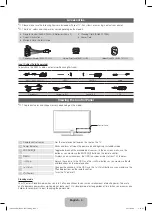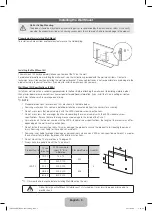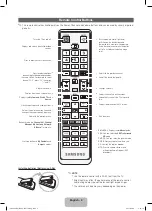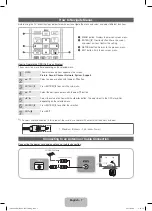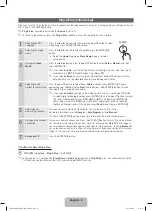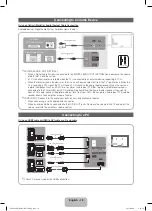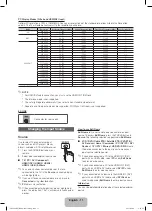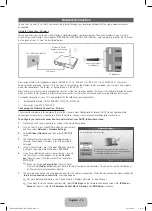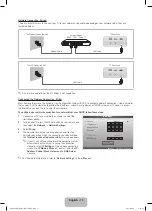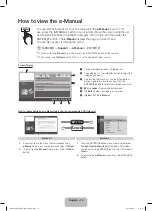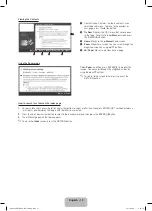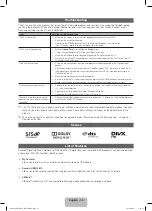English - 8
Plug & Play (Initial Setup)
When you turn the TV on for the first time, a sequence of on-screen prompts will assist in configuring basic settings. To turn on
the TV, press the
POWER
P
button.
✎
Plug & Play
is available only when the
Source
is set to TV.
✎
To return to the previous step in the
Plug & Play
sequence, press the red button on your remote.
1
Selecting the OSD
Language
Press the
◄
or
►
button, and then press the
▲
or
▼
button to select
a language. Press
ENTER
E
when done.
2
Selecting the usage
mode
Press the
◄
or
►
button to select, and then press the
ENTER
E
button.
y
Select the
Home Use
mode.
Store Demo
mode is for retail
environments.
3
Setting the
Clock
Mode
Press the
◄
or
►
button. Press the
▲
or
▼
button to select
Auto
or
Manual
, and then
press
ENTER
E
.
✎
If you selected
Auto
, you’ll select the time zone where you live next, and then select
whether to turn
DST
(Daylight Savings Time)
On
or
Off
.
✎
If you selected
Manual
, you’ll use the number buttons or
▲
or
▼
button to set the
date and time. Use the
◄
or
►
button to move between entry fields.
4
Selecting search
options for auto tuning
Press the
▲
or
▼
button to select
Air
or
Cable
, and then press
ENTER
E
. A check
appears on your selection. Select
Next
, and then press the
ENTER
E
button. You can
check both if you have both connected.
✎
If you selected
Cable
, you’ll go to the Cable System screen. Use the
▲
or
▼
button
to select Digital or Analog, and then press
ENTER
E
. Use the
▲
or
▼
button to select
the correct cable signal format -
STD
,
HRC
, or
IRC
-
and then press
ENTER
E
.
Most cable systems use
STD.
Select the correct cable signal format for both the
Digital and Analog systems.
When done, select
Search
, and the press
ENTER
E
.
5
Selecting and
memorizing channels
The channel search will start automatically. This can take up to 30 minutes.
For more information, refer to
Channel
→
Auto Program
in the
e-Manual
.
✎
Press the
ENTER
E
button at any time to interrupt the memorization process.
6
Setting up the network
connection
Set up your network connection. Press the
ENTER
E
button to start. If you do not know
your network set up information or want to set it up later, select
Watch TV
. We suggest
you skip network connection setup now and refer to “Network menu” in the
e-Manual
for
set up requirements and instructions, and the Network Connection section of this manual
(Page 12). You can set up the network connection later using the Network menu.
7
Enjoy your TV.
Press the
ENTER
E
button.
If You Want to Reset Plug & Play...
O
MENU
m
→
System
→
Plug & Play
→
ENTER
E
✎
To change the TV’s settings from
Store Demo
to
Home Use
when not in
Plug &Play
, press the volume button on the
TV. When you see the volume in the OSD, press and hold
MENU
for 5 sec.
P
POWER
FAV.CH
CHLIST
MEDIA.P
P.MODE
S.MODE
P.SIZE
CC
MTS
INFO
SLEEP
[UD5500-ZA]BN68-03431A-Eng.indb 8
2011-02-08 �� 5:26:13