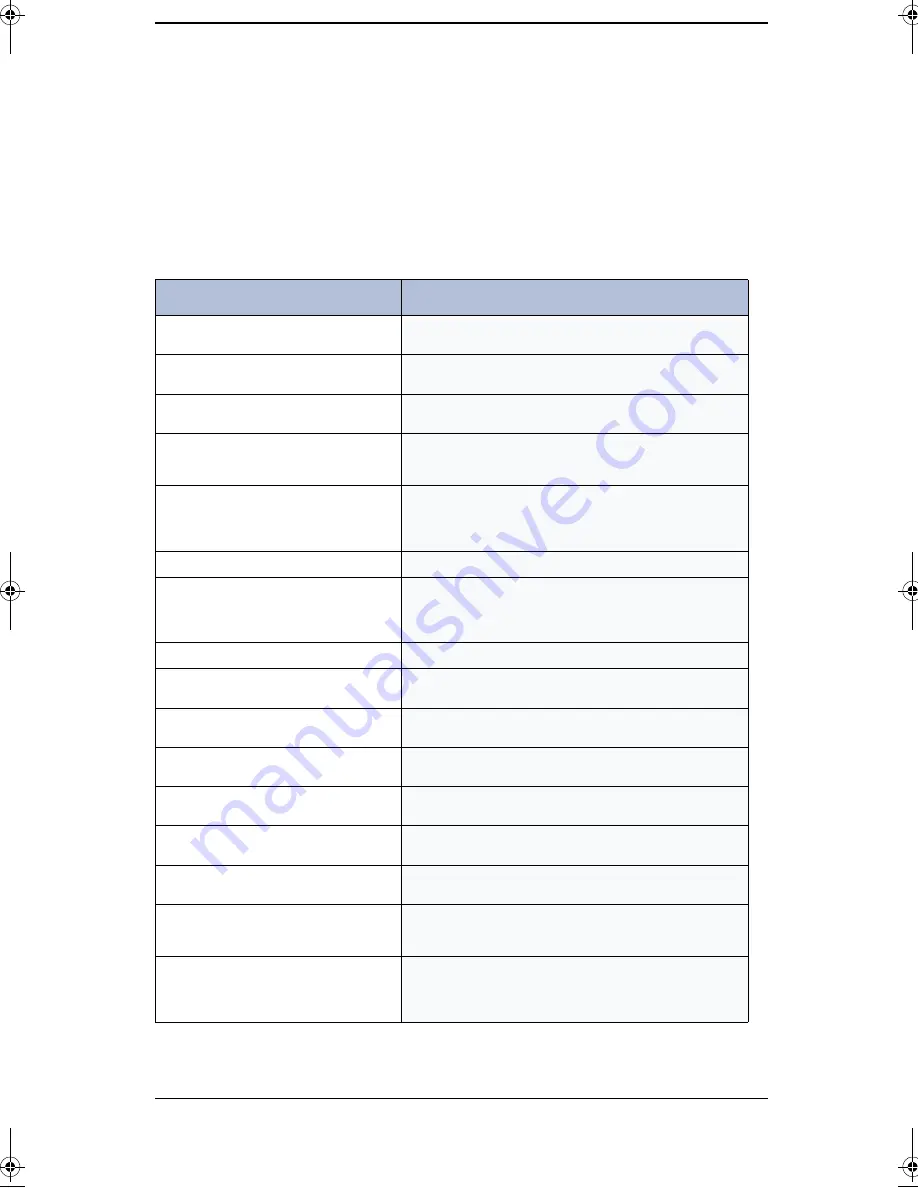
Care and Maintenance
7−14
Fixing Problems
Your problem may be listed in “LCD Error Messages” on
page 7−13. The chart below shows other problems you can
solve yourself. If not, call the service company shown in the
separate Warranty Card.
Fax Problems
Problem
Solution
The machine is not working, there is no
display and the buttons are not working.
Unplug the power cord and plug it in again. Check that your
socket is live.
No dial tone.
Check that the phone is connected properly. Check the phone
socket in the wall by plugging in another phone.
The numbers stored in memory do not dial
correctly.
Make sure the numbers are programmed correctly. To print a
Phonebook Report, see “Phonebook” on page 6−5.
The document does not feed into the
machine.
Be sure the document is not wrinkled, and you are putting it in
correctly. Check that the document is the right size and not too
thick or too thin.
You cannot receive faxes automatically.
Check if ‘TEL’ appears on the right side of the display. In TEL
mode, you cannot receive a fax automatically. Be sure the
handset is seated on properly. Is there paper in the machine?
Check if the display shows ‘MEMORY FULL’.
The machine cannot receive faxes manually.
Do not hang up the handset before pressing Start/Enter.
The machine does not send anything.
Check that the document is loaded face down.‘TX’ should show
up in the display.You may have hung up the handset before you
pressed Start/Enter. Check if the machine to which you are
sending can receive your fax.
You cannot poll another machine.
The fax machine you are polling may be using a Poll Code.
The fax you received has blank bits on it.
The machine sending to you may be faulty. A noisy phone line
can cause line errors. Check your machine by making a copy.
Spots or lines missing from the fax you
receive.
Check if your phone line is noisy. Check if the print head is
clean by making a copy.
You are receiving poor quality copies.
The fax machine sending to you may have a dirty scan glass.
Check for a noisy phone line.
Some of the stretched words on the fax you
receive
The machine sending to you had a temporary document jam.
Your machine does not make copies.
Make sure your document is loaded face down.
Check ink level to see if the cartridge is out of ink.
There are lines on copies or documents you
send.
Check your scan glass for marks and clean it (see “Cleaning the
Document Scanner” on page 7−2.)
The machine dials a number, but fails to
make a connection with a remote fax
machine.
The remote fax machine may be turned off, out of recording
paper, or unable to answer incoming calls. Speak with the
remote operator and ask for the problem to be rectified.
You cannot store a document in memory.
There may not be enough memory available to hold the
document you want to store. If the display shows a ‘MEMORY
FULL’ or ‘MEMORY LOW’ message, delete any documents
you no longer need, then retry the document.
zmTZYWW|rUGGwGX[GG{ SGtG_SGYWWXGG`a[[Gwt
Summary of Contents for SF-3200T
Page 1: ...i 0 1 2 3 0 3 0 0 4 ...
Page 2: ...ii 2 W W W W W W 0 5 6 110 0 7 5 89 0 959 350 0 435 ...
Page 21: ...Automatic Dialling 2 1 Chapter 2 2AUTOMATIC DIALLING ...
Page 30: ...Automatic Dialling 2 10 ...
Page 31: ...The Fax Machine 3 1 Chapter 3 3THE FAX MACHINE ...
Page 54: ...The Answering Machine 4 10 ...
Page 62: ...Advanced Fax 5 8 ...
Page 63: ...Special Features 6 1 Chapter 6 6SPECIAL FEATURES ...
Page 76: ...Special Features 6 14 ...
Page 77: ...Care and Maintenance 7 1 Chapter 7 7CARE AND MAINTENANCE ...
Page 94: ...Care and Maintenance 7 18 ...
Page 95: ...Appendix 8 1 Chapter 8 8APPENDIX ...
Page 99: ...Appendix 8 5 Chapter 8 A Sample of ITU 4 Chart reduced to 60 5 ...
Page 106: ...Appendix 8 12 ...
















































