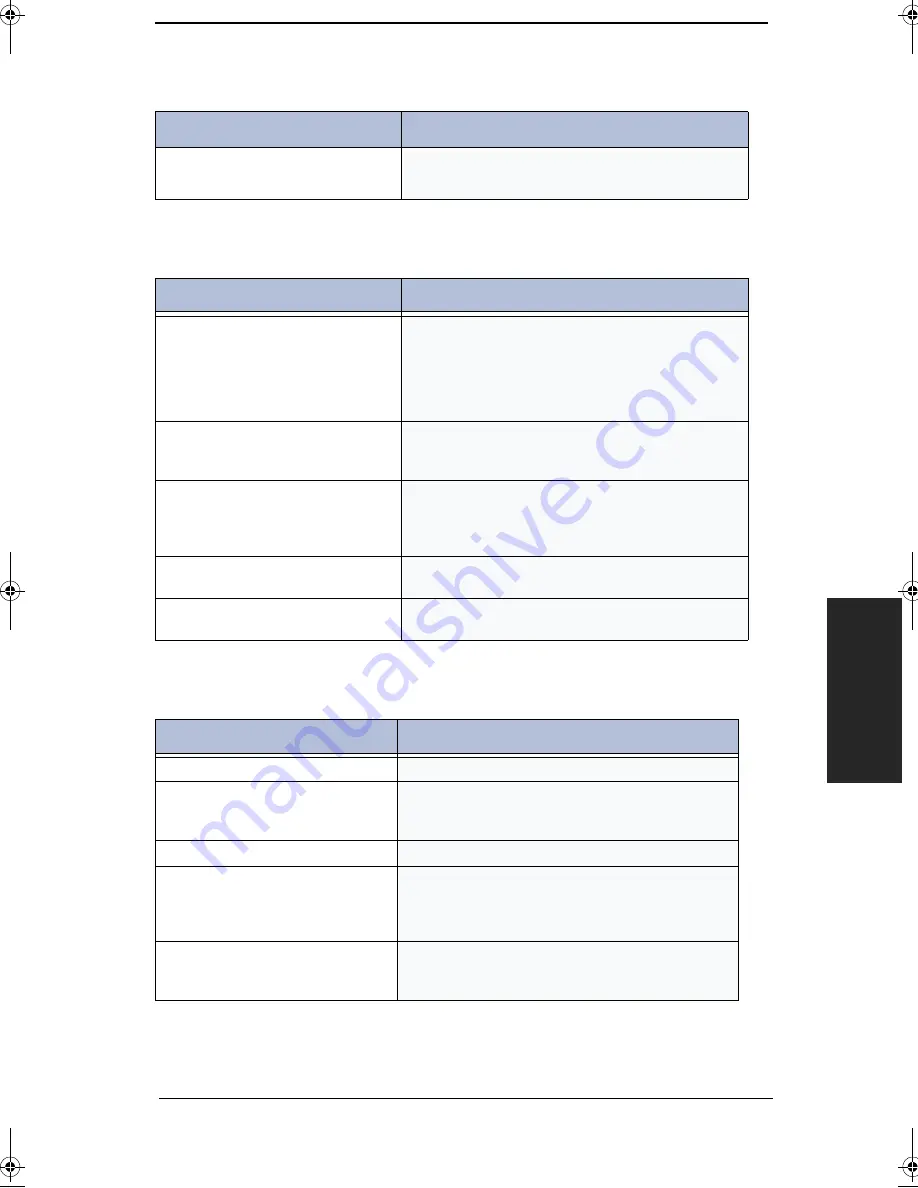
Care and Maintenance
7−15
Cha
p
ter
7
Print Quality Problems
Paper Feeding Problems
Blank areas appear at the bottom of each
page or on continuation pages, with only a
small strip of material printed at the top.
You may have selected the wrong paper settings. To select the
proper paper size, see “System Setup Options” on page 6−8.
Problem
Solution
Light or blurred characters.
Check ‘Ink Level View’ as described on page 7−13. If the
printer cartridge has completely run out, ‘INK LOW’ is
displayed. To install a new print cartridge, see “Replacing the
Print Cartridge” on page 7−4. Make sure the Print Cartridge is
installed correctly. To clean the print cartridge, see “Cleaning
the Printhead” on page 7−6.
Smudged or dark characters.
Make sure the paper is straight and unwrinkled. Let ink dry
before handling the paper. To clean the Print Cartridge, see
“Cleaning the Printhead” on page 7−6.
Characters with white lines.
If ‘INK LOW’ is displayed, install a new print cartridge. See
“Replacing the Print Cartridge” on page 7−4. Remove and
reinstall the Print Cartridge. Clean the Print Cartridge. See
“Cleaning the Printhead” on page 7−6.
Improperly formed or misaligned
characters.
Clean the Print Cartridge. See “Cleaning the Printhead” on page
7−6.
Abnormal black horizontal lines
Clean the Carrier Deflector inside the printer. See “Cleaning the
Cartridge Carrier Contacts and Deflector” on page 7−9.
Problem
Solution
Paper is jammed during printing.
Clear paper jam and press Start/Enter.
Paper sticks together.
You can load up to 100 sheets in the ASF (Automatic Sheet
Feeder). Check if you overloaded. Humid conditions may
cause some paper to stick together.
Paper fails to feed.
Remove any obstructions inside the printer.
Multiple sheets of paper feed.
When loading paper, do not force the paper down into the
printer. If multiple sheets have caused a paper jam, clear the
paper jam and press Start/Enter. See “Paper Jams During
Printing” on page 7−17.
Paper skews or buckles in the automatic
sheet feeder.
ASF can hold up to 100 sheets. Make sure the paper guide do
not cause the paper to bow in the bin. When loading paper, do
not force it down into the printer.
Problem
Solution
zmTZYWW|rUGGwGX\GG{ SGtG_SGYWWXGG`a[[Gwt
Summary of Contents for SF-3200T
Page 1: ...i 0 1 2 3 0 3 0 0 4 ...
Page 2: ...ii 2 W W W W W W 0 5 6 110 0 7 5 89 0 959 350 0 435 ...
Page 21: ...Automatic Dialling 2 1 Chapter 2 2AUTOMATIC DIALLING ...
Page 30: ...Automatic Dialling 2 10 ...
Page 31: ...The Fax Machine 3 1 Chapter 3 3THE FAX MACHINE ...
Page 54: ...The Answering Machine 4 10 ...
Page 62: ...Advanced Fax 5 8 ...
Page 63: ...Special Features 6 1 Chapter 6 6SPECIAL FEATURES ...
Page 76: ...Special Features 6 14 ...
Page 77: ...Care and Maintenance 7 1 Chapter 7 7CARE AND MAINTENANCE ...
Page 94: ...Care and Maintenance 7 18 ...
Page 95: ...Appendix 8 1 Chapter 8 8APPENDIX ...
Page 99: ...Appendix 8 5 Chapter 8 A Sample of ITU 4 Chart reduced to 60 5 ...
Page 106: ...Appendix 8 12 ...
















































