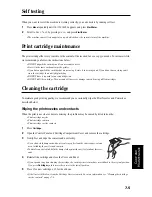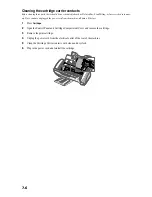8.4
Replacing the fitted plug (UK)
Notes for use of this device (New Zealand)
Important
The mains lead for this machine is fitted with a standard (BS 1363) 5 amp plug and has a 5 amp fuse.
When you change or examine the fuse, you must re-fit the correct 5 amp fuse. You then need to replace
the fuse cover. If you have lost the fuse cover, do not use the plug until you get another fuse cover from the people
from whom you bought the machine.
The 5 amp plug is the most widely used type in the UK and should be suitable.
However, some buildings (mainly old ones) do not have normal 5 amp plug sockets.
You need to buy a suitable plug adaptor. Do not remove the moulded plug.
Warning
If you cut off the moulded plug, get rid of it straight away.
You cannot rewire the plug or you may get an electric shock if you put it into a socket.
Important warning: You must earth this machine
The wires in the mains lead have the following colour code:
• Blue: Neutral
• Brown: Live
If the wires in the mains lead do not match the colours marked in your plug, do the following:
You must connect the blue wire to the pin which is marked with the letter ‘N’ or coloured black.
You must connect the brown wire to the pin which is marked with the letter ‘L’ or coloured red.
You must have a 5 amp fuse in the plug, adaptor, or at the distribution board.
Important
The mains lead for this machine is fitted with a standard (BS 1363) 5 amp plug and has a 5 amp fuse.
When you change or examine the fuse, you must re-fit the correct 5 amp fuse. You then need to replace
the fuse cover. If you have lost the fuse cover, do not use the plug until you get another fuse cover from the people
from whom you bought the machine.
The 5 amp plug is the most widely used type in the UK and should be suitable.
However, some buildings (mainly old ones) do not have normal 5 amp plug sockets.
You need to buy a suitable plug adaptor. Do not remove the moulded plug.
Warning
If you cut off the moulded plug, get rid of it straight away.
You cannot rewire the plug or you may get an electric shock if you put it into a socket.
Important warning: You must earth this machine
The wires in the mains lead have the following colour code:
• Blue: Neutral
• Brown: Live
If the wires in the mains lead do not match the colours marked in your plug, do the following:
You must connect the blue wire to the pin which is marked with the letter ‘N’ or coloured black.
You must connect the brown wire to the pin which is marked with the letter ‘L’ or coloured red.
You must have a 5 amp fuse in the plug, adaptor, or at the distribution board.
The grant of a Telepermit for any item of terminal equipment indicates only that Telecom has accepted that
the item complies with minimum conditions for connection to its network. It indicates no endorsement of the
product by Telecom, nor does it provide any sort of warranty. Above all, it provides no assurance that any item
will work correctly in all respects with another item of Telepermitted equipment of a different make or model,
nor does it imply that any product is compatible with all of Telecom’s network services.
This equipment shall not be set up to make automatic calls to the Telecom ‘111’ Emergency Service.
This equipment may not provide for the effective hand-over of a call to another device connected to the same line.
Important Notice
Under power failure conditions, this telephone may not operate. Please ensure that a separate telephone,
not dependent on local power, is available for emergency use.
Summary of Contents for SF-330 Series
Page 13: ...CHAPTER 2 PROGRAMMING AND DIALLING ...
Page 17: ...CHAPTER 3 THE FAX MACHINE ...
Page 28: ...4 6 ...
Page 33: ...CHAPTER 6 SPECIAL FEATURES ...
Page 41: ...CHAPTER 7 CARE AND MAINTENANCE ...
Page 52: ...7 12 ...
Page 53: ...CHAPTER 8 APPENDIX ...
Page 58: ...8 6 ...
Page 59: ...A PPENDIX 8 7 A PPENDIX A PPENDIX A PPENDIX A PPENDIX A PPENDIX A PPENDIX A PPENDIX ...
Page 60: ...8 8 ...