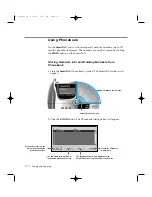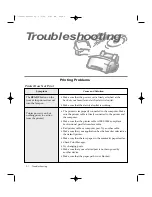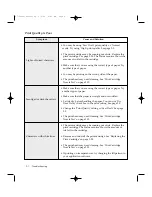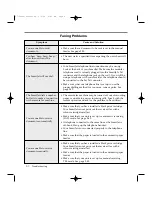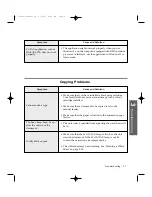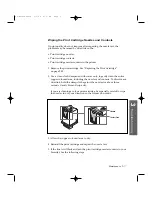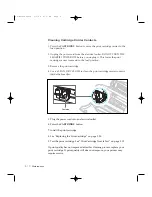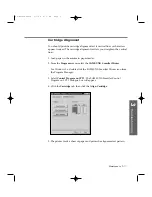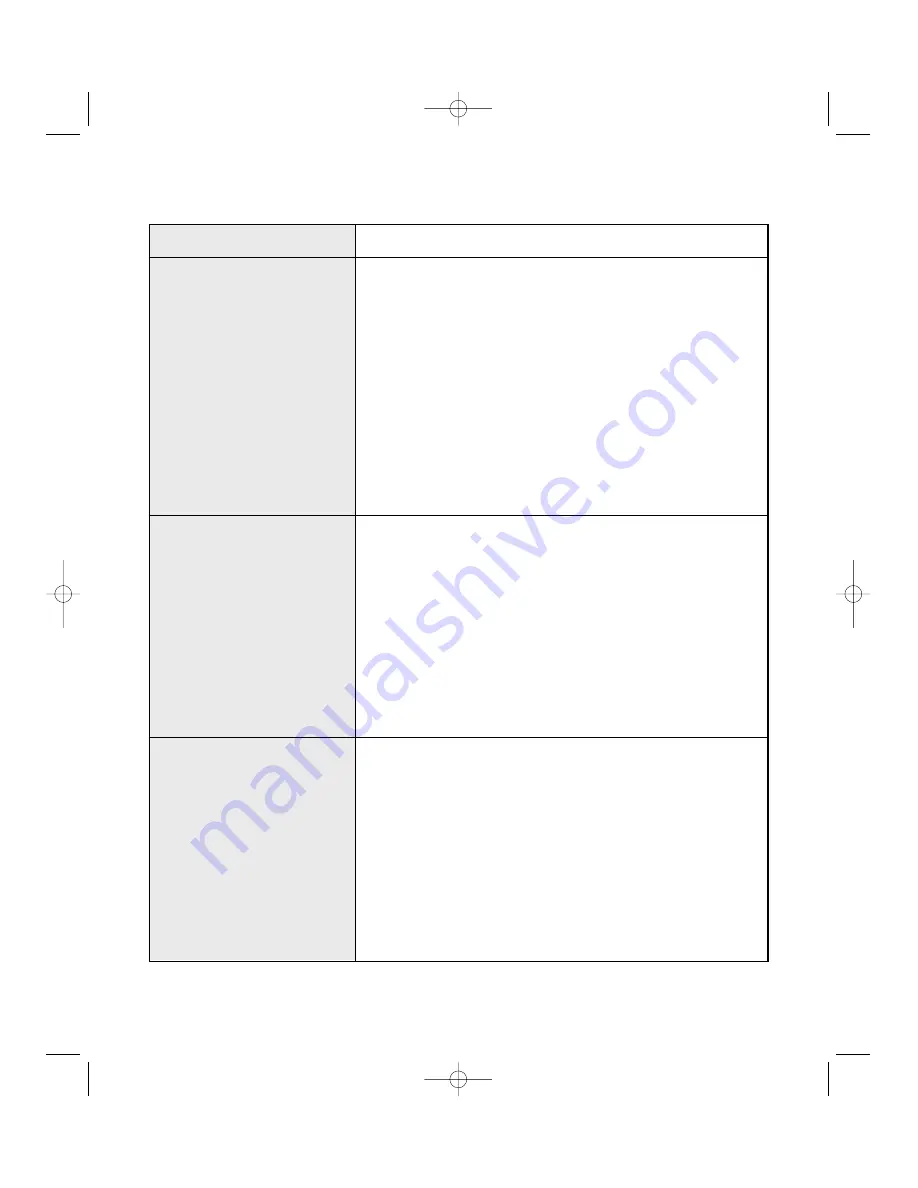
Symptom
Light or blurred characters
Smudged or dark characters
Characters with white lines
Cause and Solution
¥ You may be using ÔFast DraftÕ print quality or ÔNormalÕ
mode. Try using ÔHighÕ print quality. See page 2.5.
¥ The print cartridge may be running out of ink. Replace the
print cartridge. See page 3.20. The Status monitor shows the
amount of ink left in the cartridge.
¥ Make sure that you are using the correct type of paper. Try
another type of paper.
¥ You may be printing on the wrong side of the paper.
¥ The print head may need cleaning. See ÔPrint Cartridge
Nozzle TestÕ on page 3.15.
¥ Make sure that you are using the correct type of paper. Try
another type of paper.
¥ Make sure that the paper is straight and unwrinkled.
¥ Let ink dry before handling the paper. You can use ÔDry
Time DelayÕ check box in the print setting. See page 2.5.
¥ Change the ÔPrint QualityÕ setting to ÔFast Draft.Õ See page
2.5.
¥ The print head may need cleaning. See ÔPrint Cartridge
Nozzle TestÕ on page 3.15.
¥ The print cartridge may be running out of ink. Replace the
print cartridge. The Status monitor shows the amount of
ink left in the cartridge.
¥ Remove and reinstall the print cartridge. See ÔReplacing the
Print CartridgeÕ on page 3.20.
¥ The print head may need cleaning. See ÔPrint Cartridge
Nozzle TestÕ on page 3.15.
¥ If printing on transparencies, try changing the fill pattern in
your application software.
Print Quality is Poor
3
.4
Troubleshooting
07-Troubleshooting 2/5/99 9:42 AM Page 4
Summary of Contents for SF-4300
Page 7: ...1 1 Getting Started 1 02 Setup 2 5 99 10 31 AM Page 1 ...
Page 30: ...1 24 Installing Smart Soft Memo 03 Install 2 5 99 10 28 AM Page 12 ...
Page 31: ...2 1 Operation 2 04 Print 2 5 99 10 05 AM Page 1 ...
Page 77: ...3 1 Troubleshooting 3 07 Troubleshooting 2 5 99 9 42 AM Page 1 ...
Page 100: ...3 24 Maintenance Memo 08 Maintenance 2 5 99 9 37 AM Page 10 ...
Page 101: ...4 1 Appendix 09 Appendix 2 5 99 9 33 AM Page 1 ...