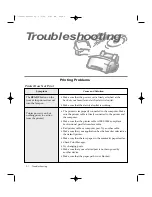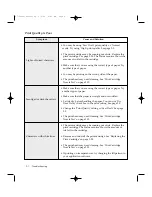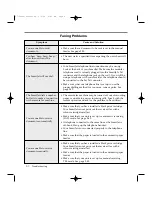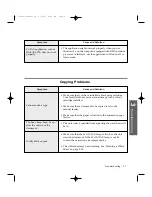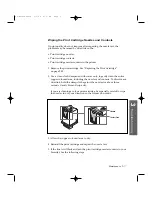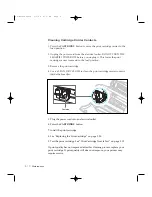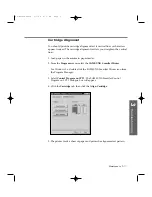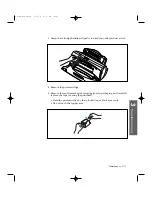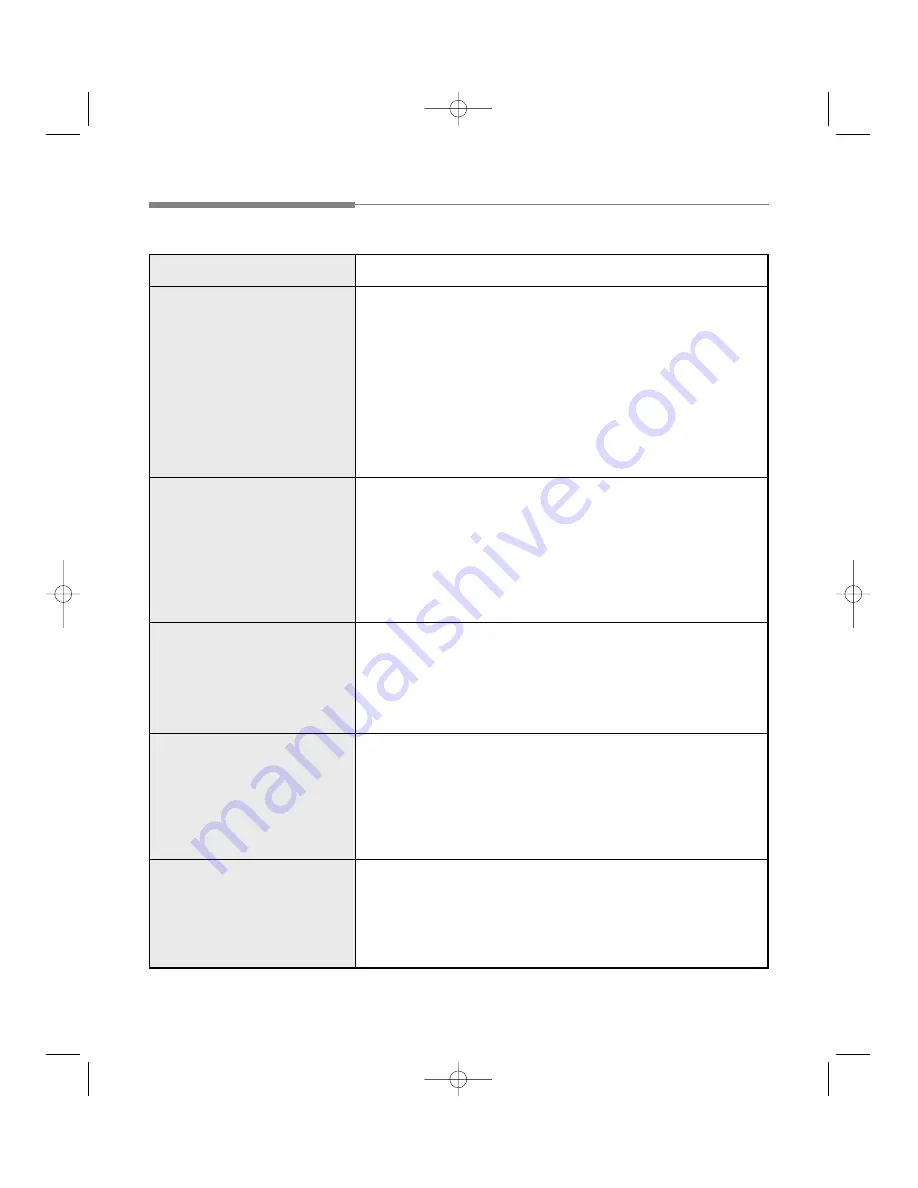
Scanning Problems
Symptom
You cannot scan a document
into memory.
The scanned image is dark.
ÔThere is no document or the
document is loaded
improperly. Insert the
document properly and try
againÕ message appears on
the screen.
ÔScanner is busy receiving or
printing data. When the
current job is completed, try
againÕ message appears on
the screen.
The unit scans very slowly.
Cause and Solution
¥ Make sure that you load the document to be scanned into
the manual feeder.
¥ There may not be enough available memory to store the
document you want to scan.
¥ Print out any received documents that are stored in
memory.
¥ If there are any fax documents stored in memory waiting to
be sent when the remote machine answers, you can delete
the documents by pressing
FF/STOP
button.
¥
Graphics are scanned more slowly than text.
¥
Communication speed becomes slow in scan mode because
a lot of memory is required to analyze and reproduce the
scan image. Set your computer to ECP mode through the
BIOS setting. It will help to increase the speed. For details
on how to set BIOS, refer to the documentation of your
computer.
¥ Make sure that the SCAN/FAX lamp is lit when the unit
scans the document. If the SCAN/FAX lamp is not lit,
contact the nearest service representative.
¥ The white sheet may need cleaning. See ÔCleaning a White
SheetÕ on page 3.23.
Insert the document properly and push it down until the
machine grips the document.
Your scanner may be currently used for copying or faxing.
When the current job is completed, try again.
3
.10
Troubleshooting
07-Troubleshooting 2/5/99 9:42 AM Page 10
Summary of Contents for SF-4300
Page 7: ...1 1 Getting Started 1 02 Setup 2 5 99 10 31 AM Page 1 ...
Page 30: ...1 24 Installing Smart Soft Memo 03 Install 2 5 99 10 28 AM Page 12 ...
Page 31: ...2 1 Operation 2 04 Print 2 5 99 10 05 AM Page 1 ...
Page 77: ...3 1 Troubleshooting 3 07 Troubleshooting 2 5 99 9 42 AM Page 1 ...
Page 100: ...3 24 Maintenance Memo 08 Maintenance 2 5 99 9 37 AM Page 10 ...
Page 101: ...4 1 Appendix 09 Appendix 2 5 99 9 33 AM Page 1 ...