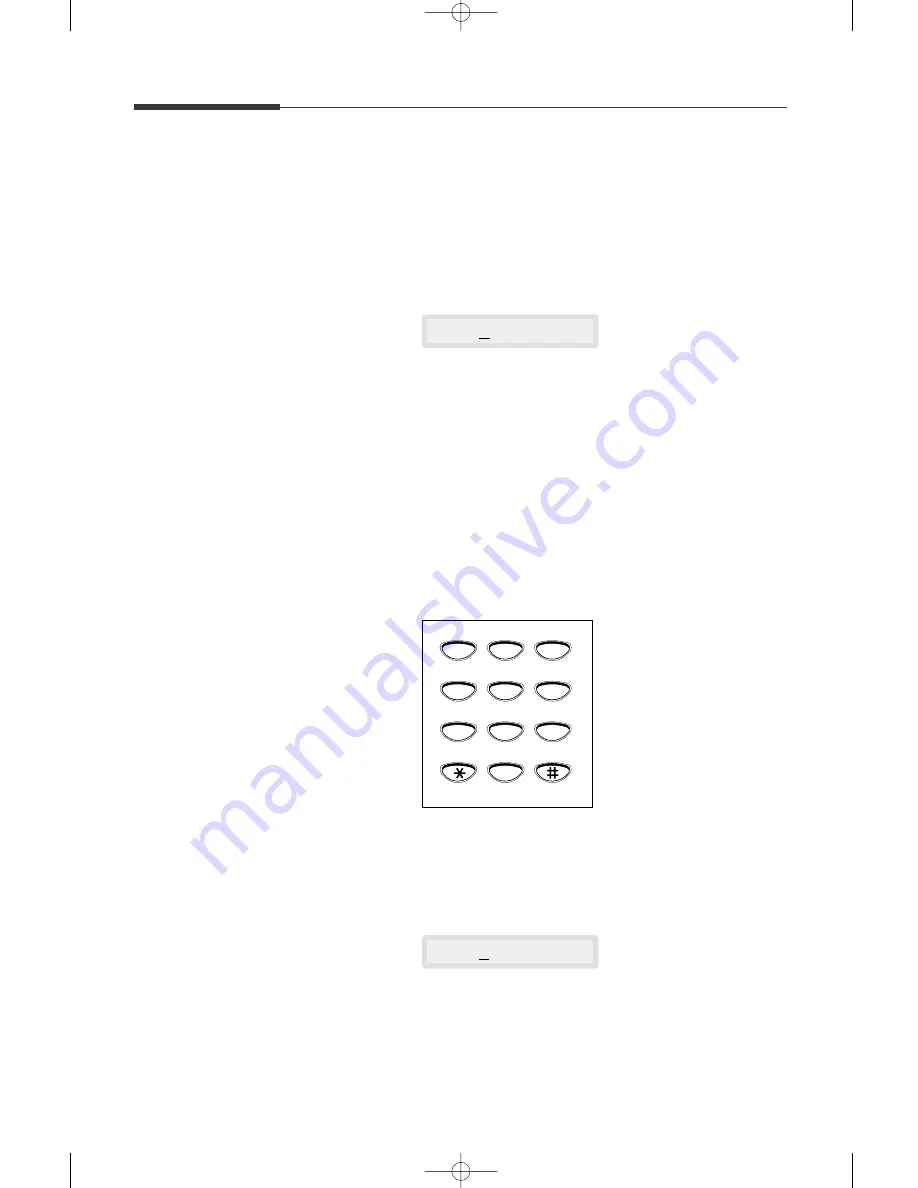
2
.3
Getting started
Using the number keypad
As you perform various tasks, you will need to enter names and num-
bers. For example, when you set up your machine you enter your name
(or your company’s name) and telephone number. When you store a one-
touch dial or speed dial, you also enter the telephone numbers and
names.
When the display asks you to enter a name, the LCD display reads:
You can use the procedures described below to enter alphanumeric char-
acters, special symbols or spaces.
Entering alphanumeric characters
You can also include special symbols (space, plus sign, etc.) in the name
by using the
0
key. See `KEYPAD CHARACTER ASSIGNMENTS’ on
page 2.4.
1. Locate the button labeled with the letter you want – then press the
button repeatedly until the correct letter appears on the display.
For example, to enter an O, press
6
(labeled MNO). Each time you
press
6,
the display shows a different letter–first M, then N, and O, and
finally 6.
The letter appears on the display as shown below.
NAME:
NAME:O
ABC
DEF
JKL
GHI
MNO
TUV
Symbols
PQRS
WXYZ
Demo
Speed
4
5
6
7
8
9
0
1
2
3
03-Getting Started 12/10/99 6:19 AM Page 4
Summary of Contents for SF 5100
Page 1: ...Laser Facsimile User s Guide SF 5100 SF 5100P 00 Cover 12 10 99 5 16 AM Page 1 ...
Page 9: ...Installation 1 02 Installation 12 10 99 6 27 AM Page 2 ...
Page 24: ...Getting started 2 03 Getting Started 12 10 99 6 19 AM Page 1 ...
Page 33: ...Basic operation 3 04 Basic 12 10 99 6 09 AM Page 2 ...
Page 55: ...Advanced fax 4 05 Advanced 12 10 99 5 59 AM Page 2 ...
Page 63: ...Additional features 5 06 Additional 12 10 99 5 51 AM Page 2 ...
Page 73: ...Troubleshooting 6 07 Troubleshooting 12 10 99 5 41 AM Page 2 ...
Page 90: ...6 17 Troubleshooting MEMO 08 Maintenance 12 10 99 5 32 AM Page 9 ...
Page 91: ...Appendix 09 Appendix 12 10 99 5 24 AM Page 2 ...
















































