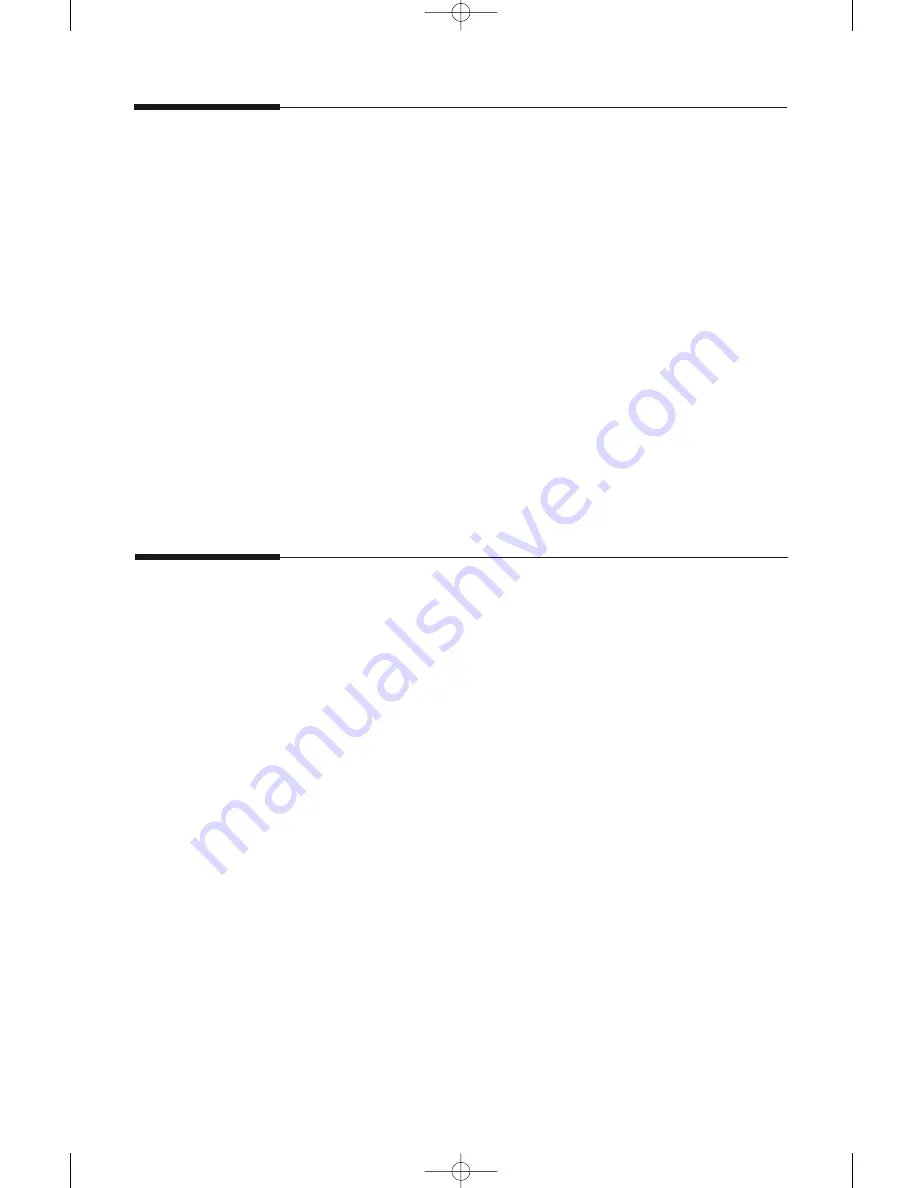
6.
10
Troubleshooting
Setting the machine to be checked by phone
The Remote Test feature allows your machine to be checked out by a ser-
vice company at a remote place by phone.
1. Press
Setup
on the control panel.
The display shows the first setup menu; FAX NUMBER/NAME.
2. Press
➛
or
❿
until ‘MAINTENANCE’ appears, then press
Start/Enter
.
3. Press
➛
or
❿
until you find ‘REMOTE TEST’, then press
Start/Enter
.
4. Press
➛
or
❿
to turn this feature ON or OFF, then press
Start/Enter
.
If you want to protect your machine from being opened by an
unauthorized person, select OFF.
5. Press
Stop
to return to standby mode.
Adjusting shading
When the scanning unit gets dirty, it might alter the shading value. If
your print has black lines or is blurred, adjusting the shading may solve
the problem. Take the following steps:
1. Load a sheet of white paper into the document feeder.
2. Press
Setup
on the control panel.
The display shows the first setup menu; FAX NUMBER/NAME.
3. Press
➛
or
❿
until ‘MAINTENANCE’ appears, then press
Start/Enter
.
4. Press
➛
or
❿
until you find ‘ADJUST SHADING’, then press
Start/Enter
.
08-Maintenance 12/10/99 5:32 AM Page 2
Summary of Contents for SF 5100
Page 1: ...Laser Facsimile User s Guide SF 5100 SF 5100P 00 Cover 12 10 99 5 16 AM Page 1 ...
Page 9: ...Installation 1 02 Installation 12 10 99 6 27 AM Page 2 ...
Page 24: ...Getting started 2 03 Getting Started 12 10 99 6 19 AM Page 1 ...
Page 33: ...Basic operation 3 04 Basic 12 10 99 6 09 AM Page 2 ...
Page 55: ...Advanced fax 4 05 Advanced 12 10 99 5 59 AM Page 2 ...
Page 63: ...Additional features 5 06 Additional 12 10 99 5 51 AM Page 2 ...
Page 73: ...Troubleshooting 6 07 Troubleshooting 12 10 99 5 41 AM Page 2 ...
Page 90: ...6 17 Troubleshooting MEMO 08 Maintenance 12 10 99 5 32 AM Page 9 ...
Page 91: ...Appendix 09 Appendix 12 10 99 5 24 AM Page 2 ...
















































