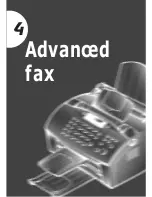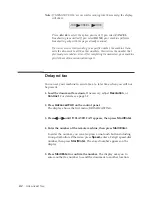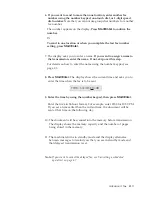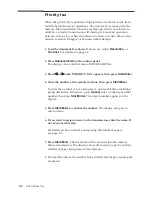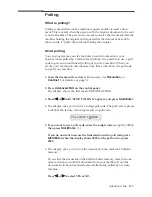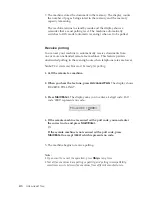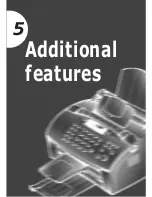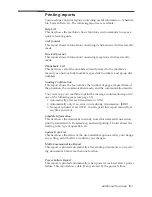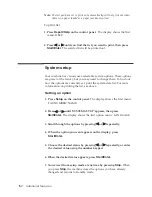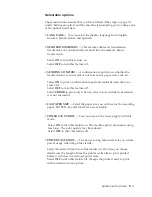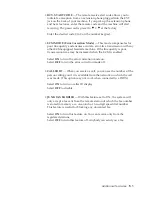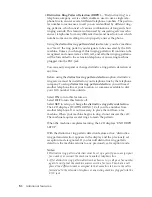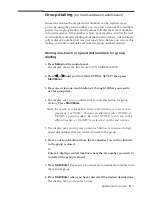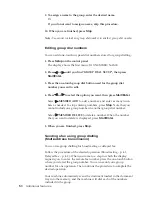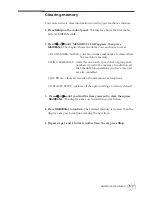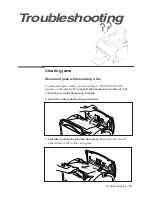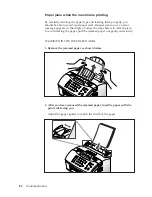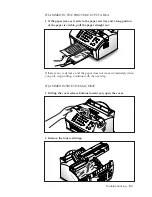4
.6
Advanced fax
7. The machine stores the document in the memory. The display counts
the number of pages being stored in the memory and the memory
capacity remaining.
The machine returns to standby mode and the display shows a
reminder that a send polling is set. The machine automatically
switches to FAX mode (automatic receiving) when set to be polled.
Receive polling
You can set your machine to automatically receive documents from
one or more unattended remote fax machines. This feature permits
unattended polling in the evening hours when telephone rates are lower.
Note:
The remote machine must be ready for polling.
1. Call the remote fax machine.
2. When you hear the fax tone, press
Advanced FAX.
The display shows
‘RECEIVE POLLING?’.
3. Press
Start/Enter
.
The display asks you to enter a 4-digit code. Poll
code ‘0000’ represents no code.
4.
If the remote machine is secured with a poll code, you must enter
the correct code, and press
Start/Enter.
Or
If the remote machine is not secured with a poll code, press
Start/Enter
to accept [0000] which represents no code.
5. The machine begins to receive polling.
Note:
• If you want to cancel the operation, press
Stop
at any time.
• Not all fax machines have polling capability, and polling incompatibility
sometimes occurs between fax machines from different manufacturers.
POLLCODE [0000]
Summary of Contents for SF-515
Page 1: ...Advanced fax 4 ...
Page 9: ...Additional features 5 ...
Page 19: ...Troubleshooting 6 ...
Page 36: ...6 17 Troubleshooting MEMO ...
Page 37: ...Appendix ...
Page 40: ...7 3 Appendix ...
Page 48: ...7 11 Appendix A Sample of ITU 4 Chart 9reduced to 60 5 ...