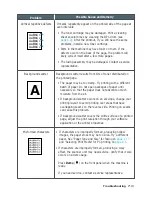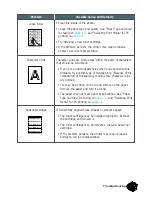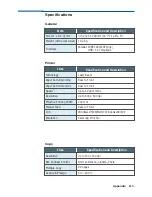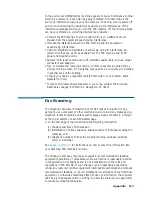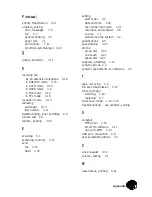A
.11
Appendix
Index
A
adding documents 3.34
address label, using 3.23
adjusting shading 6.2
alert tone, setting 3.2
automatic dial
one-touch dial 3.21
speed dial 3.23
using remote control panel 3.25
automatic input tray
loading paper 1.15, 4.3
paper source setting 4.10
B
broadcasting transmission 3.28
C
cancel
print job 4.12
scheduled operation 3.34
cleaning
document scanner 6.5
machine 6.4
OPC drum 6.2
connecting
other devices A.2
parallel cable 1.14
phone line 1.12
power cord 1.15
USB cable 2.8
contents 1.3
copying
using advanced features 3.18
overview 3.17
single copying 3.17
D
date and time, setting 1.20
delayed transmission 3.29
document contrast, setting 3.8
document feeder, loading 3.9
document resolution, setting 3.8
document scanner, cleaning 6.5
driver,
access 4.9
install 2.4
E
entering, name 3.19
error messages 7.5
F
fax problem, solving 7.7
fitting document to selected paper 4.19
forwarding received faxes 3.36
front panel, features 1.6
G
group dialing 3.40
H
handset, inserting 1.11
Summary of Contents for SF-555P
Page 1: ...SAMSUNG LASER FACSIMILE User s Guide SF 555P ...
Page 10: ...IX Memo ...
Page 92: ...3 43 Stand alone Fax Memo ...
Page 132: ...5 5 Scanning Memo ...
Page 144: ...6 11 Maintenance Memo ...
Page 175: ...Home Visit us at http www samsungprinter com Rev 4 00 ...