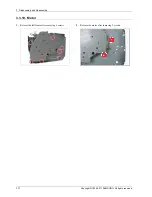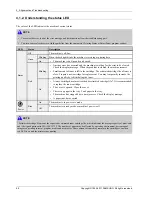4. Alignment and Troubleshooting
4.1.6.3. Using Smart Panel (Linux only)
Smart Panel is a program that monitors and informs you of the machine’s status, and allows you to customize the machine’s
settings. You can download Smart Panel from the Samsung website.
NOTE
•
The Smart Panel window and its contents shown in this user’s guide may differ depending on the machine or operating
system in use.
•
Check the operating system(s) that are compatible with this model.
Smart Panel overview
If an error occurs while operating, you can check the error from the Smart Panel. You can also launch Smart Panel manually.
Double-click the Smart Panel icon
in the Notification Area.
1
Toner Level
You can view the level of toner remaining in each toner cartridge. The machine and the
number of toner cartridge(s) shown in the above window may differ depending on the
machine in use. Some machines do not have this feature.
2
Buy Now
You can order replacement toner cartridge(s) from online.
3
User’s Guide
You can view the online User’s Guide.
NOTE
This button opens the Troubleshooting Guide when an error occurs. You can directly
open the troubleshooting section in the user’s guide.
4
Printer Setting
You can configure various machine settings in the Printer Settings Utility window. Some
machines do not have this feature
NOTE
If you connect your machine to a network, the SyncThru™ Web Service window
appears instead of the Printer Settings Utility.
Changing Smart Panel‘s settings
Right-click in Linux on the Smart Panel icon and select Configure smart panel. Select the settings you want from the
Configure smart panel window.
Copyright© 1995-2011 SAMSUNG. All rights reserved.
4-12