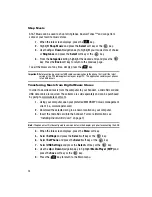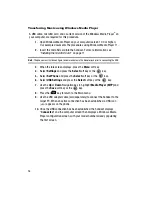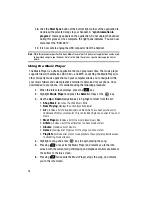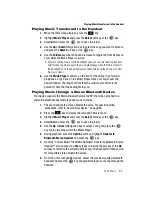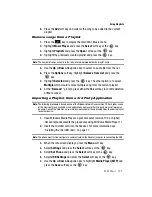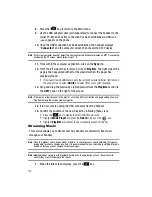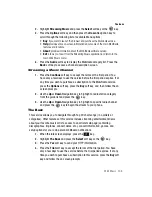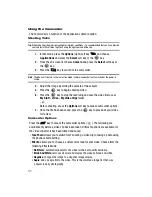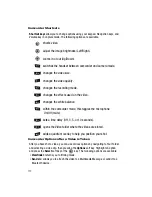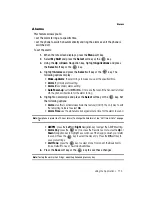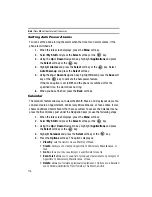AT&T Music 101
Using Playlists
9.
Press the
Add
soft key and wait for the song to be added to the current
playlist.
Remove songs from a Playlist
1.
Press the
key to display the main AT&T Music menu.
2.
Highlight
Music Player
and press the
Select
soft key or the
key.
3.
Highlight
Playlists
and press the
Open
soft key or the
key.
4.
Highlight the previously created playlist and press the
key.
Note:
The number of songs currently in that playlist are displayed below the playlist name.
5.
Use the
Up
or
Down
Navigation key to select an audio file from the list.
6.
Press the
Options
soft key. Highlight
Remove from List
and press the
key.
7.
Highlight
Selected
and press the
key. The other option is to select
Multiple
which would remove multiple song from the current playlist.
8.
At the “
Remove
?” prompt, press either the
Yes
soft key to confirm deletion
or
No
to cancel.
Importing a Playlist from a 3rd Party Application
Note:
The following procedure is based on use of the Windows Media Player, version 10.0 or higher, as one
of the most commonly available music applications. However, other 3rd-party music software may
be used. Consult the Help files on your music application for the applicable steps to export a playlist
to another device.
1.
Open Windows Media Player on your computer (version 10.0 or higher).
Our example documents the procedures using Windows Media Player 11.
2.
Insert the microSD card into the handset. For more information see
"Installing the microSD Card"
on page 11.
Note:
The phone must first be configure to communicate via the Adapter jack prior to connecting the USB.
3.
When the Idle screen displays, press the
Menu
soft key.
4.
Select
Settings
and press the
Select
soft key or the
key.
5.
Select
Set Phone
and press the
Select
soft key or the
key.
6.
Select
USB Settings
and press the
Select
soft key or the
key.
7.
Use the
Up
or
Down
Navigation key to highlight
Media Player (MTP)
and
press the
Save
soft key or the
key.