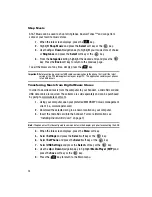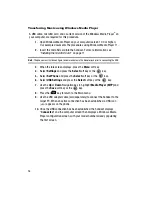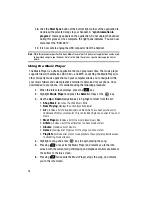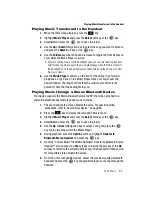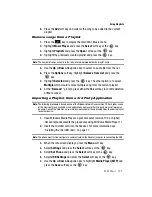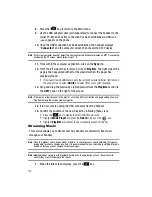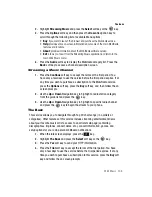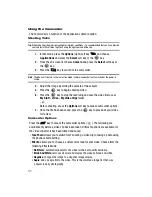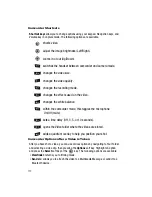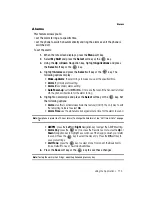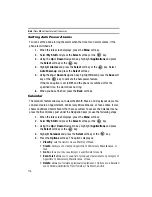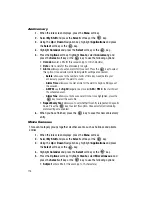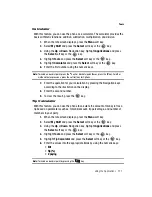106
Camera
Taking Photos
Note:
When taking a photo in direct sunlight or in bright conditions, shadows may appear on the photo.
1.
In Idle mode, press the
to launch the camera.
•
This feature can also be accessed from the Idle screen by navigating to:
Menu
>
My Stuff
>
Applications
>
Camera
.
2.
From the
Camera
screen, take the photo using the
key or the
Camera
key. The available options from the main Camera Screen are:
• Record Video
: allows you to switch from taking a photo to shooting a video clip
using the camera’s camcorder setting.
• Shooting Mode
:
allows you to take a photo in various modes.
Press the
Select
soft key to access the mode options.
Once you change the mode, the
corresponding indicator appears at the top right of the display.
-
Single Shot
: allows you to take a single photo and view it before returning to
the shooting mode. Press the
Select
soft key to set the camera to either
Take
and Review
or
Take and Return
.
-
Multi Shot
: allows you to take a succession of consecutive photos. Press the
Select
soft key to set the number of shots and their quality to either:
-
6 Shots. Normal
-
6 Shots. High
-
9 Shots. Normal
-
9 Shots. High
-
15 Shots. Normal
-
15 Shots. High
-
Mosaic Shot
: allows you to take multiple photos, then group together into one
photo. There are 15 options from which to choose from, based on how the
photos are grouped in the final photo. Press the
Select
soft key to choose from
the different options.
• Effects
: allows you to choose a custom color tone for your photo. Choose from
the following Effects Mode.
-
No Effects
: automatically adjust the picture for the best quality available.
-
Black & White
: removes all color and display the picture as black and white.
-
Negative
: changes the image to a negative image display.
-
Sepia
: adds a sepia tint to the picture. This is the common orange tint that was
popular in early photography.
-
Emboss
: changes the image to an embossed image display.
-
Sketch
: changes the image to a sketched image display.