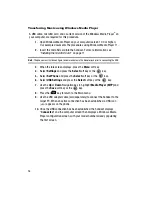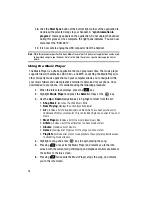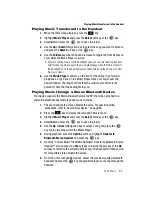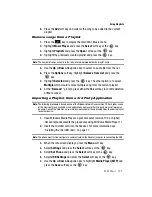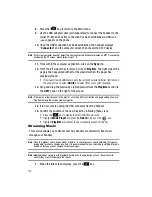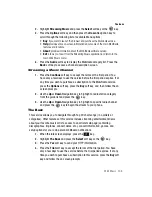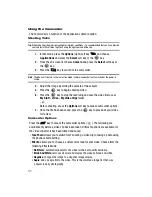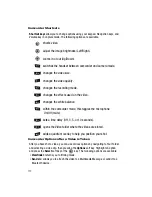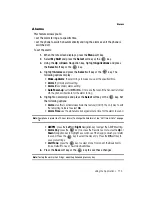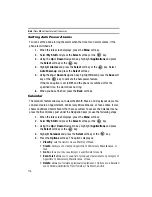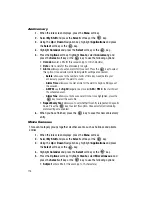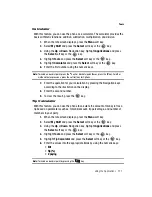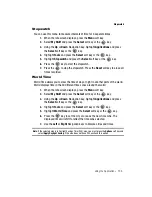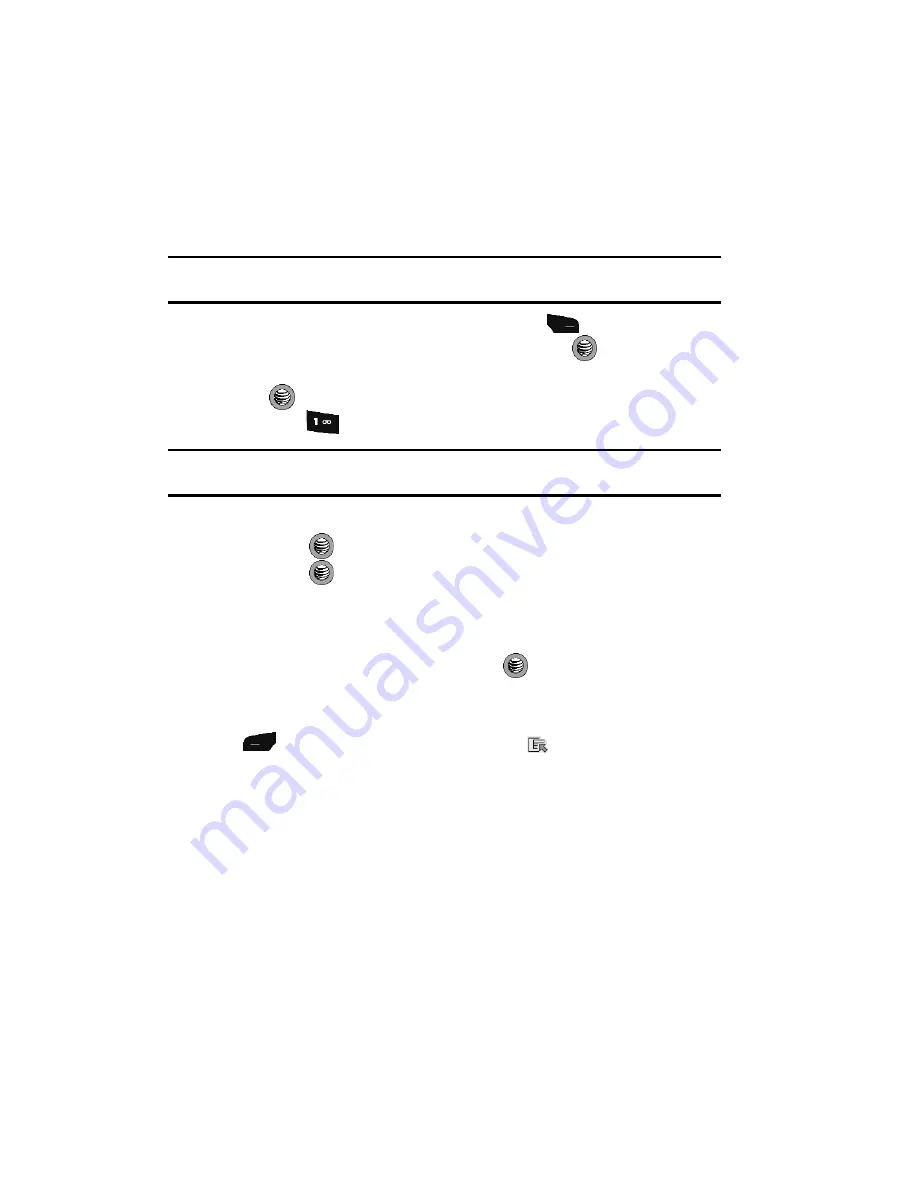
110
Using the Camcorder
The Camcorder is a function of the Applications Camera option.
Shooting Video
Tip:
When shooting video in direct sunlight or in bright conditions, it is recommended that you have provide
your subject with sufficient light by having the light source behind you.
1.
In Idle mode, press the
Options
(right) soft key
and choose
Applications
and press the
Select
soft key or the
key.
2.
From the on screen list choose
Camera
and press the
Select
soft key or
the
key.
3.
Press the
key to switch to the camcorder.
Note:
The phone will remain in the last active mode (camera/camcorder) until switched or the power is
cycled.
4.
Adjust the image by aiming the camera at the subject.
5.
Press the
key to begin shooting video.
6.
Press the
key to stop the recording and save the video file to your
My Stuff - Video - My Video Clips
folder.
- or -
Before shooting, press the
Options
soft key to access camcorder options.
7.
Once the file has been saved, press the
key to play back your video
for review.
Camcorder Options
Press the
key to access the camcorder options (
). The following are
available only before a video clip has been taken. Different options are available for
the video clip after it has been filmed and saved.
•
Take Photo:
allows you to switch from shooting a video clip to taking a photo using
the phone camera setting.
•
Effects
: allows you to choose a custom color tone for your video. Choose from the
following Effects Mode.
•
No Effects
: automatically adjusts the video for the best quality available.
•
Black And White
: removes all color and display, the video as black and white.
•
Negative
: changes the image to a negative image display.
•
Sepia
: adds a sepia tint to the video. This is the common orange tint that was
popular in early photography.