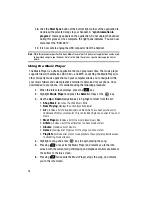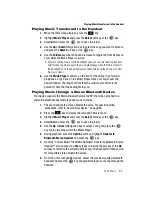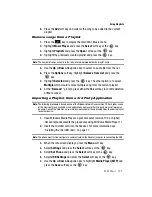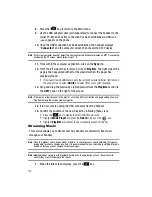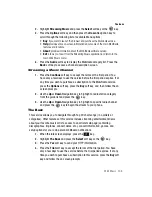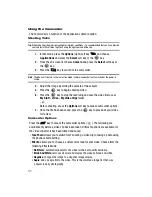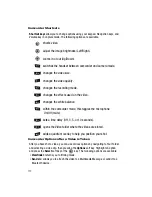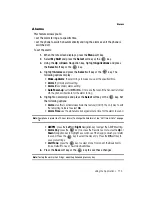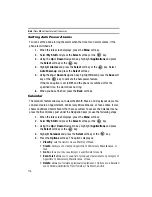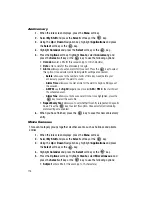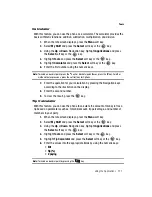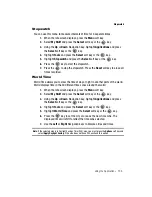Using the Applications 111
Camera
•
Emboss
: changes the video to an embossed image display.
•
Sketch
: changes the video to a sketched image display.
•
Antique
: changes the video to an antique image display (Combination of B&W and
Sepia effects).
•
Moonlight
: changes the video to a moonlight image display (softer tones).
•
Fog
: changes the video to a pixelated B&W fog image display.
•
Timer
: allows you to set a time delay before the camcorder begins to shoot video.
•
Off
•
3 sec
•
5 sec
•
10 sec
•
Go to My Video Clips
: goes to the My Video Clips folder and displays videos you
have shot.
•
Camcorder Settings
: allows you to customize your camcorder settings. Choose the
following options:
•
Recording Mode
: allows you to set the maximum allowable recording time. Choose
Limit for Multimedia Media Message
,
or
Normal
.
•
Size
: allows you to set the video size. Choose
128 x 96
,
176 x 144
or,
160 x 120
.
Note:
To obtain all three available resolutions, the Recording Mode must be set to
Normal
. Selecting the
Limit for Multimedia Message
option limits the size selection options.
•
Quality
: allows you to select the video quality setting. Choose
Fine
,
Normal
,
or
Economy
.
•
Viewfinder Mode
: allows you to set the video viewfinder mode. Choose
Standard
Ratio Viewer
,
Full Screen View
,
or
Full Screen View And Indicator
.
•
Record Audio
: allows you to choose whether to use audio in your video. Choose
between
On
or
Off
(microphone is muted).
•
White Balance
: allows you to set the white balance for the camcorder. Choose
Automatic
,
Daylight
,
Incandescent
,
Fluorescent
,
Cloudy
,
or
Sunset
.
•
Zoom Sound
: allows you to enable a sound when increasing/decreasing the zoom
level.
•
Brightness Sound
: allows you to enable a sound tone when increasing/decreasing
the brightness level.
•
Default Name
: allows you to set a default prefix name for the videos shot on your
phone.
•
Camcorder Shortcuts
: allows you to see the shortcut keys associated when using
the camcorder.