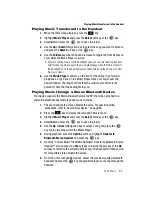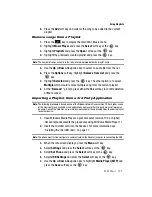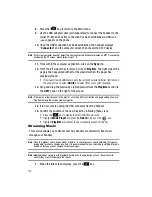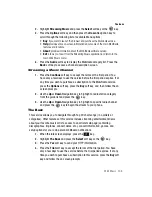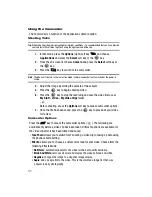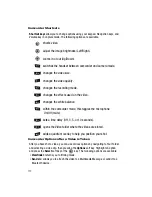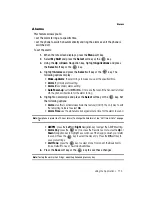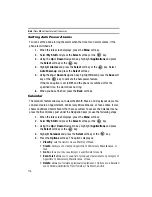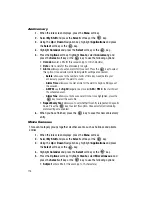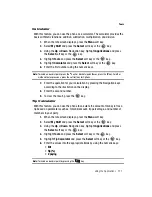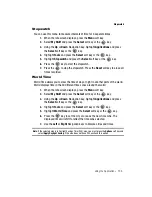Using the Applications 113
Record Audio
•
Delete
: allows you to delete the video you have selected or more than one video
clip.
•
Rename
: allows you to rename the video file.
•
Go to My Video Clips
: goes to your
My Stuff - Video - My Video Clips
folder.
•
Bluetooth Visibility
: allows you to make the selected video or more than one video
clips visible to Bluetooth devices.
•
Lock
: allows you to lock the video file to prevent deletion.
•
Properties
: allows you to view the properties for this video file.
Accessing the Video Folder
1.
When the Idle screen displays, press the
Menu
soft key.
2.
Highlight
My Stuff
, and press the
Select
soft key or the
key.
3.
Highlight
Video
and press the
Select
soft key or the
key.
4.
Highlight
My Video Clips
and press the
Select
soft key or the
key.
5.
Use the
Up
or
Down
Navigation key to select a video file.
6.
To play the video, press the
Select
soft key or the
key. The file is
played in the Media Player application.
7.
Press the
Options
soft key to access the video options described
previously.
Record Audio
Record Audio allows you to record voice memos. It also allows you to send your
audio clip to other people as an attachment of an MMS message. Recording time is
limited to free memory space available.
1.
When the Idle screen displays, press the
Menu
soft key.
2.
Highlight
My Stuff
and press the
Select
soft key or the
key.
3.
Highlight
Applications
press the
Select
soft key or the
key.
4.
Highlight
Record Audio
and press the
Select
soft key or the
key.
5.
To start recording, press the
key. Record a audio clip by speaking into
the microphone.
During the recording, you may pause the recording by pressing the
key. To resume recording, press the
key again. If the recording time
expires, the message is automatically stopped and saved.
6.
Press the
Save
soft key to stop the recording. If you press the
Save
soft key
while paused, it will save the audio clip.