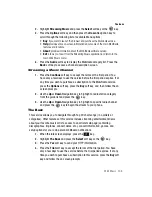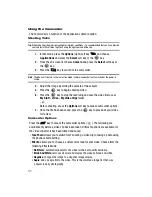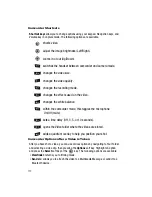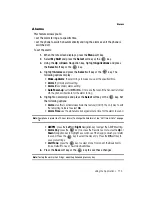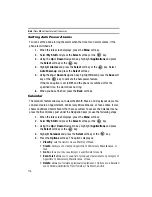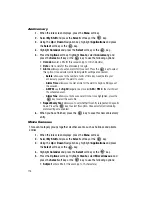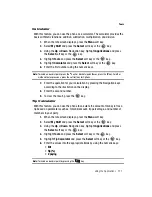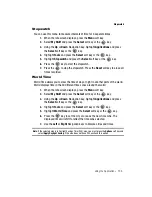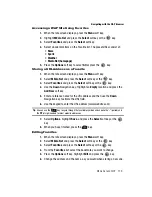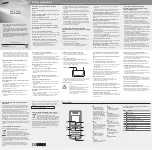Using the Applications 117
Calendar
• Settings
: allows you to set whether the week begins on Sunday or Monday,
and whether the default view of the calendar is by Month, Week, or Day.
6.
Press the
Select
soft key or the
key.
Appointment
1.
When the Idle screen displays, press the
Menu
soft key.
2.
Select
My Stuff
and press the
Select
soft key or the
key.
3.
Using the
Up
or
Down
Navigation key, highlight
Applications
and press
the
Select
soft key or the
key.
4.
Highlight
Calendar
and press the
Select
soft key or the
key.
5.
Press the
Options
soft key. Highlight
Create
, select
Appointment
, and
press the
Select
soft key or the
key to use the following options:
• Subject
: enter a title for this appointment (up to 30 characters).
• Details
: enter a description for this appointment (up to 100 characters).
• Start Date
: enter a date for this appointment to begin.
• Start Time
: enter a time for this appointment to begin.
• AM/PM
: use the
Right
Navigation key to select
AM
or
PM
for the start time of
the scheduled event.
• End Date
: enter a date for this appointment to end.
• End Time
: enter a time for this appointment to end.
• AM/PM
: use the
Right
Navigation key to select
AM
or
PM
for the end time of
the scheduled event and press the
Select
soft key.
• Location
: enter a location description for this appointment (up to 30 characters).
• Alarm
: allows you to set an alarm for this event. Press the
key to select
this option. Once selected, all remaining alarm settings are enabled.
-
Before
: allows you to the amount of time (minutes, hours, days) before your
appointment, you wish the alarm to sound.
• Alarm Tone
: allows you to choose an alarm tone. Once highlighted, press
the
key to select this audio file.
• Repeat
: allows you to set that the event is to repeat, and the number of
repetitions allowed for this appointment (Daily, Weekly, or Monthly). Press the
key to select this option. Once selected, all remaining alarm settings are
enabled.
• until
: allows you to set as duration for this appointment by assigning an
expiration date.
6.
When you have finished, press the
key to save this new appointment
entry.