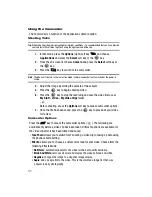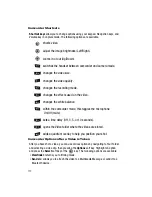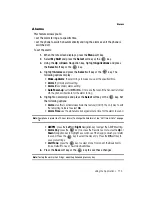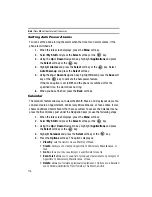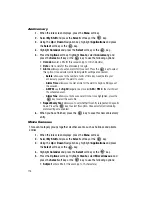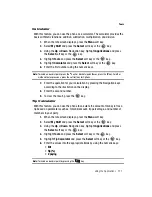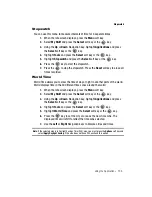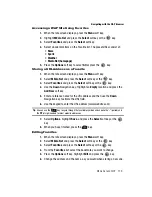Using the Applications 119
Calendar
• Details
: enter a description for this event (up to 100 characters).
• Start Date
: enter a date for this event to begin.
• Start Time
: enter a time for this event to begin.
• AM/PM
: use the
Right
Navigation key to select
AM
or
PM
for the start time of
the scheduled event.
• End Date
: enter a date for this event to end.
• End Time
: enter a time for this event to end.
• AM/PM
: use the
Right
Navigation key to select
AM
or
PM
for the end time of
the scheduled event and press the
Select
soft key.
• Alarm
: allows you to set an alarm for this event. Press the
key to select
this option. Once selected, all remaining alarm settings are enabled.
-
before
: allows you to the number of units of time (minute, hour, day, week)
before your event, you wish the alarm to sound.
-
Alarm Tone
: allows you to choose an alarm tone. Once highlighted, press the
key to select this audio file.
Task
This option allows you to create a “to do” entry of tasks which are created in a
similar fashion to previously described Calendar entries.
1.
When the Idle screen displays, press the
Menu
soft key.
2.
Select
My Stuff
and press the
Select
soft key or the
key.
3.
Using the
Up
or
Down
Navigation key, highlight
Applications
and press
the
Select
soft key or the
key.
4.
Highlight
Calendar
and press the
Select
soft key or the
key.
5.
Press the
Options
soft key. Highlight
Create
, select
Task
, and press the
Select
soft key or the
key to use the following options:
• Task
: enter a description for this task (up to 100 characters).
• Start Date
: enter a date for this task to begin.
• Due Date
: enter a date for this task to end.
• Priority
: allows you assign the task a priority (High,Normal, or Low).
• Alarm
: allows you to set an alarm for this event. Press the
key to select
this option. Once selected, all remaining alarm settings are enabled.
-
before
: allows you to the amount of time (day, week) before your appointment,
you wish the alarm to sound.
-
Alarm Time
: enter a time for this task to begin.
-
AM/PM
: use the
Right
Navigation key to select
AM
or
PM
for the start time of
the scheduled event.
-
Alert Tone
: allows you to choose an alarm tone. Once highlighted, press the
key to select this audio file.