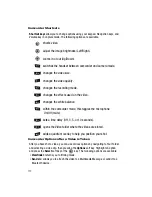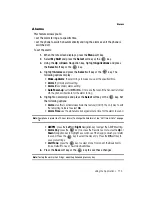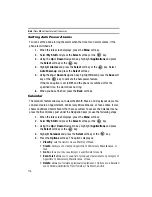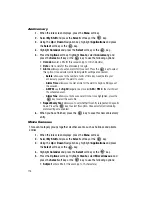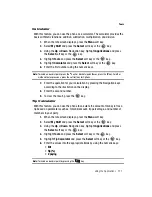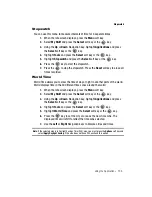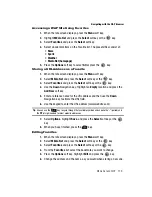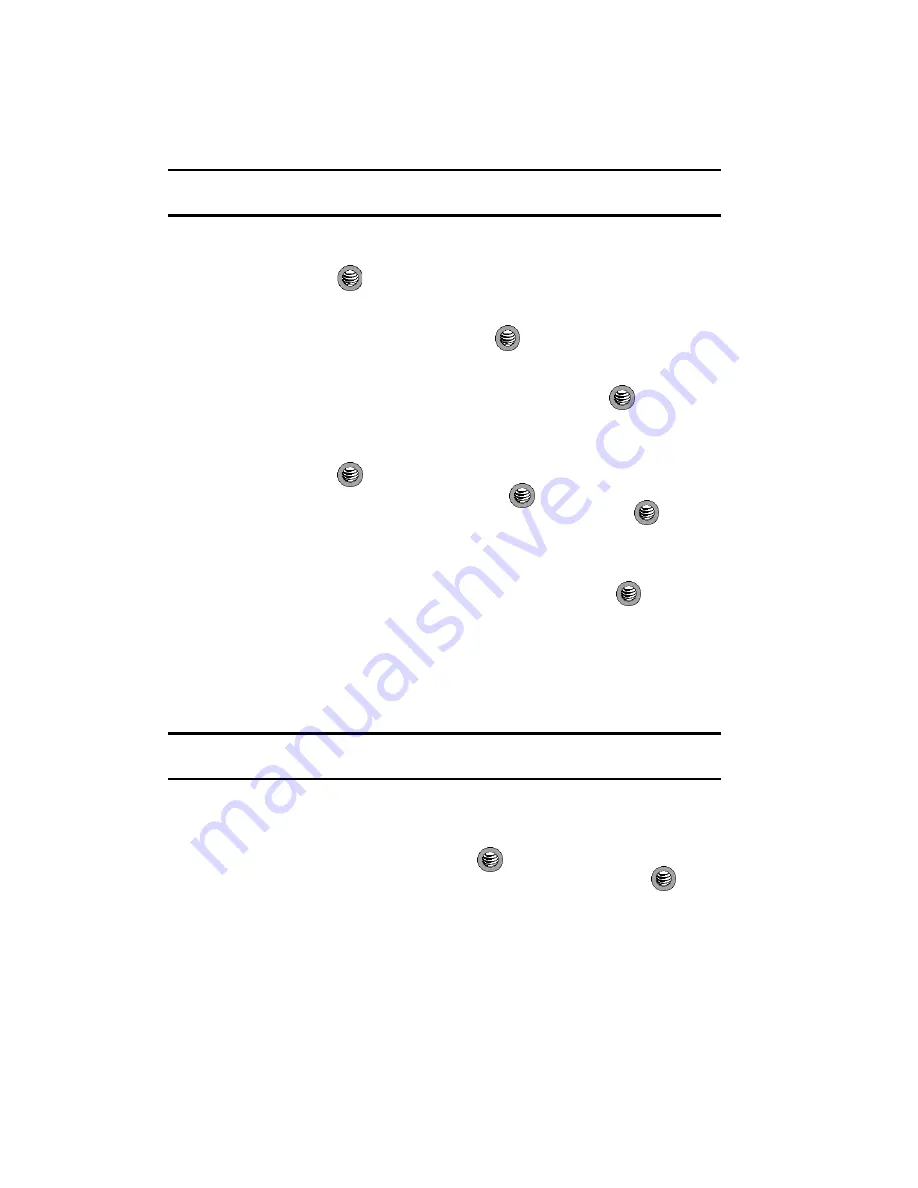
126
Note:
Prior to using this service you must agree to the terms of the service agreement and setup the
service on your handset.
-
More Categories
: takes you to the MEdia Net Categories page which provides
you with additional links to other web services . Highlight a link from the list and
press the
key to begin.
• My Account
: provides you with access to a listing of your most recent
purchases and available product (services). From the My Account screen,
highlight
My Purchases
and press the
key to begin.
• Customize MEdia Net
: provides you with a list of MEdia Net setup and service
options which allow you to configure different aspects of the MEdia Net
experience. Highlight a selection from this list and press the
key.
-
Edit My Links
: provides you with a list of available Internet links which you can
choose to add to your
My Links
section of the main Media Net homepage. To
add a link, navigate to the
Add to My Links
section, highlight an entry, and
press the
key. To remove a link, navigate to the
Move/Delete Links
section, highlight an entry, and press the
key.
From the Edit My Links page, highlight
Remove
, and press the
key.
-
Edit Categories
: allows you to edit those category entries which appear on the
MEdia Net homepage. Although the first four entries (WHAT’S HOT, Tones,
Games, Pics, and Cellular Video) can not be removed, the remaining entries can
be toggled on or off. Highlight a category entry and press the
key to toggle
it on (appear on the page) or off (remove it from the homepage).
-
Parental Control
: provides you with settings which can be configured to restrict
certain media content from being downloaded on the phone. For more
information, refer to
"Parental Controls"
on page 123.
-
Username & Password
: allows you to setup a username and password prior to
gaining access to the MEdia Net homepage and related services.
Note:
Prior to using this service you must agree to the terms of the service agreement and setup the
service on your handset.
-
MEdia Net Mail
: allows you to access and edit the entries found within the
MEdia Net messaging center. Although most of the entries can not be removed,
the remaining entries can be toggled on or off by navigation to the top of the
page, highlight
Edit
, and press the
key.
From the Mail & Messaging page, highlight an entry and press the
key to
toggle it on (appears on the Mail & Messaging page) or off (remove it from the
Mail & Messaging page).
-
MEdia Net Tour
: allows you to take a quick guided tour through the main
features of the MEdia Net pages (homepage, navigation, teams, etc.).
-
Privacy Policy
: provides the web address for Cellular’s Privacy Policy.