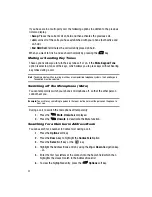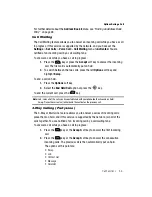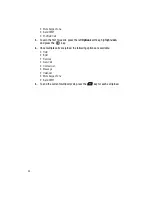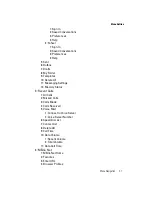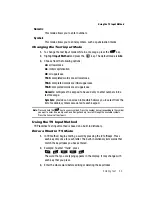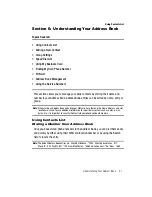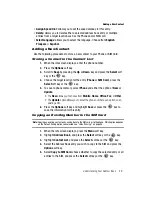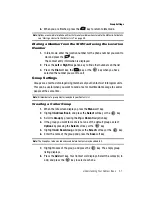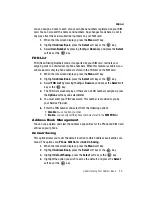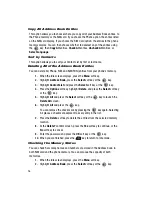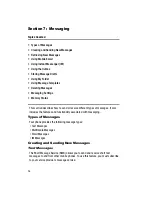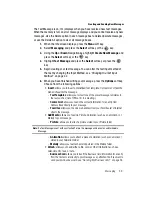44
4.
When the word displays correctly, go to step 5.
If the word doesn’t display correctly, press the
key to display
alternative word choices for the keys that you have pressed.
Example:
Both “Of” and “Me” have the
and
keys. The phone displays the most commonly
used choice first.
5.
Insert a space by pressing the
key and start entering the next word.
Add a New Word into the T9 Dictionary
This feature allows you to add new words to the phone’s current dictionary. When
you are in a field that allows characters to be entered (such as in a text message),
you will notice the text input mode indicator on the display.
1.
After pressing the keys corresponding to the word you want to add, press
the
key to display the alternative words.
2.
When the last alternative word is displayed,
Spell
displays. Press the
Spell
soft key.
3.
Enter the word you want to add using the ABC mode.
4.
Press the
Add
soft key or the
key.
The word is added to the T9 dictionary and becomes the first word for the
associated keypress series.
Note:
This feature may not be available for some languages.
•
To enter periods, hyphens, colons, or parenthesis, press and hold the
key.
T9 mode applies grammar rules to ensure that correct punctuation is used.
•
To shift case in T9 mode, use the
key. There are 4 cases: Initial capital,
Capital lock, Lower case, and Numeric.
•
You can move the cursor by using the Left and Right keys. To delete letters, press
the
key. Press and hold the
key to clear the display.
Using the Alphabet Input Method
To use the ABC Alphabet input method use the
to
keys to enter your
text.
1.
Press the key labeled with the letter you want:
•
Once for the first letter
•
Twice for the second letter
•
And so on