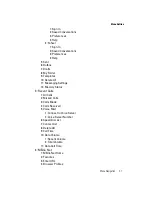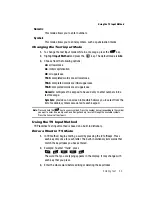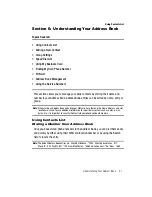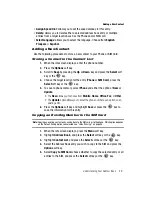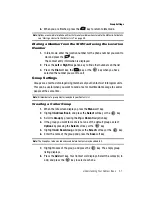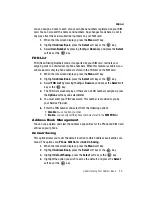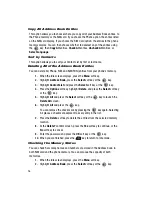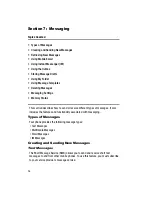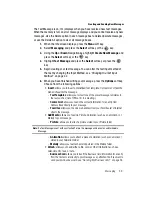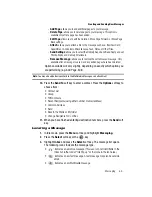Understanding Your Address Book
49
Adding a New Contact
•
Assign Speed Dial
: allows you to set the speed dial key for this entry.
•
Delete
: allows you to delete either a selected address book entry or multiple
entries from a target location such as the Phone and/or SIM card.
•
Select Language
: allows you to select the language. Choose from
English
,
Français
, or
Español
.
Adding a New Contact
Use the following procedures to store a new contact to your Phone or SIM Card.
Storing a Contact in the Contact List
1.
When the Idle screen displays, enter the phone number.
2.
Press the
Options
soft key.
3.
Scroll to
Save
by pressing the
Up
or
Down
key and press the
Select
soft
key or the
key.
4.
Choose the target location for the entry (
Phone
or
SIM Card
), press the
Select
soft key or the
key.
5.
To save to phone memory, select
Phone
and either the option of
New
or
Update
.
•
The
New
allows you to choose from
Mobile
,
Home
,
Office
,
Fax
, or
Other
.
•
The
Update
option allows you to enter the phone number as an option on an
existing entry.
6.
Press the
Options
soft key and highlight
Save
or press the
key to
save the information for this entry.
Copying an Existing Number to the SIM Card
Note:
Copying an existing contact entry can be done to the SIM card or to the phone. Which option depends
on the Default Saving option you selected see
"Default Saving"
on page 55.
1.
When the Idle screen displays, press the
Menu
soft key.
2.
Highlight
Address Book
, and press the
Select
soft key or the
key.
3.
Highlight
Contact List
, and press the
Select
soft key or the
key.
4.
Select the Address Book entry you wish to copy to the SIM and press the
Options
soft key.
5.
Select
Copy to
SIM Card
, choose whether to copy the selected entry or all
entries to the SIM, and press the
Select
soft key or the
key.