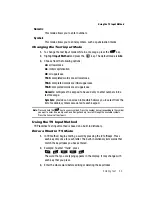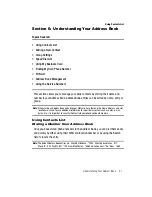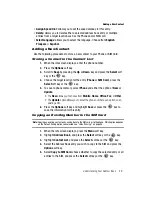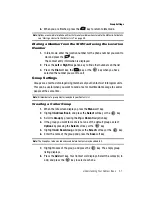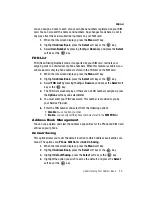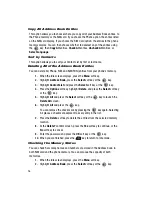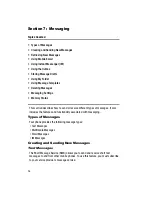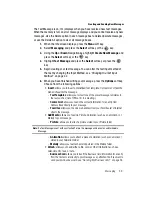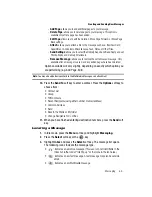54
5.
When you are finished, press the
key to return to Idle mode.
Using My Business Card
The My Business Card option allows you to keep a current list of phone numbers and
contact methods for yourself.
Creating a My Business Card
1.
From the Idle Screen, press
Menu
. Use the navigation keys to
highlight
Address Book
, and press
Select
.
2.
Highlight
My Business Card
by pressing the
Up
or
Down
Navigation key,
and press the
key.
3.
Enter your first name, last name, mobile number, home number, office
number, fax number, extra contact number, and email address.
4.
When you are finished, press the
Options
soft key, and select Save. This
will save your business card to your Address Book.
5.
Press the
key to return to Idle mode.
Sending My Business Card
1.
From the Idle Screen, press
Menu
. Use the navigation keys to
highlight
Address Book
, and press
Select
.
2.
Highlight
My Business Card
by pressing the
Up
or
Down
Navigation key,
and press the
key.
3.
Highlight the
Send via
option by pressing the
Up
or
Down
Navigation key,
and press the
key. Three options display: Text Message, Multimedia
Message, and Bluetooth.
4.
Highlight the message type option by pressing the
Up
or
Down
Navigation
key, and press the
key. Your business card is automatically attached
to the message, and you are put in the enter message mode.
5.
Enter your message, and select the
Send To
option.
6.
Either type in the phone number, or use the
Up
or
Down
Navigation key to
select the recipient from your Contacts List.
Finding My Own Phone Number
This function is a memory aid, which you can use to check your own phone number
if you need to do so.