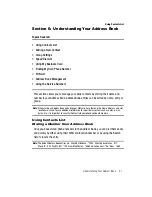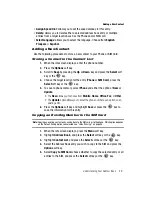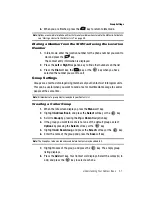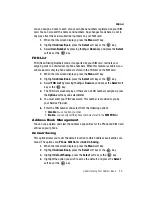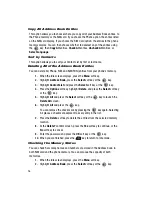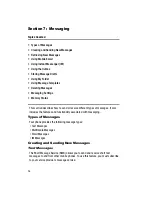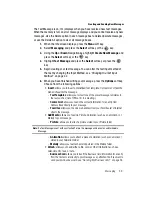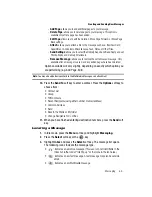Messaging
59
Creating and Sending New Messages
The Text Message icon (
) displays when you have received new text messages.
When the memory is full, an error message displays and you cannot receive any new
messages. Use the Delete option in each message box to delete obsolete messages,
or use the Delele All option to clear all message boxes.
1.
When the Idle screen displays, press the
Menu
soft key.
2.
Select
Messaging
and press the
Select
soft key or the
key.
3.
Using the
Up
or
Down
Navigation key, highlight
Create New Message
and
press the
Select
soft key or the
key.
4.
Highlight
Text Message
and press the
Select
soft key or press the
key.
5.
Begin creating your text message. You can alter the text input method of
the text by changing the Input Method, see
"Changing the Text Input
Method"
on page 42.
6.
When you have finished writing your message, press the
Options
soft key.
Choose from the following options:
• Insert
: allows you to insert a predefined Text template, Contact List, or favorite
web address into the message.
-
Text Templates
: allows you to insert one of the preset message templates to
the text, such as (Out of Office, I’m in a meeting.).
-
Contact List
: allows you to add the contact information for an entry from
Address Book directly to your message.
-
Favorites
: allows you to add a web address from your Favorites list of Internet
sites to the message.
• Add Media
: allows you to add a Picture, Animation (such as an emoticon), or
Melody to your message.
-
Picture
: allows you to attach a picture stored in your Picture folder.
Note:
If a Text Message is sent with an attached Picture, the message will be sent as an Multimedia
Message.
-
Animation
: allows you to attach a piece of animation (such as an emoticon)
stored in your Animation folder.
-
Melody
: allows you to attach a melody, stored in the Melody folder .
• Attach
: allows you to add either a file, card, or other information such as a
calendar entry, task, or note.
-
Business Card
: allows you to insert the Business Card information for an entry
from the Contact List directly to your message as an attached file. If you want to
send your own business card, see
"Sending My Business Card"
on page 54.