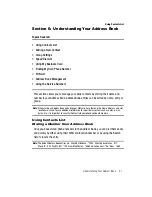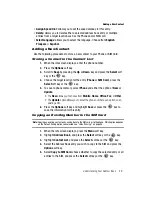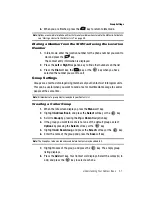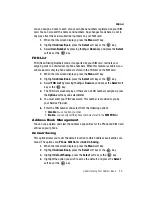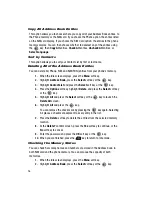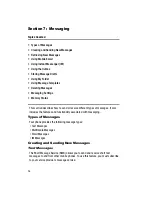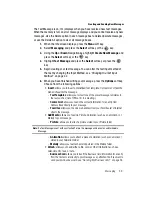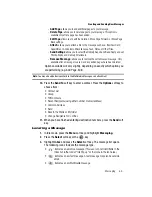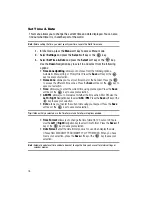Messaging
61
Creating and Sending New Messages
Multimedia Message
The Multimedia Message icon (
) displays when you have received new
multimedia messages. When the memory is full, an error message displays and you
cannot receive any new messages. Use the Delete option in each message box to
delete obsolete messages.
1.
When the Idle screen displays, press the
Menu
soft key.
2.
Select
Messaging
and press the
Select
soft key or the
key.
3.
Using the
Up
or
Down
Navigation key, highlight
Create New Message
and
press the
Select
soft key or the
key.
4.
Highlight
Multimedia Message
and press the Select soft key or the
key.
5.
Highlight the following options with the
Up
or
Down
Navigation key and
press the
key. To exit an option selected without sending a message,
press the
Back
soft key.
6.
Using the
Up
or
Down
Navigation key, highlight
Subject
and press the
Options
soft key and highlight
Add
to add a enter a subject line to the new
message. Press the
Options
soft key and highlight
Save
to save the new
subject. Press the
Options
soft key to view the following options:
• Subject
-
Add/Edit
:
allows you to add/edit a subject line for the message.
-
Preview
: allows you to preview your messages before sending.
-
Save to
: allows you to save the message to Drafts or My Folder.
-
Add Page
: allows you to add additional pages to your message.
-
Edit Page
: allows you to edit duration of the page, and to move the page forward
or backward in the message.
-
Attach
: allows you to attach a file to the message such as a: Business Card,
Appointment, Anniversary, Miscellaneous, Task, Notes, or Other Files.
-
Send Settings
: allows you to select the Delivery Report, Read Reply, Priority,
Expiry, and Delivery After.
7.
Using the
Up
or
Down
Navigation key, highlight
Graphic or Video
and
press the
Options
soft key and highlight
Add Graphic
. The Add Graphic
option allows you to launch the camera to
Take Photo
, select a photo from
your
My Photos
folder, add a graphic from
Downloaded Graphics
folder,
or (if you are using a memory card) add a graphic stored on the
Memory
Card
. Press the
Options
soft key to view the following options:
• Graphics