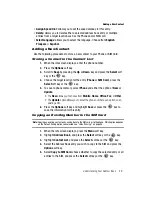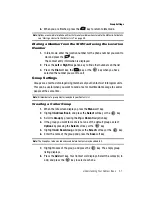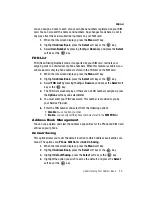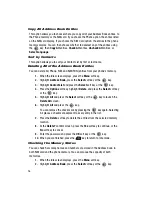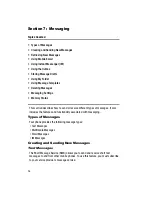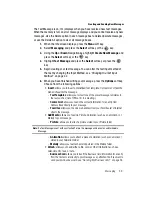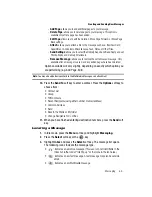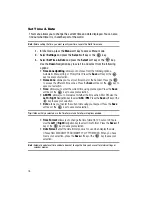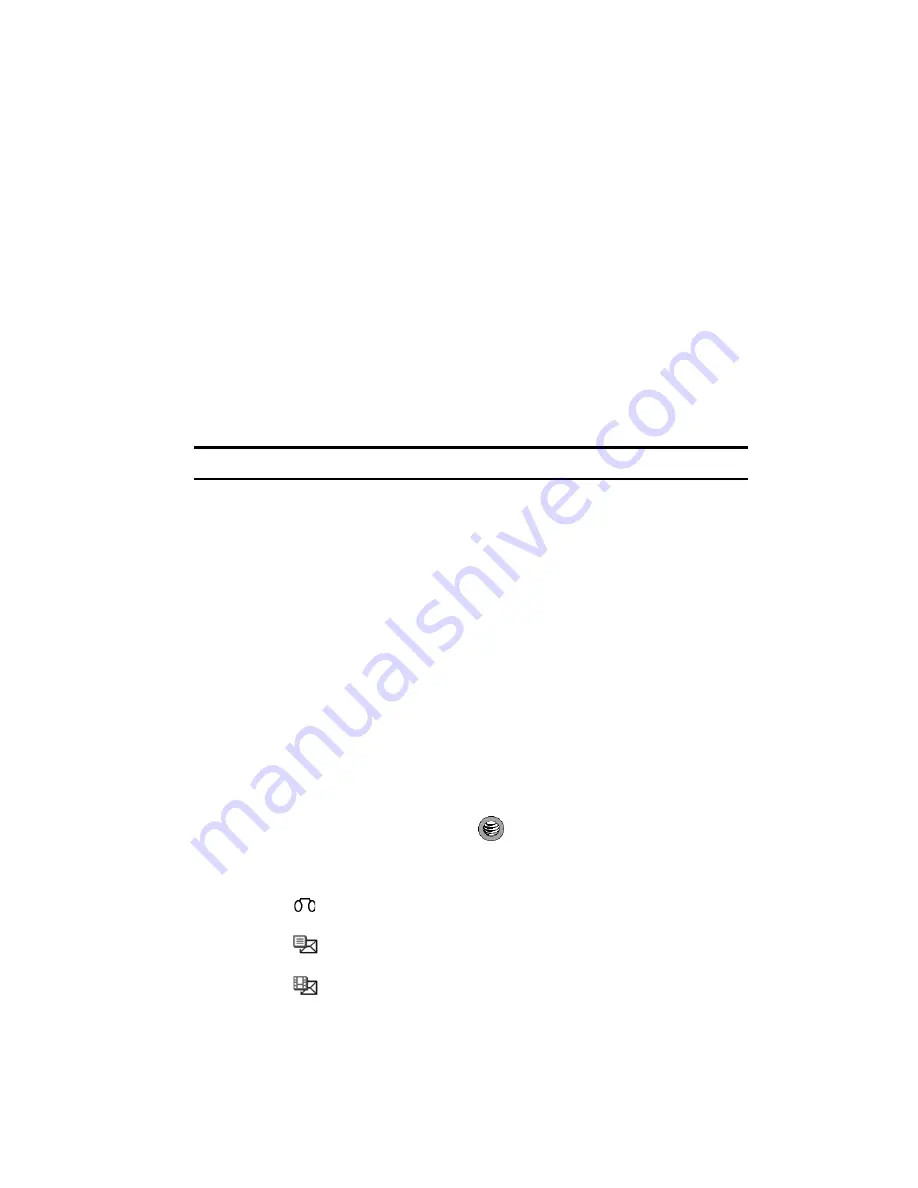
Messaging
63
Creating and Sending New Messages
-
Add Page
: allows you to add additional pages to your message.
-
Delete Page
: allows you to delete pages to your message. This option is
available only after a page has been added.
-
Edit Page
: allows you to edit the Duration, Move Page Forward, or Move Page
Back settings.
-
Attach
: allows you to attach a file to the message such as a: Business Card,
Appointment, Anniversary, Miscellaneous, Task, Notes, or Other Files.
-
Send Settings
: allows you to select the Delivery Report and Read Reply, and set
Priority, Expiry, and Delivery After levels.
-
Remove Message
: allows you to remove the current saved message. Only
available after a message is saved, and any added pages have been deleted.
Options available will vary slightly, depending on exactly which option you
are performing (e.g. Add Page, Edit).
Note:
You may also add a Business Card to the Multimedia Message as an attachment.
10.
Press the
Send To
soft key to enter a contact. Press the
Options
soft key to
choose from:
•
Contact List
•
Group
•
FDN Contacts
•
Recent Recipients (using either number or email address)
•
Common Address
•
Send
•
Save to the Drafts or My folder
•
Change Recipients to Cc or Bcc
11.
When you have finished entering destination numbers, press the
Send
soft
key.
Locating a Message
1.
In Idle mode, press the
Menu
soft key and highlight
Messaging.
2.
Press the
Select
soft key or the
key.
3.
Highlight
Inbox
and press the
Select
soft key. The message list opens.
The following icons indicate the message type.
•
: indicates a new Voice message (This is an icon not identifiable in the
Inbox but rather under "Idle Pop up" or the Icons in the Icon area.)
•
: indicates a new Text message. A text message may also be send via
email.
•
: indicates a new Multimedia message