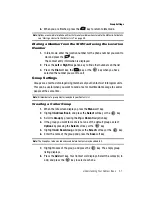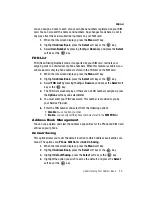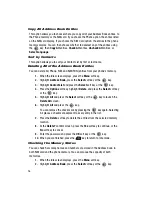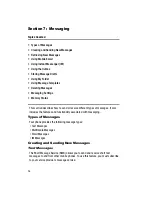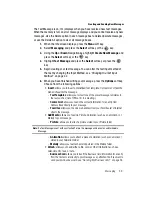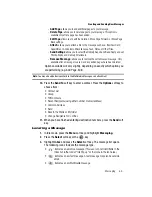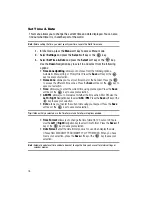64
Retrieving New Messages
While text messages from other phones are delivered directly to your phone,
Multimedia messages are stored in the Inbox of the message server and the server
will alert you to new messages. Therefore you need to retrieve new messages to
your phone and read them on the phone.
Viewing a Text Message
1.
In Idle mode, press the
Menu
soft key and highlight
Messaging
.
2.
Press the
Select
soft key or the
key.
3.
Highlight
Inbox
and press the
Select
soft key or the
key. The
message list opens. The icons on the left of the number indicates the
message type.
•
: indicates Text Message
•
: indicates Multimedia Message
4.
Select a message on the list and press the
key. The message content
is then displayed. The following options are available for text messages:
• View:
allows you to view the message, which includes the date and
time received.
• Reply
: allows you to reply to the message via Text Message or Multimedia
Message.
• Call Back
: allows you to dial the originating message number.
• Forward
: allows you to forward the message.
• Delete
: deletes the message.
• Move to My Folder
: moves the message from the Inbox to the My Folder.
• Move to Phone/Move to SIM
: If a message is stored in the SIM card, it is
saved to the phone’s memory. If a message is stored in the phone’s memory it is
saved to the SIM card.This option is not available if the message has been
moved to the My Folder location.
•
Add to Block List
: adds the number the message was sent from to the blocked
list.
• Extract Address
: allows you to save the recipient or sender’s number and
URL, Email addresses or phone numbers from the message text.
• Print via Bluetooth
: allows you send the file to a Bluetooth printer for printing.
• Lock
: allows you to lock the message to prevent deletion.
5.
Press the
Back
soft key to return to the list.
6.
Press the
Up
or
Down
key to scroll through the message screen.
7.
When you have finished, press the
key.