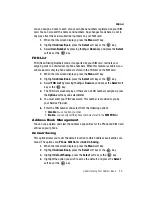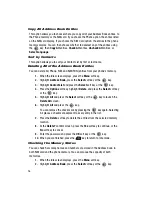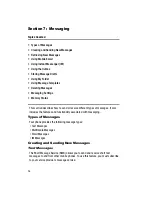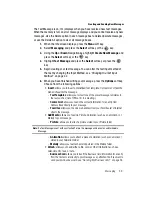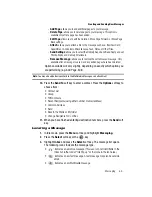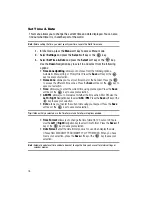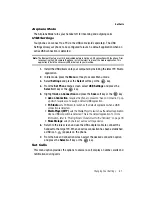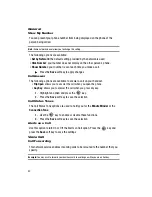Messaging
67
Viewing the Sent Folder
4.
Select an IM community and press the
Select
soft key or the
key.
This is the service that will load when you press the
IM
soft key. Once you
have selected the IM community, that community is automatically selected
for all subsequent entries. Your options then are: Sign In, Saved
Conversations, Preferences, and Help.
5.
Use the Navigation keys to highlight your IM community, and press the
Select
soft key or the
key to save your selection.
Setting a New Default Community
1.
When the Idle screen displays, press the
Menu
soft key.
2.
Highlight
Messaging
, and press the
Select
soft key or the
key.
3.
Select
IM
and press the
Select
soft key or the
key.
4.
Select
Preferences
, and press the
Select
soft key or the
key.
5.
Select
Default Community
, and press the
Select
soft key or the
key.
6.
Use the Navigation keys to highlight your new community option, and press
the
Select
soft key or the
key to save your selection. This new
service will load when you press the
IM
soft key.
Signing into your IM Account
Although each account type differs, the initial sign in procedure is common to all
supported types. Before beginning the sign in procedure, you must complete the
previous procedures for selecting your default IM Community.
1.
When the Idle screen displays, press the
Menu
soft key.
2.
Highlight
Messaging
, and press the
Select
soft key or the
key.
3.
Select
IM
and press the
Select
soft key or the
key.
4.
Select
Sign In/On
and press the
Select
soft key or the
key.
5.
Use the Navigation keys to select each log in field and then use the keypad
to enter the appropriate information.
6.
Press the
Options
soft key. Highlight
Sign In
and press the
Select
soft key
or the
key.
Viewing the Sent Folder
The Sent folder allows you to verify that messages were sent, and the date and time
they were sent. It also shows you the size of the individual message that was sent.
The options available for messages in the Sent folder are:
•
Forward
: allows you to forward the message to another number.