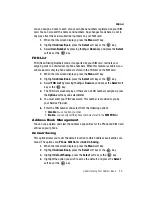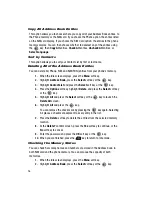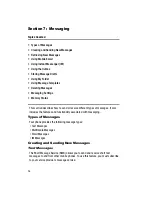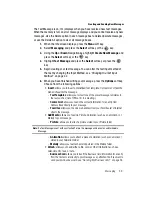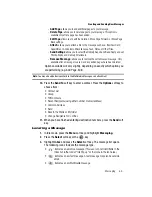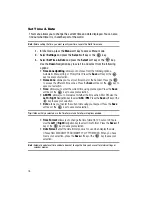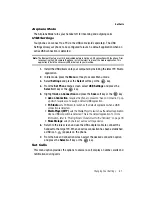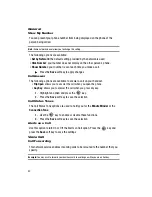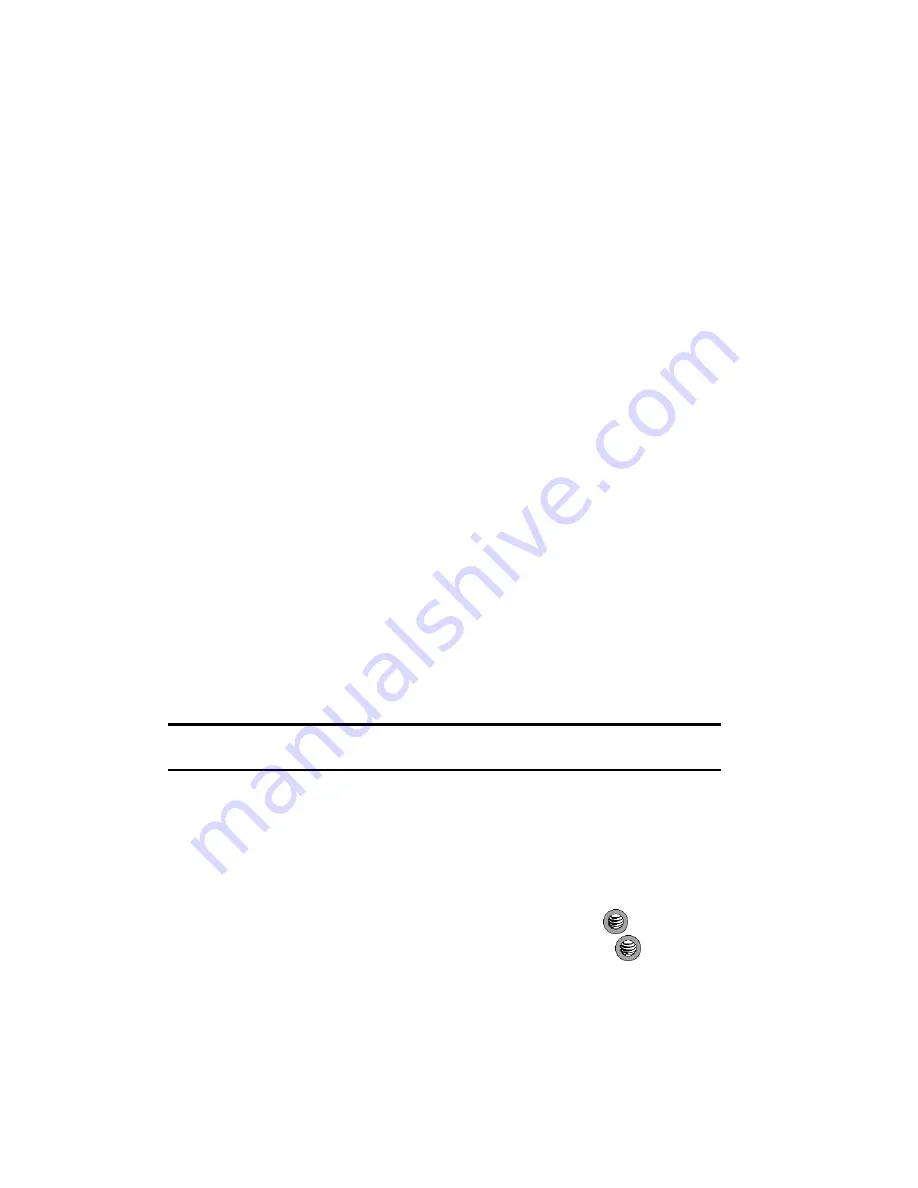
68
•
Delete
: allows you to delete the message from the Sent folder
•
Move to My Folder
: allows you to move the message to your phone storage in My
Folder.
•
Move to SIM
: allows you to move the message to the SIM card.
•
Print via Bluetooth
(when available): allows you to print a copy of the sent
message using Bluetooth.
•
Lock
: allows you to lock the message.
Using the Outbox
The Outbox allows you to view whether or not a message has been sent. An outgoing
message, especially a multimedia message which may take longer to send, will
appear in the Outbox until the send activity is complete.
Messages that remain unsent due to unavailability of service are stored in the
Outbox until service is available.
Storing Message Drafts
You can use the Drafts folder of the Message Box to store text or multimedia
messages that are not ready to send. Once you access the message in the Draft
folder, you can complete the message and send it, you can delete it, move it to My
Folder, move it to SIM, sort it by the message parameters, or lock it.
Using My Folder
The My Folder option of the Message Box allows you to save a message, removing it
from the Inbox. Once saved to My Folder, you can view it, delete selected entries or
multiple entries, sort the messages, or lock the message.
Important!:
Messages saved in My Folder should be regularly reviewed and either moved to external
memory or deleted.
Using Message Templates
Your phone has message templates to allow you to retrieve them when creating a
message. You can change the templates as your preferences or send a message
immediately.
1.
In Idle mode, press the
Menu
soft key to access Menu mode.
2.
Select
Messaging
and press the
Select
soft key or the
key.
3.
Highlight
Templates
and press the
Select
soft key or the
key.
4.
Highlight a template and press the
Options
soft key to access the following
options: