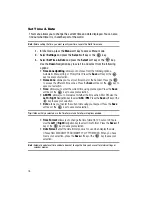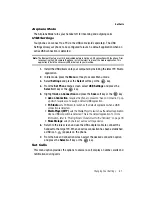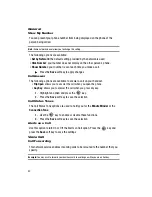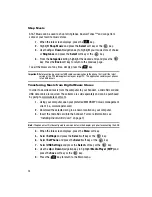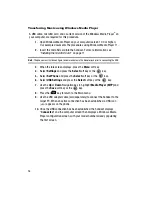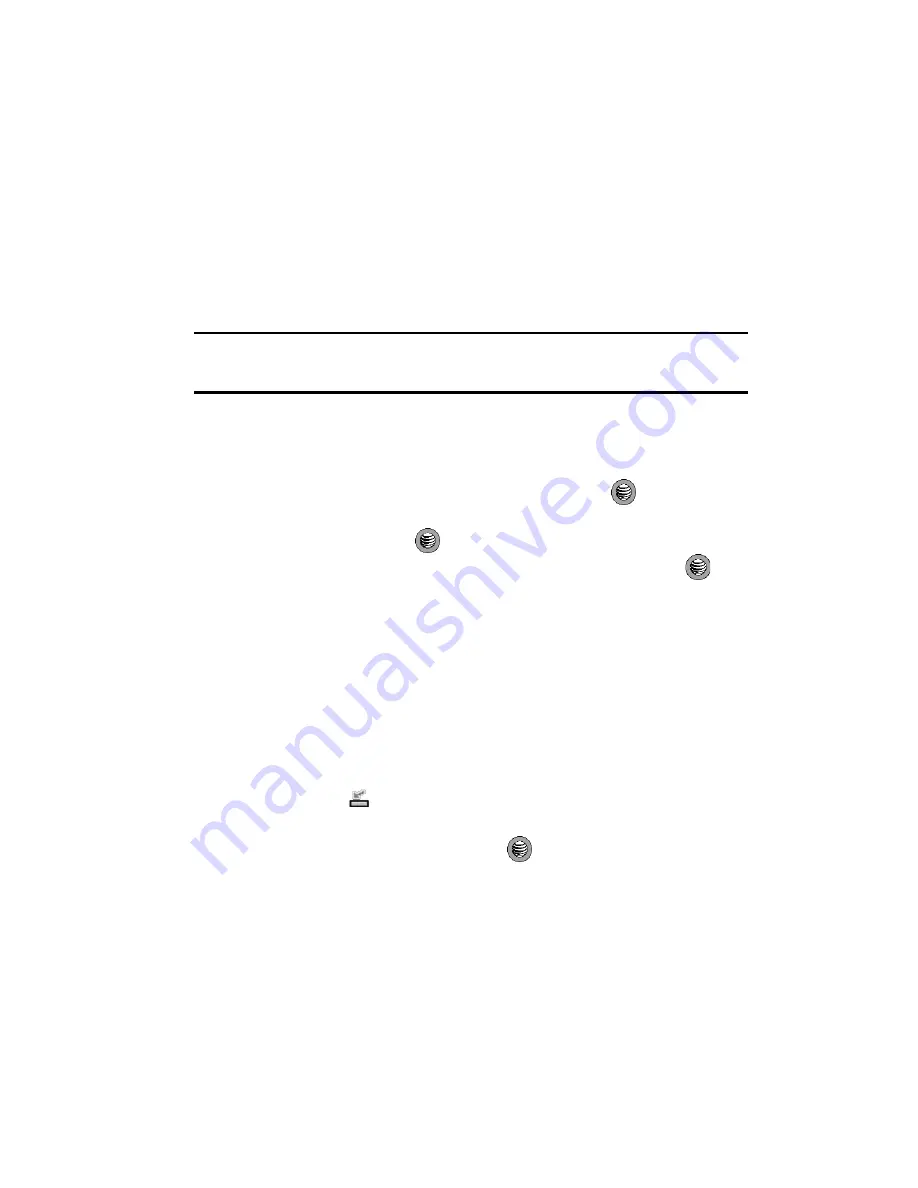
Changing Your Settings
81
Set Calls
Airplane Mode
The Airplane Mode turns your handset off for incoming and outgoing calls.
USB Settings
Your phone can connect to a PC via the USB cable (sold separately). The USB
Settings allow your phone to be configured to launch a default application when an
active USB connection is detected.
Note:
The Bluetooth feature must first be disabled before initiating a USB connection with the phone. Prior
to connecting the USB cable to the phone, install the latest version of the Studio application. This
application installs the necessary USB drivers onto your machine.
1.
Install the USB drivers onto your computer by installing the latest PC Studio
application.
2.
In Idle mode, press the
Menu
soft key to access Menu mode.
3.
Select
Settings
and press the
Select
soft key or the
key.
4.
From the
Set Phone
menu screen, select
USB Settings
and press the
Select
soft key or the
key.
5.
Highlight
Ask on Connection
and press the
Save
soft key or the
key.
• Ask on Connection
: requires the phone to present a “Ask on Connection” pop-
up which requires you to assign a default USB application.
• PC Studio
: sets PC Studio to launch as the default application when a USB
connection is detected.
• Media Player (MTP)
: sets the Media Player to launch as the default application
when a USB connection is detected. This is the default application. For more
information, refer to
"Playing Music Transferred to the Handset"
on page 99.
• Mass Storage
: sets phone to act as mass storage device.
6.
Return to the Idle screen and use the USB adapter cable to connect the
handset to the target PC. When an active connection has been established,
a USB icon (
) appears on the phone.
7.
From the Ask on Connection screen select the desired connection option
and press the
Select
soft key or the
key.
Set Calls
This menu option provides the options to answer a call, display a number, alerts and
notifications during calls.