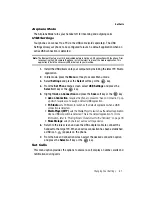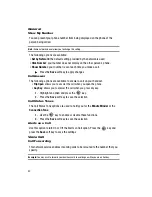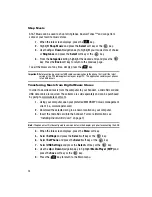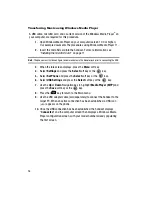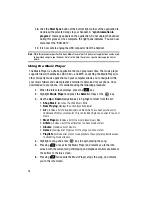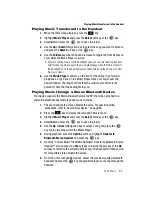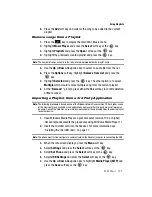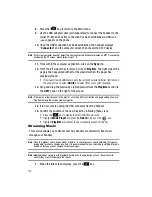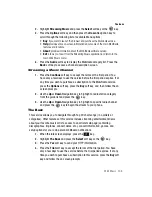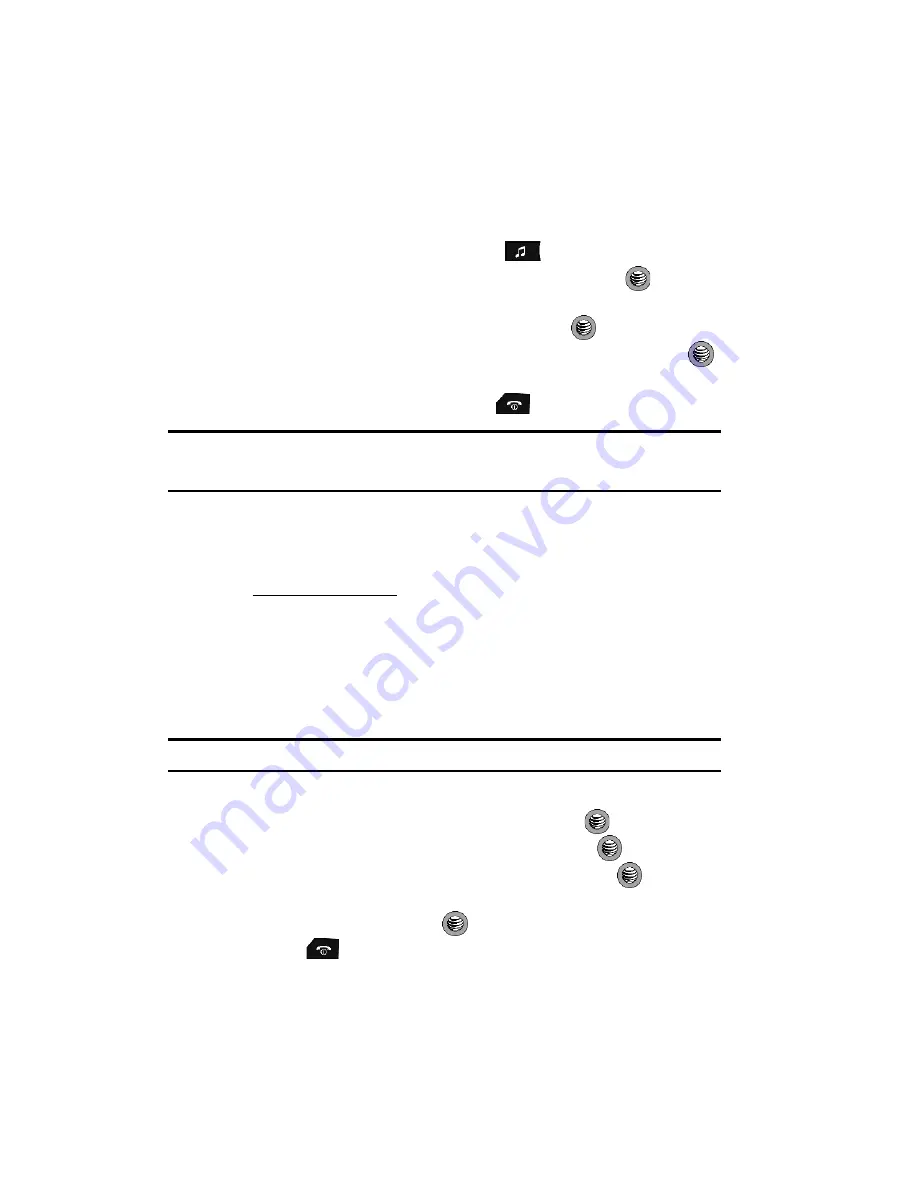
94
Shop Music
AT&T Music can be used to shop for ringtones, Answer Tones™ and songs from
some of your favorite music stores.
1.
When the Idle screen displays, press the
key.
2.
Highlight
Shop Music
and press the
Select
soft key or the
key.
3.
Use the
Up
or
Down
Navigation key to highlight your music store of choice
or
Ringtones
and press the
Select
soft key or the
key.
4.
From the
Categories
listing, highlight the desired entry and press the
key. Press the
Back
soft key to return to the previous page.
To exit the browser at any time, simply press the
key.
Important!:
Before continuing any direct USB cable communication to the phone, first install the latest
version of the PC Studio application to your target PC. This application contains your phone’s
latest USB drivers.
Transferring Music from Digital Music Stores
In order to download music from the computer to your handset, a microSD card and
USB data cable are required. These items are sold separately and can be purchased
by going to www.wireless.att.com.
1.
Using your computer, open your preferred WMDRM PC music management
client (i.e., www.napster.com).
2.
Download the selected song to a known location on your computer.
3.
Insert the microSD card into the handset. For more information see
"Installing the microSD Card"
on page 11.
Note:
The phone must first be configured to communicate via the Adapter jack prior to connecting the USB.
4.
When the Idle screen displays, press the
Menu
soft key.
5.
Select
Settings
and press the
Select
soft key or the
key.
6.
Select
Set Phone
and press the
Select
soft key or the
key.
7.
Select
USB Settings
and press the
Select
soft key or the
key.
8.
Use the
Up
or
Down
Navigation key to highlight
Media Player (MTP)
and
press the
Save
soft key or the
key.
9.
Press the
key to return to the Main menu.