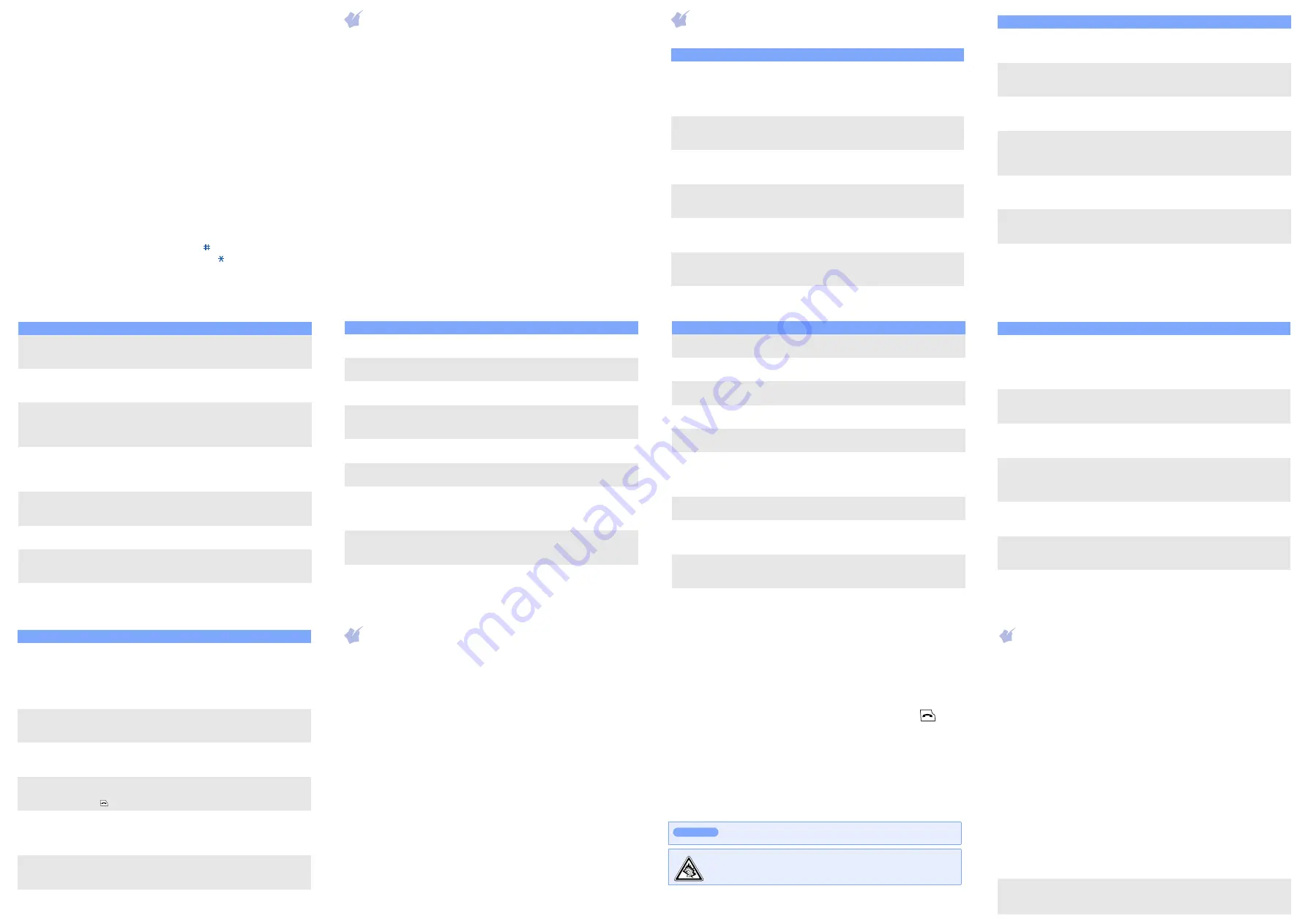
SAR information
Your wireless phone is a radio transmitter and receiver. It is designed and
manufactured not to exceed the emission limits for exposure to radio
frequency (RF) energy set by the Federal Communications Commission (FCC)
of the U.S. Government. These limits are part of comprehensive guidelines
and establish permitted levels of RF energy for the general population. The
guidelines are based on the safety standards that were developed by
independent scientific organizations through periodic and through evaluation
of scientific studies.
The standards include a substantial safety margin designed to assure the
safety of all persons, regardless of age and health.
The exposure standard
The SAR limit set by the FCC is 1.6
The highest reported SAR values are:
GSM850 Mode(Part 22) Head: 1.31 W/kg, Body-worn: 1.21 W/kg,
GSM1900 Mode(Part 24) Head:1.13 W/kg, Body-worn: 0.55W/kg
* In the U.S. and Canada, the SAR limit for mobile phones used by the public is 1.6 watts/
kg (W/kg) averaged over one gram of tissue. The standard incorporates a substantial
margin of safety to give additional protection for the public and to account for any
variations in measurements.
ABC mode
Press the keys labelled with the character you want:
- once for the first character
- twice for the second character
- and so on.
For example, press
2
three times to enter “C” and
5
two times to enter “K”.
Number mode
Press the keys corresponding to the digits you want.
Symbol mode
Press the number keys corresponding to the symbol you want and press the
OK
soft key. You can press
Up
or
Down
to display more symbols.
Tips for entering text
• To move the cursor, press the Navigation keys.
• To delete characters one by one, press
C
. To delete all of the characters,
press and hold
C
.
• To insert a space between characters, press .
• To change case in T9 mode or ABC mode, press .
• To enter punctuation marks in T9 mode or ABC mode, press
1
.
Sending an SMS message
1. In Idle mode, press the
left
soft key.
2. Enter the message text.
3. Press the
Options
soft key and add items using the following options:
•
Add media
: add sounds, images, or animated images.
•
Add emoticon
: add emoticons.
•
Preset messages
: add text templates.
4. Press the
Options
soft key and select
Send
.
5. Select an empty location.
6. Enter a destination number and press the
OK
soft key.
7. Press the
Send
soft key to send the message.
Quick feature reference
This section provides brief explanations of features on your phone.
Feature
Description
Select
View recent
calls
View the most recent calls you have
dialed, received, or missed.
Menu
> Call records
> Missed calls,
Received calls, or
Dial
l
ed calls
Delete recent
calls
Delete the call logs in each call type, or
all logs at once.
Menu
> Call records
> Delete all
Call time
display
View the duration of recent calls you
have dialed and received. Also reset
the time counter.
Menu
> Call records
> Call time
Call cost
display
View the cost of your calls.
Menu
> Call records
> Call costs
Network
services
Access network services offered by
your service provider.
Menu
> Network
services
Use the SIM
service
Use a variety of additional services
offered by your service provider.
Menu
> Applications
>
SIM-AT
Select ringtone
and volume
Select a ringtone for incoming calls, a
volume level, or an alert type.
Menu
> Sound settings
> Incoming calls
Select a
message tone
Select the alert ringtone and alert type
for incoming SMS or set how often you
are informed of a new message.
Menu
> Sound settings
> Messages
Power on/ off
tone
Set the phone to sound when it is
switched on or off.
Menu
> Sound settings
> Power on/off
Connection
tone
Set the phone to beep when a call is
connected to the system.
Menu
> Sound settings
> Connection
tone
Select key tone
and volume
Select a tone which the phone sounds
when you press a key or adjust the key
tone volume.
Menu
> Sound settings
> Keypad tone
Minute minder Set the phone to beep every minute
during a call to keep you informed of
the length of your call.
Menu
> Sound settings
> Minute minder
Silent mode
Set how the phone acts to alert you to
a specific event while in Silent mode.
Menu
> Sound settings
> Silent mode
Feature
Description
Select
Alerts on call
Set the phone to alert you when you
receive a new message or when the
time for an alarm comes during a call.
Menu
> Sound settings
> Alerts on call
Send SMS
messages
Create and send messages to other
mobile phones.
Menu > Messages
> Short messages
> Create
Read SMS
messages
Read received or sent messages.
Menu > Messages
> Short messages
> Inbox or
Outbox
Emoticon
templates
Preset templates of frequently used
emoticons.
Menu > Messages
> Short messages
> Emoticon
templates
Delete
messages
Delete messages in each message
folder, or all messages at once.
Menu > Messages
> Short messages
> Delete all
Push messages Change the settings for the service,
and access or delete push messages.
Menu > Messages
> Push messages
Message
templates
Preset templates of frequently used
messages.
Menu > Messages
> Preset
messages
Feature
Description
Select
Voicemail
Access your voicemail server and listen
to messages on the network.
Menu > Messages
> Voice mail
Broadcast
messages
Change settings for the service and
access broadcast messages.
Menu > Messages
> Broadcast
Messaging
options
Set options for using messaging
services.
Menu > Messages
> Settings
SOS message Activate the SOS message feature.
Enter recipients and select the repeat
mode.
Menu > Messages
> SOS messages
Message
memory status
Check memory information for
messages.
Menu > Messages
> Memory status
Web browser
Launch and configure the web browser. Menu > Fun box
> WWW services
Access media
files
Access sounds or images in your
phone’s memory.
Menu > Fun box
> Media box
> Downloaded
images or Sounds
Delete all
media files
Delete sounds and images in each
media box.
Menu > Fun box
> Media box
> Delete all
Funbox
memory status
Check the amount of memory in use
for sounds and images.
Menu > Fun box
> Media box
> Memory status
Feature
Description
Select
Time and date Set the current time and date manually
and set your local time zone.
Menu > Organizer
> Clock
Alarm
Set an alarm to sound at a specific
time.
Menu > Organizer
> Alarm
Calculator
Perform basic arithmetic functions.
Menu > Organizer
> Calculator
Converter
Do conversions such as length and
temperature.
Menu > Organizer
> Converter
Find a contact Search for contacts in Phonebook.
Phonebook
> Find name
Create an FDN
list
Create a list of contacts to be used in
FDN (Fixed Dialing Number) mode, in
which the phone allows outgoing calls
only to the specified phone numbers.
Phonebook
> FDN list
Add a new
contact
Add a new contact to Phonebook.
Phonebook
> Add entry
Speed dial
Assign speed dial numbers (2 to 8) for
seven of your most frequently dialed
numbers.
Phonebook
> Speed-dial list
Check your
own phone
numbers
Check your phone numbers or assign a
name to them.
Phonebook
> Own number
Feature
Description
Select
Manage
contacts
Copy all contacts on the SIM card to
the phone’s memory, delete all
Phonebook contacts. You can also
check memory information for
Phonebook contacts.
Phonebook
> Management
SDN (Service
Dialling
Numbers)
Access the list of service numbers
assigned by your service provider.
Phonebook
>
SDN
Display
settings
Change settings for the display and
backlight.
Menu
> Phone settings
> Display
Greeting
message
Enter the greeting message to be
displayed when the phone is switched
on.
Menu
> Phone settings
> Greeting
message
Language
selection
Select a language to be used for the
display text or text input mode.
Menu
> Phone settings
> Language
Security
Protect the phone against unauthorised
use.
Menu
> Phone settings
> Security
Feature
Description
Select
Mobile tracker Track your phone when it is stolen or
lost. When someone tries to use your
phone with other SIM card, the phone
will automatically send the preset
tracking message to your family or
friends.
Menu
> Phone settings
> Security
> Mobile tracker
Auto redial
Set the phone to make up to ten
attempts to redial a phone number
after an unsuccessful call.
Menu
> Phone settings
> Auto redial
Voice clarity
Remove extraneous noise and increase
call quality so that the other person
can hear you clearly.
Menu
> Phone settings
> Voice clarity
Anykey answer Answer an incoming call by pressing
any key, except for the
Reject
soft key
and .
Menu
> Phone settings
> Anykey answer
Auto keypad
lock
Set the phone to automatically lock the
keypad in times of inactivity.
Menu
> Phone settings
> Auto keypad
lock
Reset the
phone
Reset the phone to the factory default
settings.
Menu
> Phone settings
> Reset settings
Feature
Description
Select
Important safety precautions
Read these guidelines before using your wireless phone. Failure to comply with
them may be dangerous or illegal.
Drive safely at all times
Do not use a hand-held phone while driving; park the vehicle first.
Switching off when refueling
Do not use the phone at a refueling point (service station) or near fuels or
chemicals.
Switching off in an aircraft
Wireless phones can cause interference. Using them in an aircraft is both illegal
and dangerous.
Switching off near all medical equipment
Hospitals and health care facilities may be using equipment that could be
sensitive to external RF energy. Follow any regulations or rules in force.
Interference
All wireless phones may be subject to interference, which could affect their
performance.
Special regulations
Follow any special regulations in force in any area and always switch off your
phone whenever it is forbidden to use it.
Water resistance
Your phone is not water-resistant. Keep it dry.
Sensible use
Use only in the normal position (held to the ear). Avoid unnecessary contact
with the antenna when the phone is switched on.
Emergency calls
Key in the emergency number for your present location, then press
. Do
not end the call until given permission to do so.
Small children and your phone
Keep the phone and all its parts including accessories out of reach of small
children.
Accessories and batteries
Use only Samsung-approved batteries and accessories, such as headsets and
PC data cables. Use of any unauthorised accessories could damage your phone
and may be dangerous.
Qualified service
Only qualified service personnel may repair your phone.
Risk of explosion if a battery is replaced by an incorrect type.
Dispose used batteries according to the instructions.
At very high volume, prolonged listening to a headset can damage
your hearing.
CAUTION
























